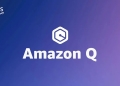JetBrains AI elevates your software development experience by integrating AI-powered features. It offers comprehensive assistance, ranging from explaining code to generating documentation and commit messages, ensuring a seamless workflow.
What is JetBrains AI?
JetBrains AI enhances your preferred tools by providing an abundance of information at your fingertips, allowing you to bypass repetitive tasks and maintain your workflow’s momentum. Engage directly with JetBrains AI without leaving your Integrated Development Environment (IDE). Pose your queries in the chat, and the AI Assistant will enrich them with relevant project context. This eliminates the need to manually copy and paste code fragments. Task JetBrains AI with specific requests like explaining code in the current file or modifying MyClass into an abstract class.
Accelerate your coding process as needed. Delegate routine tasks such as test writing to AI Assistant. Or, for quicker coding and concentrated effort on business logic, utilize AI Assistant’s feature to suggest code options from your natural language prompts, directly within the editor.

JetBrains AI also excels in summarizing information, streamlining tasks like code documentation or crafting Version Control System (VCS) commit messages for multiple changes.
Discover solutions without leaving your IDE. Whether it’s understanding an error, devising a fix tailored to your scenario, or exploring code refactoring strategies, AI Assistant provides guidance while keeping you within the coding environment.
Stay focused and reduce mental load. Assigning meaningful names to classes, functions, and variables is crucial but can disrupt your coding flow. Rely on AI Assistant for naming as you develop new code, or seek its assistance in refactoring existing code.
How to license JetBrains AI?
JetBrains AI Service, the driving force behind the AI Assistant plugin, seamlessly connects you, as a user, to a range of large language models (LLMs). This service activates distinct AI-powered features across various JetBrains products.
For those with an active IntelliJ IDEA Ultimate subscription, the pathway to obtaining an AI Assistant license is straightforward – visit the JetBrains AI Service website. If you’re considering the license, you have the option to sign up for a limited trial, an exclusive offer for users with either commercial or personal paid IntelliJ IDEA licenses. Once you decide to proceed, your AI Assistant license or the complimentary trial will be associated with your JetBrains Account.
How to enable JetBrains AI Assistant plugin?
Activating the AI Assistant plugin in IntelliJ IDEA is a straightforward process once you have the AI Assistant license. Here’s how to do it:
- If you’re not already logged into your JetBrains account, navigate to the main menu and select Help/Register. In the Licenses dialog, choose AI Assistant and click “Log in to JetBrains Account.” On the JetBrains Account website that appears, enter your credentials. After authorization, close the page and return to IntelliJ IDEA.
- In the Licenses dialog, select “Activate” to activate your AI Assistant license.
- If your license isn’t displayed, click “Refresh license list.”
- Once the license is activated, click the @ icon and select AI Assistant on the right toolbar to open the AI Assistant tool window.
- Click “Start Using AI Assistant.“
Remember, you have the flexibility to disable the AI Assistant at any time according to your preference.

How to start free trial for JetBrains AI Assistant plugin?
To explore the capabilities of JetBrains AI Assistant plugin before purchasing a license, you can initiate a limited trial, accessible to users with commercial and personal paid IntelliJ IDEA licenses. Here’s the process:
- If you are not logged in to your JetBrains account, in the main menu, navigate to Help/Register.
- In the Licenses dialog, select AI Assistant and click “Log in to JetBrains Account.“
- At this point, the Licenses dialog will present an option to log in to your JetBrains account.
- On the JetBrains Account website that opens, enter your credentials. Once you have authorized, close the page and return to IntelliJ IDEA.
- On the right toolbar, click the @ icon, select AI Assistant, and then “Start Free Trial.”
Featured offered by JetBrains AI
Here’s how you can engage with AI Assistant:
- Chat with AI Assistant to ask questions related to your project or to work through a task.
- Utilize prompts to explain and refactor your code.
- Write prompts to generate code directly in the editor.
- Employ inline code completion for suggestions on single lines, entire functions, and blocks of code in real-time.
- Explain commits and create commit messages.
- Produce documentation.
- Convert files to another programming language.
- Develop tests.
Is my data safe with Jetbrains AI?
Data security is a key consideration when using JetBrains AI features. Here’s how IntelliJ IDEA manages your data:
- When utilizing AI features, IntelliJ IDEA sends your requests and code snippets to the Large Language Model (LLM) provider. This includes not just the prompts you input but also additional context such as file types, utilized frameworks, and other pertinent details needed by the LLM.
- IntelliJ IDEA versions equipped with the AI Assistant plugin opt for a detailed data collection mechanism. This encompasses the entire communication between you and the LLM, including text and code fragments. JetBrains strictly maintains the confidentiality of this data, using it solely for product enhancement purposes. This data is neither shared with external entities nor employed in training any machine learning models that generate code or text. Additionally, it is not disclosed to other users in any form.
- The control for this detailed data collection is located in the IDE Settings under Tools>AI Assistant>Data Sharing>Allow detailed data collection. By default, this option is turned off, ensuring that your data is only collected if you choose to enable this feature.
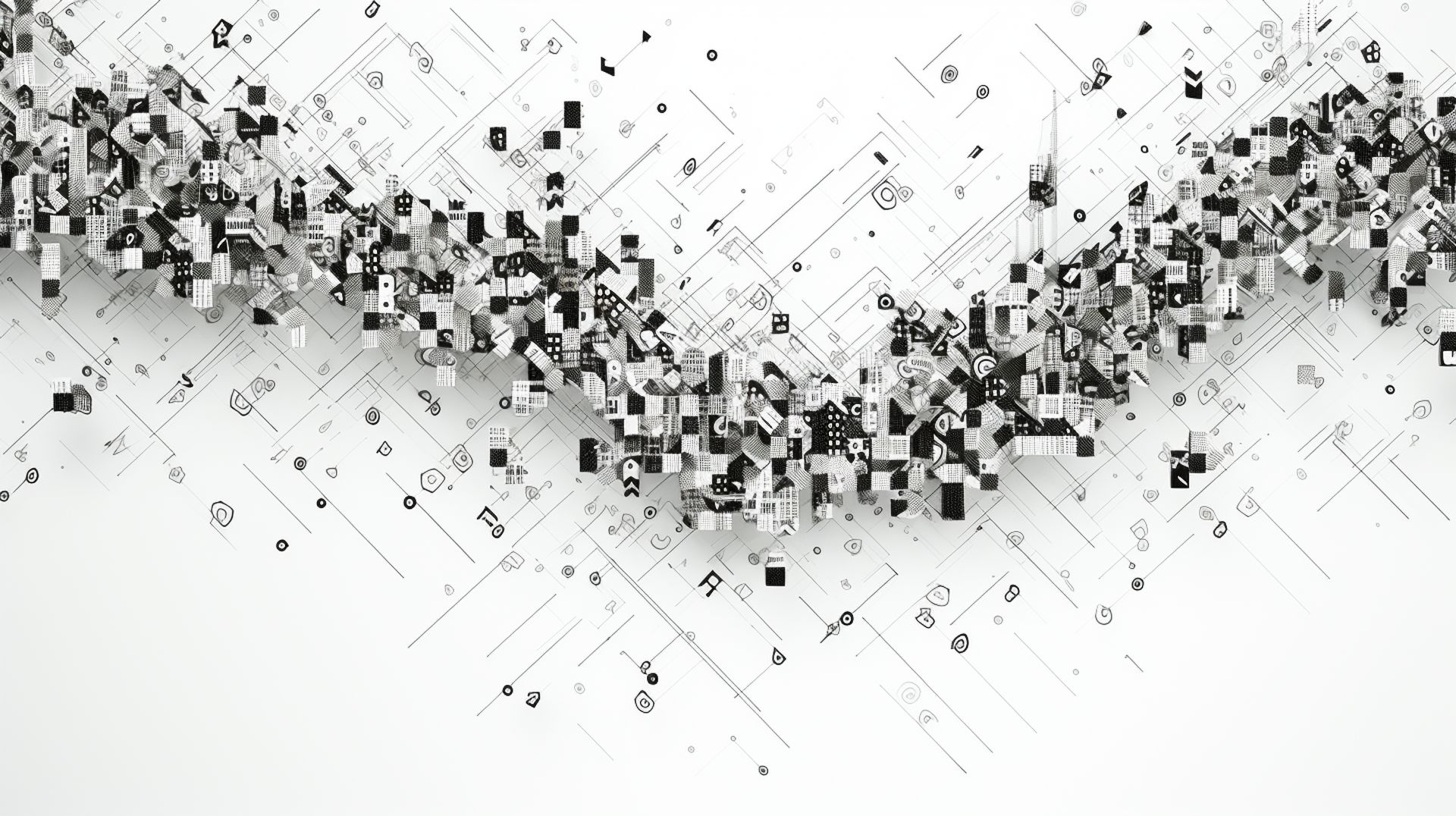
JetBrains AI assistant vs Copilot
JetBrains AI Assistant and Copilot are both advanced tools designed to enhance the coding experience, but they have distinct features and functionalities.
JetBrains AI Assistant:
- Integration with JetBrains products: JetBrains AI Assistant is specifically tailored for integration with JetBrains’ suite of development tools. This integration allows for a seamless experience within the JetBrains ecosystem.
- Contextual understanding: It excels in understanding the context of your project, using details like file types and frameworks. This deep integration provides more relevant and project-specific suggestions.
- Data security: A strong focus on data security, with detailed data collection being opt-in and strictly used for product improvement. This ensures a high level of confidentiality for your code and queries.
- Diverse features: Offers a range of features from code explanation, refactoring assistance, documentation generation, to commit message creation, and more.
Copilot:
- Powered by GitHub’s data: Copilot leverages the extensive code repositories of GitHub, providing a wide range of examples and solutions to draw from. This can lead to diverse coding suggestions based on a vast array of real-world code.
- Versatility in language support: Known for supporting a broad spectrum of programming languages, Copilot can be a more versatile tool in multi-language environments.
- AI-Powered code completion: Its primary strength lies in its ability to offer real-time code completion suggestions, potentially speeding up the coding process significantly.
- Learning from public code: Copilot continuously learns from publicly available code, making its suggestions increasingly sophisticated over time.
Featured image credit: Kerem Gülen/Midjourney