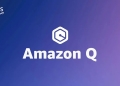Without the need for coding, ComfyUI is a strong and easy-to-use solution that allows both new and seasoned users to explore and build sophisticated, Stable Diffusion workflows.
The Nodes/Graph/Flowchart interface offered by this GitHub project makes creating complex workflows for image modification, composition, and other tasks simple. In this post, we’ll examine ComfyUI’s fascinating features and abilities and its broad compatibility, optimization methods, and installation instructions.
ComfyUI is a powerful and easy-to-use graphical user interface for Stable Diffusion, a type of generative art algorithm. It allows users to create complex and realistic images without having to code. You can take a look at its GitHub page to have a better understanding and download.

ComfyUI features
There are many distinct features that you can use, and we listed each and every one of them below. Here are all the features that you should take a look at:
- No Coding Needed: ComfyUI eliminates the necessity for coding, enabling users to create complex workflows using a graphical user interface. It is accessible to a wide range of users, regardless of their programming knowledge, thanks to this easy approach. ComfyUI fully supports SD1.x, SD2.x, and SDXL, allowing customers to make use of Stable Diffusion’s most recent improvements and features for their own projects.
- Asynchronous Queue System: By incorporating an asynchronous queue system, ComfyUI guarantees effective workflow execution while allowing users to focus on other projects.
- Smart optimization: ComfyUI has sophisticated optimization features that only re-execute the workflow’s components that have changed since the previous execution. The generation process is greatly accelerated by this, especially for intricate workflows.
- Support for GPU and CPU: Even on systems with little VRAM, users can use the power of GPUs with more than 3GB VRAM or choose CPU processing. For GPUs with less VRAM, the “–lowvram” command line option automatically activates this capability.
- Model compatibility: ComfyUI loads the ckpt, safetensors, and diffusers models and checkpoints without any issues. Additionally, it enables standalone VAEs and CLIP models, broadening the spectrum of possible artistic expressions.
- Textual Inversion/Embeddings: By putting them in the “models/embeddings” directory and referencing them in the CLIPTextEncode node, users can use textual inversion concepts and embeddings in their text prompts.
- Area Composition and Inpainting: ComfyUI provides area composition and inpainting features with normal and inpainting models, significantly boosting picture editing skills.
- Advanced Techniques: Various advanced approaches are supported by the tool, including Loras (regular, locon, and loha), Hypernetworks, ControlNet, T2I-Adapter, Upscale Models (ESRGAN, SwinIR, etc.), unCLIP Models, GLIGEN, Model Merging, and Latent Previews using TAESD.
- Workflow Loading and Saving: ComfyUI’s workflow loading and workflow saving features make it simple to share and revisit projects. Users can load finished workflows from generated PNG files and store workflows as JSON files.
- Keyboard Shortcuts for Faster Workflow Creation: To make the workflow creation process go more quickly, various keyboard shortcuts are provided, ensuring a seamless and easy user experience.
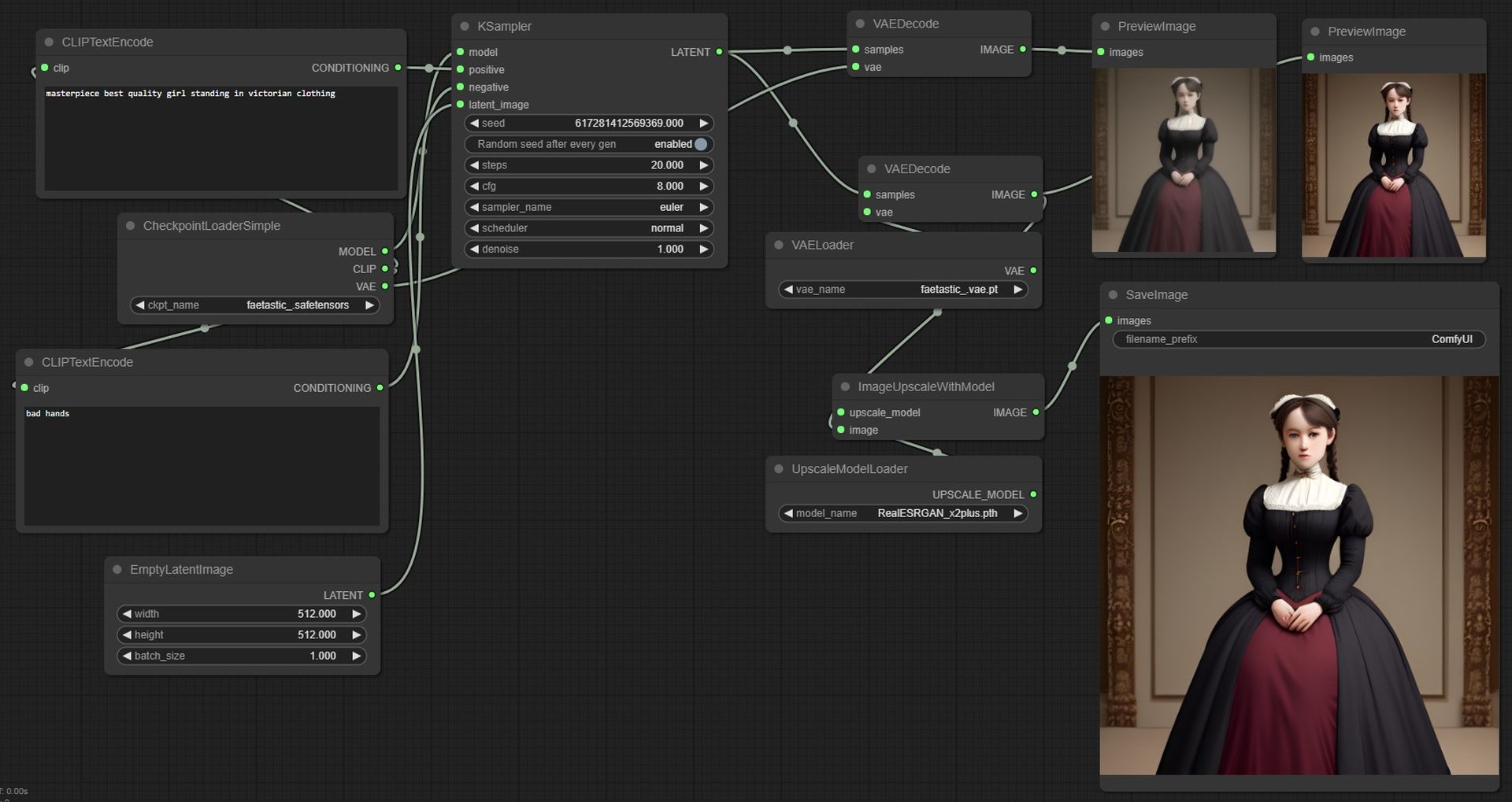
How to install ComfyUI
ComfyUI is also very easy to use. The node-based interface is intuitive and easy to learn, and the built-in documentation provides clear instructions on using all of the features. If you are interested in creating realistic images with Stable Diffusion, then ComfyUI is a valuable tool that you should consider. It is powerful, easy to use, and free to download. Here is how to install it on different operating systems:
Windows:
- For Nvidia GPU Users: A portable standalone build is available on the releases page. Simply download, extract with 7-Zip, and run ComfyUI. Place Stable Diffusion checkpoints/models in “ComfyUI\models\checkpoints.”
Colab Notebook:
- Users can utilize the provided Colab Notebook for running ComfyUI on platforms like Colab or Paperspace.
FreeWilly: Meet Stability AI’s newest language models
Manual Install (Windows, Linux):
- Clone the ComfyUI repository using Git.
- Place your Stable Diffusion checkpoints in “models/checkpoints” and VAE in “models/vae.”
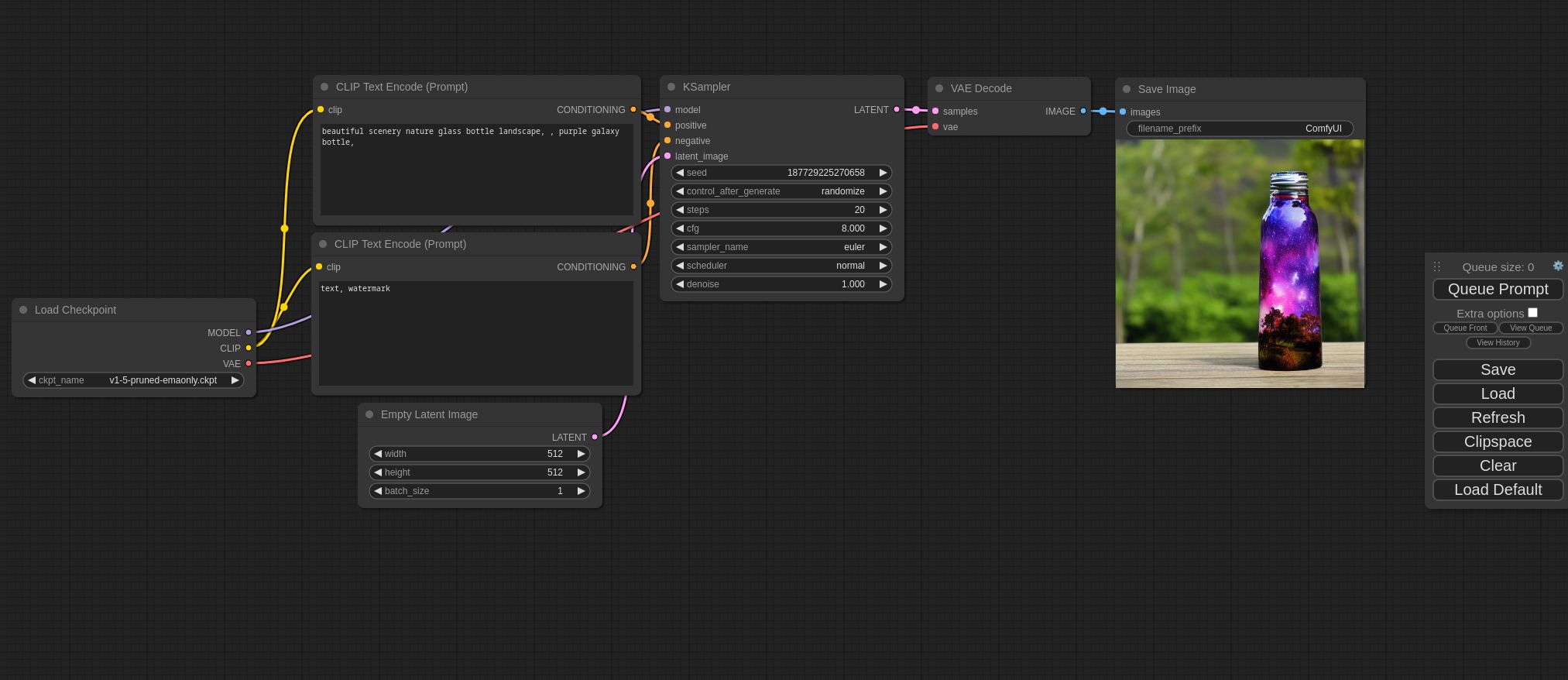
AMD GPUs (Linux):
- Install rocm and pytorch using the provided commands to enable support for AMD GPUs. Here is the command:pip install torch torchvision torchaudio –extra-index-url https://download.pytorch.org/whl/rocm5.4.2
- If you want to install the nightly with ROCm 5.6 that supports the 7000 series, use this command: “pip install –pre torch torchvision torchaudio –index-url https://download.pytorch.org/whl/nightly/rocm5.6 -r requirements.txt”
NVIDIA GPUs (Windows, Linux):
- Install torch and xformers using the provided command: “pip install torch torchvision torchaudio –extra-index-url https://download.pytorch.org/whl/cu118 xformers”
- For CPU or Nvidia GPU with <3GB VRAM: Add the “–lowvram” command line option for automatic compatibility.
Check out the brand-new SDXL 1.0 and its capabilities
Support for Apple Mac Silicon and Intel Arc:
Any current macOS version can be used to install ComfyUI on Apple Mac silicon (M1 or M2).
- Set up Pytorch. Read the Apple Developer guide for accelerated PyTorch training on Mac for instructions.
- For Windows and Linux, adhere to the ComfyUI manual installation instructions.
- Set up the ComfyUI prerequisites. You might be able to reuse the requirements if you have another Stable Diffusion UI.
- Run python main.py to start ComfyUI.
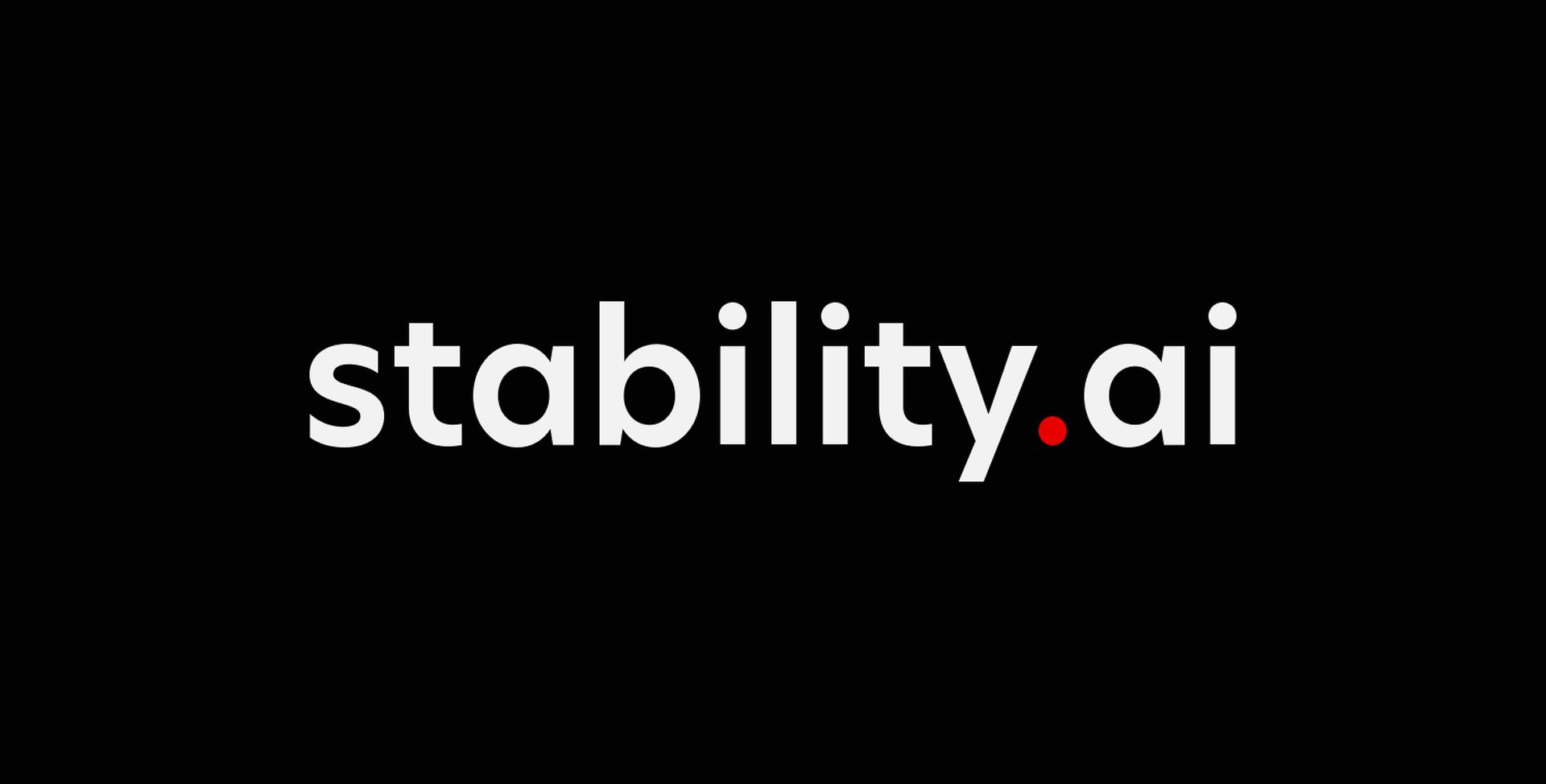
ComfyUI shortcuts
| Keybind | Explanation |
|---|---|
| Ctrl + Enter | Queue up current graph for generation |
| Ctrl + Shift + Enter | Queue up current graph as first for generation |
| Ctrl + S | Save workflow |
| Ctrl + O | Load workflow |
| Ctrl + A | Select all nodes |
| Ctrl + M | Mute/unmute selected nodes |
| Delete/Backspace | Delete selected nodes |
| Ctrl + Delete/Backspace | Delete the current graph |
| Space | Move the canvas around when held and moving the cursor |
| Ctrl/Shift + Click | Add clicked node to selection |
| Ctrl + C/Ctrl + V | Copy and paste selected nodes (without maintaining connections to outputs of unselected nodes) |
| Ctrl + C/Ctrl + Shift + V | Copy and paste selected nodes (maintaining connections from outputs of unselected nodes to inputs of pasted nodes) |
| Shift + Drag | Move multiple selected nodes at the same time |
| Ctrl + D | Load default graph |
| Q | Toggle visibility of the queue |
| H | Toggle visibility of history |
| R | Refresh graph |
| Double-Click LMB | Open node quick search palette |
For creative people looking to explore Stable Diffusion workflows without scripting, ComfyUI offers an outstanding toolbox. A seamless user experience is provided by its intuitive user interface, wide compatibility, and optimization methodologies. ComfyUI provides users with access to a vast array of tools and cutting-edge approaches, opening them countless opportunities for image alteration, composition, and other tasks. ComfyUI promises to be an invaluable tool in your creative path, regardless of whether you’re an experienced professional or an inquisitive newbie. Today, give it a try and let your imagination go wild!
Featured image credit: Theme Photos on Unsplash