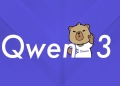At the Mobile World Congress 2024, Qualcomm is unveiling its latest breakthrough in AI capabilities for mobile devices with the integration of LoRA AI technology into the Snapdragon series silicon, meticulously designed for Android phones. Among the notable features showcased for the Snapdragon 8 Gen 3 flagship, Qualcomm has showcased extraordinary AI functionalities, encompassing voice-activated media editing, on-device image generation employing Stable Diffusion, and an enriched virtual assistant harnessing extensive language models procured from industry leaders such as Meta.
What is LoRA?
Qualcomm is delving deeper into the realm of creative image generation and manipulation with the introduction of LoRA AI models. Recent demonstrations by Qualcomm have highlighted groundbreaking achievements, such as achieving the world’s fastest text-to-image generation on a smartphone using Stable Diffusion technology. Presently, the company offers a preview into the capabilities of LoRA-driven image generation.
LoRA, an abbreviation for Low-Rank Adaptation, presents a novel approach to image generation distinct from conventional generative AI tools like DALL·E. Developed by Microsoft, LoRA addresses the inherent challenges associated with training AI models, including high costs, latency issues, and demanding hardware requirements.
The core principle of LoRA revolves around significantly reducing model complexity, thereby minimizing memory usage and enhancing training efficiency. By focusing on specific segments of the model and optimizing parameter counts, LoRA streamlines the adaptation process for text-to-image models, resulting in accelerated performance and reduced resource consumption.

Over time, the LoRA distillation technique has been seamlessly integrated into the Stable Diffusion model for generating images from textual prompts. The inherent efficiency gains and enhanced adaptability offered by LoRA-based models make them particularly well-suited for deployment on smartphones, aligning with Qualcomm’s vision for AI-driven mobile experiences.
While Stable Diffusion models have garnered acclaim for their ability to produce high-fidelity images and text, one notable drawback has been their large file size, posing challenges for storage and distribution. This is where LoRA emerges as a pivotal training technique, enabling fine-tuning of Stable Diffusion models while maintaining manageable file sizes.
LoRA models, characterized by their compact size, represent a breakthrough in model optimization. These models, which are essentially refined versions of standard checkpoint models, boast significantly reduced file sizes ranging from 2 to 500 MBs, offering a practical solution for users seeking a balance between model size and training efficiency.
LoRA fine tuning settings
LoRA AI models offer a range of fine-tuning settings, enabling users to customize their AI-generated outputs according to specific preferences and requirements. These settings can be categorized into various types, each catering to distinct use cases and objectives.
Creating specific characters with LoRA AI models
Character LoRA AI models are specifically trained on individual characters, such as those from cartoons, video games, or other media. By leveraging character-specific training data, these models excel in accurately replicating the appearance and unique features associated with each character.
The application of a character LoRA AI model facilitates the swift generation of characters with authentic traits, making them ideal for AI illustrations, character concept art, and reference sheets. Depending on the model’s training, it can reproduce characters in various outfits, hairstyles, or facial expressions. Moreover, certain character LoRA AI models enable users to place their selected characters in new contexts or attire, adding an extra layer of versatility.
Character LoRA AI models encompass a wide range of characters from popular franchises, as well as characters from anime and comic books. Additionally, these models can be applied to original characters provided there is sufficient training data. While experiments with lower training data are ongoing, it is generally recommended to utilize character LoRA AI models trained on at least 10-20 different images to enhance the diversity and quality of generated characters.
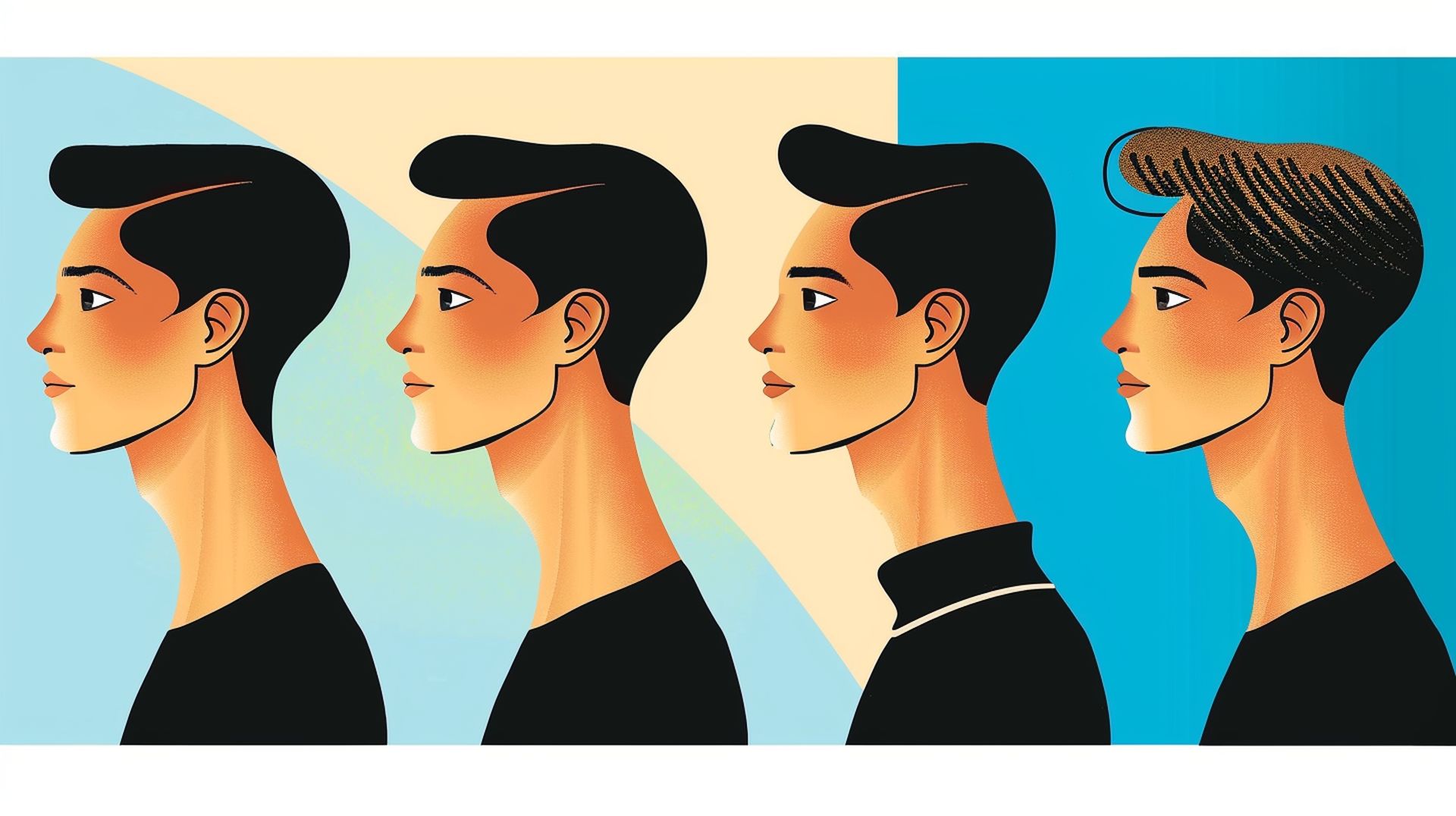
Constant style with LoRA AI models
Style LoRA AI models focus on capturing and replicating specific artistic styles rather than individual characters or objects. These models are typically trained on the artistic works of a particular artist, enabling users to infuse their creations with the signature style of that artist.
The versatility of style LoRA AI models lies in their ability to apply various artistic styles, ranging from the aesthetics of animated shows to watercolor paintings and line art. By leveraging these models, users can imbue their AI-generated artwork with a distinct and recognizable style, setting it apart from conventional outputs.
What distinguishes style LoRA AI models is their compatibility with standard Stable Diffusion checkpoints, allowing users to seamlessly integrate them into their creative workflows. For instance, combining a realism checkpoint with a painting style LoRA AI model can yield realistic images with a painterly touch, demonstrating the synergistic potential of these models.

Constant poses with LoRA AI models
Introducing Pose LoRA AI models, designed to precisely manipulate the poses of characters within generated scenes. With Pose LoRA AI, users can effortlessly create dynamic compositions featuring specific poses and actions, scenarios that are often challenging to achieve through conventional prompt engineering methods.
Unlike other LoRA AI models that focus on style or features, Pose LoRA AI models prioritize the articulation of character poses. For instance, when applied to a humanoid character, a Pose LoRA AI model will generate a variety of poses such as running, jumping, or sitting, while preserving the character’s inherent features, clothing, and style.
Pose LoRA AI models offer users greater control over their generated scenes without the need for complex solutions like ControlNet. By leveraging these models, users can infuse their creations with dynamism and intrigue through simple modifications to the original prompt.
Clothing styles with LoRA AI models
Another indispensable tool in the arsenal of LoRA AI models is the clothing LoRA. This specialized model is engineered to alter the attire and accessories of characters seamlessly. With Clothing LoRA AI, users can effortlessly adorn characters with a plethora of garments, ranging from contemporary to historical styles.
One of the notable advantages of clothing LoRA AI models is their universality—they can be applied to any character, allowing users to experiment with a diverse array of styles and designs using a single model. For example, users can easily create scenes featuring characters adorned in traditional Indian attire by applying a chosen clothing model, thereby achieving an instant cultural aesthetic transformation.

Object design with LoRA AI models
The scope of objects that can be created with these models is contingent upon the specific model utilized and the prompt provided by the user. Object LoRA AI models extend beyond tangible objects to encompass more abstract elements, such as user interface (UI) elements for games or websites. This versatility proves invaluable for creating cohesive visual experiences across different projects.
Object LoRA AI models serve as indispensable tools for artists, game developers, web designers, and other creative professionals seeking to efficiently generate custom-designed assets. The ability to produce objects with bespoke designs empowers users to explore and experiment with diverse visual concepts until they find the perfect fit for their projects.
Finding LoRA models
LoRA models, known for their lightweight nature and versatility, can be readily found across several open-source repositories such as Civitai and Hugging Face. Accessible to all, these models offer a plethora of possibilities and can be obtained effortlessly in a few straightforward steps. One of the standout features of LoRA models is their compact size, often not exceeding a few megabytes, rendering them exceptionally manageable and adaptable to various applications.
Installing LoRA models
Upon selecting the desired LoRA model(s) for utilization, the next step involves their installation into the appropriate directory. The process may vary depending on your specific setup. While this guide focuses on integrating LoRA models with the Automatic1111 webUI, it’s advisable to seek platform-specific instructions for seamless integration.
How to integrate a LoRA model into Automatic1111?
Before incorporating your chosen models into the Automatic1111 webUI, it’s crucial to install the LoRA extension itself. Regardless of the platform employed for image generation, installing the extension is a prerequisite. Here’s a step-by-step guide to installing the extension for Automatic1111:
- Launch the Automatic1111 web UI.
- Navigate to the “Extensions” tab and select “Install from URL” from the available options.
- Paste the following link into the “URL for extension’s git repository” input field: https://github.com/kohya-ss/sd-webui-additional-networks.git
- Click on the “Install” button to initiate the installation process.
- Transition to the “Installed” tab and select the “Apply and restart UI” button, allowing the Automatic1111 web UI to restart.
Following these steps, you’ll observe new subfolders within your “models” directory, designated for storing LoRA models. However, configuring this folder to enable the Automatic1111 web UI to access it is essential.
- Open the “Settings” tab and navigate to the “Additional Networks” section.
- Locate the “Extra paths to scan for LoRA models” input field.
- Paste the correct folder path, typically found in the “stable-diffusion-webui/models/Lora” directory.
- Click on “Apply settings” to finalize the configuration.
While the LoRA extension is now installed, additional steps are necessary to initiate image generation. You must install the actual LoRA models into the designated folder.
Tensor Art lets you generate detailed images with Stable Diffusion
Utilizing LoRA Models in Automatic1111
Once your preferred LoRA model is installed, you can commence image creation with ease. Here’s a guide to leveraging LoRA models within the Automatic1111 web UI:
- Launch the Automatic1111 web UI and select the desired checkpoint model.
- Ensure to include the LoRA’s trigger word, if applicable, in your prompt. This word is typically provided in the model’s description or under the “Trigger Words” parameter on Civitai.
- Under the “Generate” button, click on the “Additional Networks” icon and navigate to the “Lora” tab.
- Choose the desired LoRA model to insert it into your prompt.
- Adjust the weight of the LoRA if necessary, modifying the default value as per the model’s requirements.
- Configure your generation settings accordingly.
- Click the “Generate” button to initiate the image generation process.
Upon completion, you’ll observe the application of the LoRA model to your generated image, enhancing the specificity and uniqueness of the concepts depicted. Investing time and effort into configuring LoRA models yields remarkable results, elevating the creative possibilities within your projects.
Image credits: Kerem Gülen/Midjourney