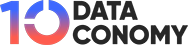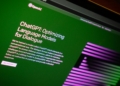The so-called “Midjourney invalid link” error has been causing frustration among users of the popular AI art generator. Known for their unique artificial intelligence software that generates images from text-based inputs, Midjourney has become synonymous with innovation. In this article, we aim to provide insights into the “Midjourney invalid link” issue, explaining why it occurs and offering potential solutions for those seeking to resolve it.
How to fix the “Midjourney invalid link” error?
Despite its remarkable accomplishments with such a small team, it’s evident that Midjourney still has quite a journey ahead. If you’re familiar with Midjourney, you’d understand this sentiment.
If you’re attempting to use Midjourney and you’re encountering the “Midjourney invalid link” issue, there might be several reasons leading to this issue, such as:
- Missing “/” in the prompt
- Subscription or status discrepancy
- Offline Midjourney Discord bot
- Midjourney bugs
- Incorrect command usage on the Midjourney Discord server
Missing “/” in the prompt
If you encounter a situation where the /imagine function is missing when you type “/”, a possible solution might involve updating the Discord app on your device. After updating, try logging in again to check if the issue has been resolved.

Subscription or status discrepancy
Alternatively, the “Midjourney invalid link” problem could be due to a discrepancy in your subscription or status. Check if your payment method is valid or not.
Offline Midjourney Discord bot
The “Midjourney invalid link” problem, which could manifest as the Midjourney bot failing to respond, could be a result of various factors. One possibility is that the Midjourney Discord bot was offline, leading to an “Application did not respond” error.

Midjourney bugs
If Midjourney isn’t functioning as expected, there’s a chance that a bug within Midjourney is the culprit. In such cases, unfortunately, the only recourse is to patiently wait until the Midjourney team addresses and resolves the issue.
Incorrect command usage on the Midjourney Discord server
Alternatively, the “Midjourney invalid link” issue might arise if you’re not using the correct command on the Midjourney Discord server. If you’re already on the official Midjourney Discord server and still don’t see them, trying to restart your Discord app could help.
How to use Midjourney?
- Join the official Midjourney Discord server if you haven’t already. You can find the server invitation link on Midjourney’s official website or through other reliable sources.
- Familiarize yourself with the available commands by checking the documentation or command list provided on the Midjourney Discord server. This will help you understand the functionalities and capabilities of Midjourney.
- Start by typing a descriptive prompt or a text-based input in the appropriate channel or command format specified by Midjourney. This prompt should convey the desired image or concept you want Midjourney to generate.
- Once you’ve entered your prompt, Midjourney will process the text input and generate an image based on the provided content. This may take a few moments, depending on the complexity of the prompt and the current server load.
- After the image is generated, Midjourney will typically post the resulting image in the designated channel or provide you with a link to access the image.
To use the /imagine command, start by typing /imagine. You should notice a pop-up appearing over your text. Click or tap on the /imagine option: this will complete the prompt field, allowing you to input your desired text for the bot to generate images.
Midjourney v6 is coming soon and not everyone is ready for it
Contrary to similar programs like DALL-E, Midjourney is available for public use. The initial images can be generated for free. After reaching the free limit, the service charges $10 for a basic plan, which includes the creation of 200 images.
Midjourney commands
Here are some basic commands you can use to navigate through your Discord server with Midjourney:
- /imagine: Generates an image based on the prompt you’ve provided.
- /help: Offers useful information about the Midjourney bot.
- /info: Shows details about your profile, plan, and usage, among others.
- /subscribe: Enables you to subscribe to the bot.
- /fast: Executes tasks more swiftly, but incurs a fee.
- /relax: Image generation doesn’t cost, but takes longer. This command is only available for Standard and Corporate plan subscribers.
- /show: Any job can be reinstated.
- /private: Ensures that your jobs remain private (requires an additional $20 per month).
- /public: All your jobs become public, regardless of whether they’re created in a thread or a private message.
Midjourney invalid link: Bonus solutions
Navigating through Midjourney, an innovative AI art generator, can sometimes present its share of technical hitches. Users may encounter various issues, including the “Midjourney invalid link” error, as well as other errors that might affect functionality.

The following reasons can also heavily negatively affect your Midjourney experience:
- The “/imagine not working” issue is a prevalent glitch experienced by users. If you type in /imagine and it doesn’t trigger anything, a simple fix is to hit the spacebar twice after typing /imagine. The extra space often rectifies the problem, and the command resumes functionality.
- There’s the “Application did not respond,” error which you may encounter when inputting a command to Midjourney via Discord. Discord might return this error notification, especially when using the /imagine command. This is because /imagine forms the majority of commands issued to Midjourney, making the error seem more frequent.
- A third potential issue is the “Job encountered error, due to lack of memory” problem. This error often appears when you input numbers that Midjourney cannot currently handle. A solution is to utilize the w (width) and h (height) functions, keeping them as multiples of 64 up to a maximum of 1024. Midjourney recommends the use of ‘ar’ as it’s better supported.
- Another common problem is the “Invalid link please try again later” error. This issue often arises from incorrect image uploads. Always ensure that you’re uploading a general URL ending with either .png or .jpg. Avoid trying to upload entire HTML pages, even if they contain your desired image. Alternatively, you could download images and then upload them into Midjourney on Discord using the + button.
- The “Interaction failed” error on Midjourney can be quite confusing as, despite the error, the job might still complete. This issue often crops up when using the DM (direct messaging) function for the Midjourney bot. To rectify this, go to your security settings and ensure DMs are allowed.
- Another error to look out for is the “Server has reached the limit of active threads” When this error surfaces, your only option is to be patient. Once older threads are archived, you can add new threads.
- You might notice that the /imagine option is missing when you attempt to use Midjourney. In this case, you may need to update the Discord app on your device. After updating, try logging in again. Alternatively, there could be an issue with your subscription or status. You can check this by typing /info and pressing enter to view your subscription status and other account information.
- You might see the “Cannot send messages to this user when trying to DM the bot” error. If this occurs, go to the privacy settings in Discord for the Midjourney server and ensure the ‘Allow direct messages from server members’ option is enabled.
Last resort
If none of the aforementioned solutions have resolved the “Midjourney invalid link” issue, we have an informative article titled “If Midjourney goes down, your backup plan is here” that you might find helpful in finding a remedy. It offers valuable insights and alternative approaches to address situations when Midjourney experiences downtime. We encourage you to give it a thorough read, as it may provide the solution you are seeking.
If you have been unable to resolve the “Midjourney invalid link” issue through troubleshooting, there are various alternatives available that you can explore. Below is a list of tools and platforms that can serve as viable alternatives to Midjourney. Each of these options offers unique features and capabilities, allowing you to continue creating art and generating images in different ways. Feel free to explore these alternatives and find the one that best suits your artistic needs and preferences:
- DALL-E 2
- Jasper Art AI
- Lensa AI
- Dream by Wombo
- NightCafe AI
- Stable Diffusion AI
- Fotor
- Deep Dream Generator
- Artbreeder
- Runway ML
- MyHeritage AI Time Machine
- Dawn AI
- Reface App
- Google Muse AI
Detailed information about the AI art generators mentioned above is compiled in our special article: Best AI art generators
We sincerely hope that you were able to find a solution for the “Midjourney invalid link” error or discover a better alternative tool to save the day!