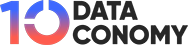Apple rolls out new security features with iOS 16.2. such as advanced data protection for iCloud, iMessage Contact Key Verification, and Security Keys for Apple ID. These new tools will protect your most sensitive data and communications. But one of them was wanted for a long time; advanced data protection was finally introduced to users.
What are the other new iOS 16.2 features? How to turn on advanced data protection for iCloud? is iCloud safe for photos now? Keep reading and get the latest news about Apple and its new security features.
What is Advanced Data Protection for iCloud?
Apple refers to a number of privacy enhancements under the umbrella term “Advanced Data Protection,” an important element of which is end-to-end encryption of iCloud backups. Advanced data protection for iCloud enables end-to-end encryption for your iCloud backups, making it so that no one else—not even Apple—can access your iCloud data.
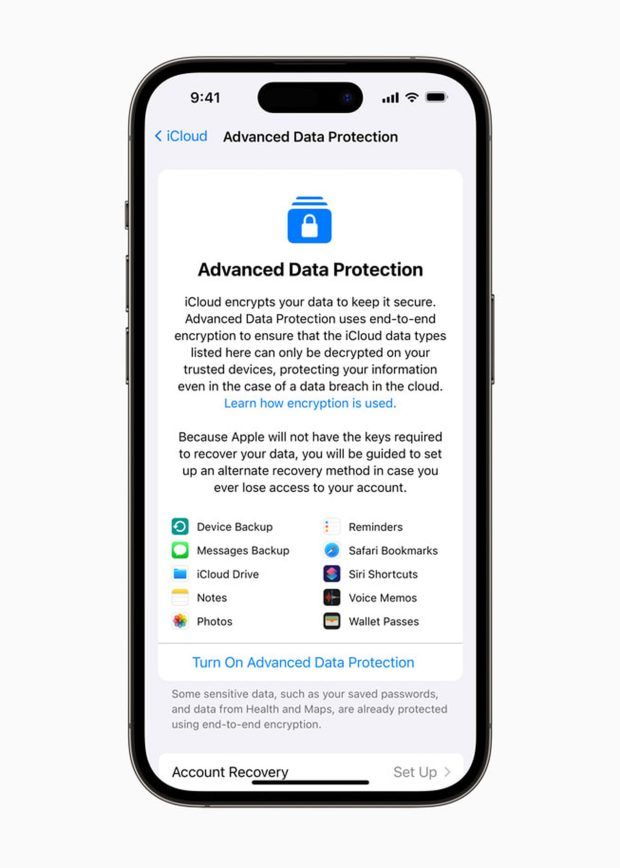
By default, iCloud already uses end-to-end encryption to secure 14 different kinds of sensitive data, including health information and passwords in iCloud Keychain. 23 different data categories, including iCloud Backup, Notes, and Photos, are fully safeguarded using end-to-end encryption for users who choose Advanced Data Protection for iCloud. Due to the requirement for interoperability with the international email, contacts, and calendar systems, the only three primary iCloud data types that are not included are iCloud Mail, Contacts, and Calendar.
“Apple makes the most secure mobile devices on the market. And now, we are building on that powerful foundation. Advanced Data Protection for iCloud is Apple’s highest level of cloud data security, giving users the choice to protect the vast majority of their most sensitive iCloud data with end-to-end encryption so that it can only be decrypted on their trusted devices.”
Ivan Krstić, Apple’s head of Security Engineering and Architecture

With a few added levels of security, Apple’s new Advanced Data Protection for iCloud feature goes a step further and enables you to encrypt additional data in iCloud, such as:
- Device backups
- Messages backups
- iCloud Drive
- Notes
- Photos
- Reminders
- Safari Bookmarks
- Voice Memos
- Wallet passes
Data breaches and hacks are today’s biggest problems. Check out the latest data breaches and hacks before we continue: WhatsApp data leak, CHI Health data breach, Facebook data breach, Uber security data breach, American Airlines data breach, Medibank cyber attack, and Binance hack.
Why should you turn on Advanced Data Protection for iCloud?
With encryption, you are shielded from all kinds of bad actors who want access to your data. Data encryption is essential for your security, even if you believe you have nothing to hide.
Every day, we all share a lot of private information with people, like our phone numbers, birthdays, and the places we will and won’t be. And if you’re like most people, your iPhone probably has a Notes file with some extremely sensitive information in it. Imagine how harmful that if someone else could easily read that information.
We capture our valuables, loved ones, homes, and things that you might not want a complete stranger to browse through casually.
Additionally, your data is sought after by more than just identity thieves. Many data brokers would love free access to your most private information to create a more accurate digital profile of you.

They can then sell that data to advertising organizations that may view you as an easy target for a quick sale without cutting you in!
While encryption won’t completely stop them from tracking you, it can limit them from learning many things they shouldn’t.
Caution: This is an opt-in function; nothing is done for you automatically. This is a matter of accountability because if you lose access to your account and are unable to use a recovery method to recover it, your data is basically locked away indefinitely.
Here’s how to enhance your account’s security if you are ready to leap.
How to turn on Advanced Data Protection for iCloud?
Follow these steps and learn how to turn on Advanced Data Protection for iCloud:
- Enable two-factor authentication for your Apple ID.
- Update to iOS 16.2, iPadOS 16.1, macOS 13.1, tvOS 16.2, watchOS 9.2, or a newer version on all of your Apple devices.
- On an iPhone or iPad, open Settings (or System Preferences on a Mac) > [Your name] > iCloud > Advanced Data Protection > Account Recovery
- Choose recovery methods. You must configure at least one of these two settings (or both) to activate Advanced Data Protection.
- Recovery contact: Choose a recovery contact from your contact list—someone you can easily contact if you lose access to your account and who also owns an Apple device. The recovery contact will receive a message with a link that they must tap or click to accept if you pick this technique. Now that they have the key, they can assist you in unlocking your account but cannot do so independently.
- Recovery key: Create a recovery key, a 28-character code you can use if you ever get locked out of your account to gain access to it. It’s crucial that you store this key someplace secure because Apple cannot recover it for you. Write down the key if you decide to use this approach since you must verify it before using it.
- Return to Settings > [Your name] > iCloud > Advanced Data Protection, select Turn on Advanced Data Protection, and after that, adhere to the on-screen instructions.
When Advanced Data Protection for iCloud is turned on, web access is, by default, disabled files from iCloud.com. That means you can’t access anything there, but to temporarily enable access when necessary, navigate to Settings > [Your name] > iCloud and hit Access iCloud Data on the Web.
Consequences of data breaches: Google location tracking lawsuit settlement, Snapchat privacy settlement, Tiktok data privacy settlement, ATT settlement, T-Mobile data breach settlement, and Equifax Data Breach Settlement
New iOS 16. security features
Along with Advanced Data Protection for iCloud, Apple released iMessage Contact Key Verification and Security Keys.
iMessage Contact Key Verification
With the introduction of iMessage, Apple set the standard for end-to-end encryption in consumer communication services, ensuring that the sender and recipients could only read messages. Since its inception, FaceTime has also used encryption to safeguard the confidentiality of talks.
Users that confront severe digital dangers, including journalists, human rights advocates, and government members, can now choose to verify further that they are messaging solely with the persons they intend by using iMessage Contact Key Verification.
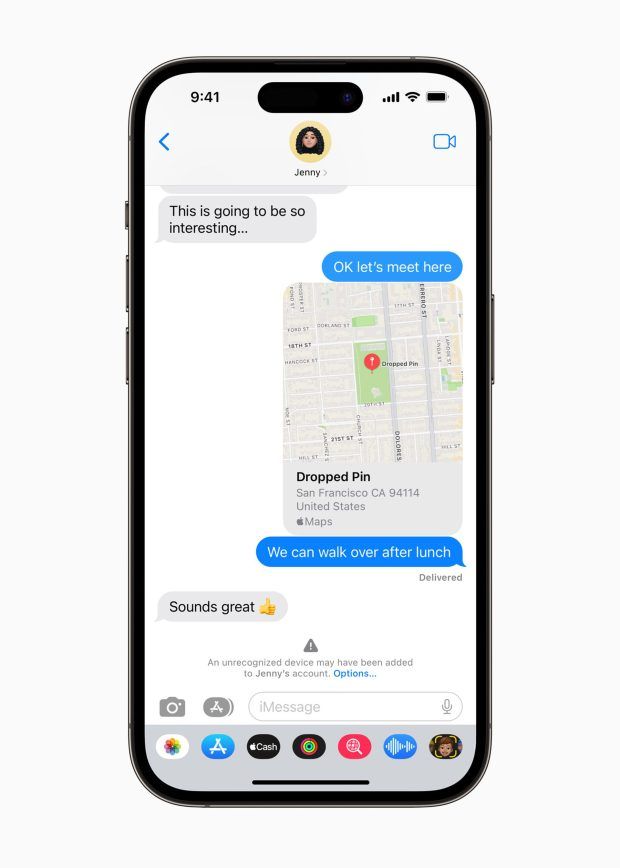
Most users will never be the target of extremely sophisticated assaults, but the function offers a crucial additional degree of security for those who might be.
If a highly skilled opponent, such as a state-sponsored attacker, were ever to succeed in penetrating cloud servers and inserting their own device to eavesdrop on these encrypted communications, conversations between users who have activated iMessage Contact Key Verification would receive immediate alerts. Users of the iMessage Contact Key Verification feature can also compare a contact verification code face-to-face, over FaceTime, or over another secure connection for even greater security.
Security Keys
In 2015, Apple made two-factor authentication for Apple ID available. It is currently the most used two-factor account security solution in the world, with over 95% of active iCloud accounts using this protection.
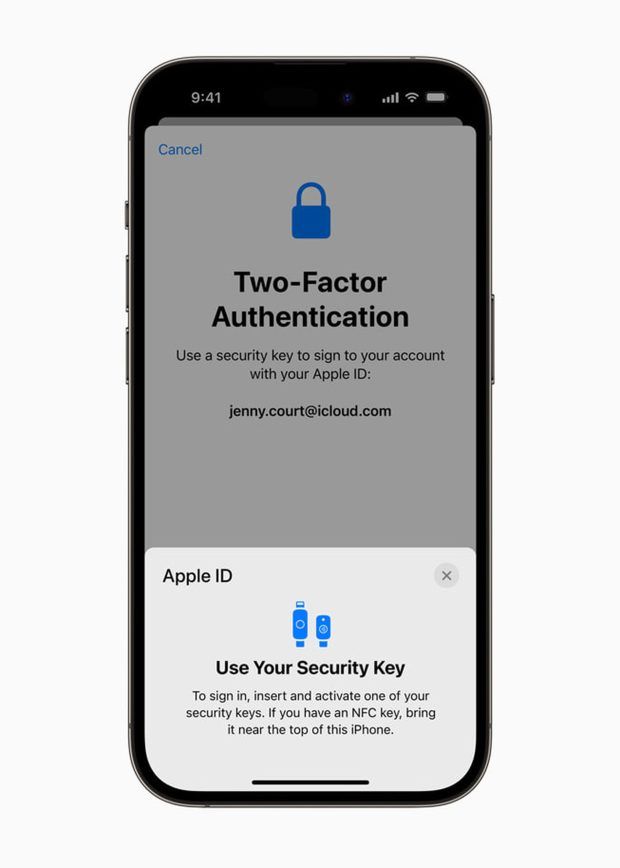
Thanks to Security Keys, users can now use third-party hardware security keys to further this protection. This tool is intended for individuals who frequently experience targeted threats to their online accounts, such as celebrities, journalists, and public officials, owing to their public personas. Users who choose to use Security Keys are strengthened.
iOS 16.2 new features
What is new in iOS 16.2? These are the upgrades and new features that iOS 16.2 brings:
- Freeform app
- Apple Music Sing
- Advanced Data Protection
- Stage Manager supports external display
- New Home app design
- Wallpaper and notifications for Always On Display
- Contacts only AirDrop
- Software updates
- Sleep Widget on Lock Screen
- Medication Widget on Lock Screen
- Game Center
- Messages Search
- Hide IP Address
- 5G in India
- Live Sports Scores on TV app
- TV App upgrades
- Weather App news
- Live Activities in the TV App
- Silent responses on Siri
- ProMotion Lag
- AirTag alerts
- Crash detection
- SOS calls
- Battery status shortcut
You can also check out Apple Newsroom for detailed information.