The controversial AI feature introduced by Microsoft, has been met with mixed reactions from users and many were left wondering if there is a way to uninstall Windows Recall.
While some found the new feature helpful, others expressed concerns about its privacy implications and potential for misuse. In response to user feedback,
Microsoft has now added the option to completely uninstall Windows Recall from Copilot+ PCs.
How to uninstall Windows Recall
Windows Recall is a feature designed to assist users by suggesting relevant information and actions based on their context and history. However, some users felt that Windows Recall was overly intrusive and collected too much personal data.
Microsoft’s decision to allow users to uninstall Windows Recall demonstrates its commitment to user choice and privacy. By providing users with the option to remove the feature, Microsoft is empowering them to customize their Windows experience and decide what level of AI assistance they are comfortable with.
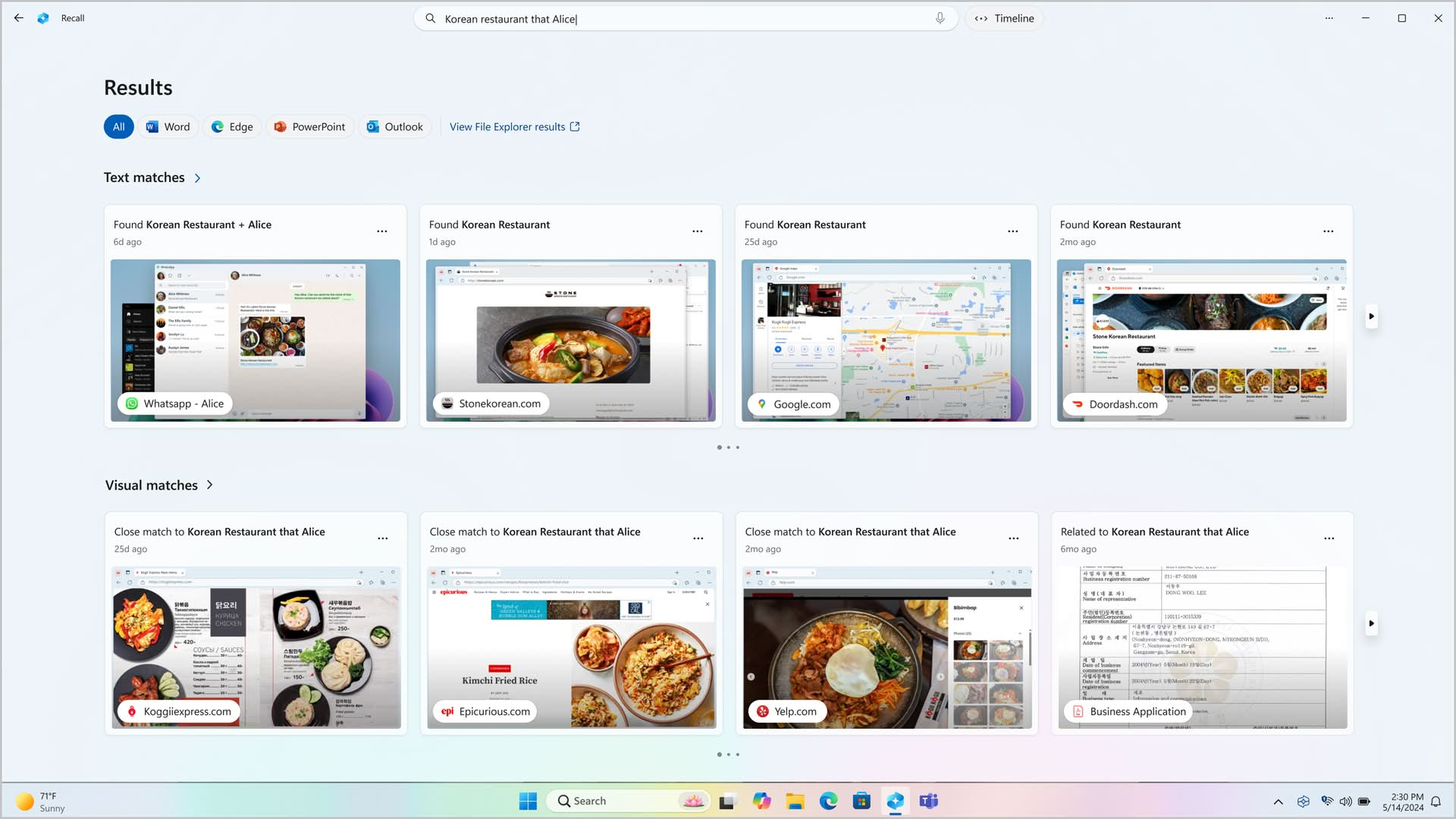
Here are steps to Uninstall Windows Recall
- Access the “Turn Windows Features on or Off” Window:
- Press the Start button and search for “Turn Windows features on or off.”
- Alternatively, press Win+R to open the Run dialog and enter “optionalfeatures.”
- Locate and Uncheck Recall:
- Scroll down the list of features and find “Recall.”
- Uncheck the box next to “Recall.”
- Confirm and Restart:
- Click “OK” to confirm your changes.
- Restart your computer for the changes to take effect.
Keep in mind that:
- Windows Recall will be available for testing by Windows Insiders starting in October.
- The option to uninstall Windows Recall is currently available only on Copilot+ PCs.
- Microsoft has emphasized the importance of user feedback in shaping the development of Windows Recall.
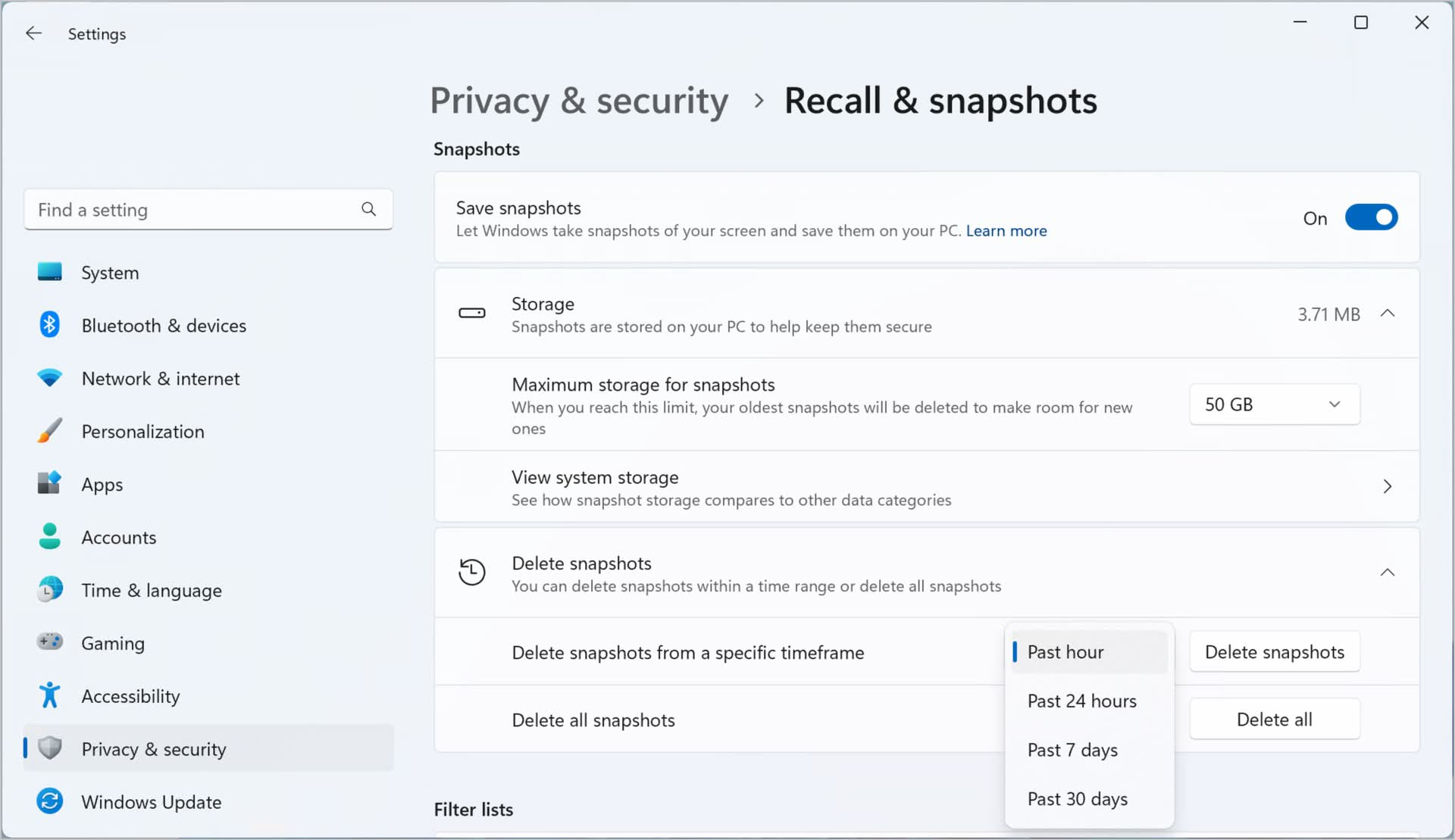
What does Windows 11 Recall do?
Windows Recall is a new AI feature introduced in Windows 11 that aims to enhance your productivity and streamline your workflow.
It essentially acts as a “search engine” for your computer’s history, allowing you to quickly find and access information you’ve seen or interacted with.
Here’s a breakdown of what Windows Recall does:
- Snapshotting: Every few seconds, Windows Recall takes snapshots of your screen to capture the content you’re viewing.
- Local storage: These snapshots are stored locally on your device, ensuring your privacy.
- Semantic search: Recall uses AI to analyze these snapshots and index their content. You can then search for information using natural language queries.
- Content retrieval: By describing what you’re looking for, Recall can find relevant snapshots from your past, including images, links, or text.
Essentially, Windows Recall provides a visual search capability for your computer’s history, making it easier to find and revisit information.
Featured image credit: Windows/YouTube





