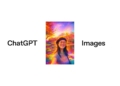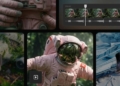Did you know that there is a Viggle AI Discord channel that you can join and use the viral tool just like how you use Midjourney on Discord?
Well, this coverage will delve into what Viggle AI Discord is, its key features, and how to effectively use it. By the end, you’ll have a comprehensive understanding of this cutting-edge tool, which everyone on social media has been using extensively to provide you with detailed insights.
But before we explain how to get the most out of the Viggle AI Discord channel, let us explain what this tool is.
Viggle AI is an innovative AI platform designed to create stunning visual effects and animations effortlessly. With its powerful capabilities, users can animate images and videos with natural character movements, all driven by advanced AI technology.

Getting started with Viggle AI Discord channel
To start using the Viggle AI Discord channel, well you obviously must first join it!
This can be done by following an invitation link provided on their official website. Once you’ve joined the server, you’ll need to grant the bot the necessary permissions to operate effectively, such as sending and reading messages, managing roles, and accessing voice channels.
Upon joining the server, configuring the bot to suit your needs is the next step. Viggle AI Discord allows extensive customization to cater to different community types, from gaming groups to professional networks. You can access these settings through specific commands entered into your server’s chat, enabling you to adjust the bot’s functionality according to your preferences.
With the setup complete, you can start exploring the features of Viggle AI Discord channel!
What can you do on Viggle AI Discord channel?
The user interface of the Viggle AI Discord channel is designed for ease of use. Just like in Midjourney, interaction with the bot occurs through text commands that you enter into any accessible chat channel. These commands are typically prefixed with a symbol (like a forward slash or exclamation mark) followed by a keyword indicating the desired action.

Viggle AI Discord also enhances member engagement with tools like polls, giveaways, and activity tracking. These features help keep the community active and involved. By entering simple commands, administrators can initiate these activities and customize them to fit the community’s needs.
After joining and getting used to it, you will be able to realize the following trends in seconds:
How to use Viggle AI via Discord
Using Viggle AI Discord to create animations involves a series of straightforward steps. Here’s a guide to help you get started:
- Join the Viggle AI Discord server: Access the platform by joining their Discord server through an invitation link. Ensure you have a Discord account to proceed.
- Navigate to the creator’s room: Once in the server, find the designated channels for animation, such as animate-1 or animate-2, where you can interact with the bot.
- Follow the tutorial: Use the commands provided by the bot to start creating animations. For example, typing
/animatein the message input box will initiate the animation process. You’ll be prompted to upload an image and select a motion prompt from the Viggle AI website. - Customize your animation: After selecting your prompts and settings, the bot will process your request and generate the animation. This usually takes a few minutes, depending on the server’s activity.
- Download and use: Once the animation is ready, you can download it directly from Discord. The generated animation can be further edited or used as is for your projects.
Viggle AI Discord offers a range of commands to create and animate characters in videos. Here, we’ll delve into each command, explaining how to use them step-by-step.
/mix: Mix a Character image into a motion video
The /mix command allows you to integrate a character image into a pre-existing motion video. This is particularly useful for creating dynamic visual effects.
How to use:
- Upload an image: Choose and upload an image with a clear, distinct character. The image should have a well-defined subject to ensure smooth integration.
- Upload a video: Select and upload a video that features clear and discernible motion. The video should be under 60 seconds in length and have minimal background noise or distractions.
/animate: Animate a static character with a text motion prompt
The /animate command lets you bring a static character to life by defining the motion it should perform using text prompts.
How to use:
- Upload an Image: Choose an image with a clear character that you want to animate.
- Describe the Motion: Write a detailed description of the motion you want your character to perform. Alternatively, you can select a motion template from the available options at Viggle AI Prompts.
/ideate: Create a character video purely from text
With the /ideate command, you can generate a complete character video from text descriptions alone, offering immense creative flexibility.
How to use:
- Describe the character: Provide a detailed description of the character you want to create.
- Describe the motion: Specify the motion for your character, or choose from the motion templates at Viggle AI Prompts.
/character: Create a Character by Text Prompt and Animate It
The /character command enables you to create a character using text prompts and then animate it.
How to use:
- Describe the character: Write a detailed description of the character you want to create.
- Select an image: The bot will generate four images based on your description. Select the one that best matches your vision.
- Describe the motion: Provide a motion description or select a motion template from Viggle AI Prompts.
/stylize: Restyle Your Character with a Text Prompt and Animate It
The /stylize command allows you to change the style of an existing character image and then animate it based on your description.
How to use:
- Upload an image: Choose an image with a clear character that you want to restyle.
- Describe the changes: Write a detailed description of the changes you want to make to the character’s style.
- Select an image: The bot will generate four new images based on your restyle description. Choose the one that fits your vision.
- Describe the motion: Provide a description of the motion or select a motion template from Viggle AI Prompts.
By following these steps, you can create dynamic and engaging animations with Viggle AI Discord, enhancing your creative outputs without needing extensive technical skills, just like this:
As Viggle AI continues to evolve, it promises to bring even more innovative features to the table, further enhancing its utility and appeal. For now, its current capabilities already make it an invaluable asset for anyone looking to create stunning visual effects with ease. Just make sure you are not on the doppelganger Veggie AI!
Featured image credit: Viggle AI