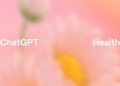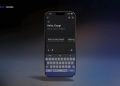Midjourney private rooms have been introduced as a new feature on the platform, providing users with the ability to create exclusive, secure spaces for collaborative creation.
“We’re now testing ‘private creation rooms’ on our website! For all MJ members with >100 images, just click ‘rooms’ and then ‘create room’. This lets you make private spaces to create and explore with friends or coworkers. Have fun and let us know what you think!”
How to make a Midjourney private room?
Midjourney has introduced a new feature allowing users to create private creation rooms on their website. This feature is available for all MJ members with more than 100 images. Here are the steps and features associated with this new functionality.
Steps to create a private room:
- Log in to Midjourney:
- Open the Midjourney website and log in using your Discord account credentials.
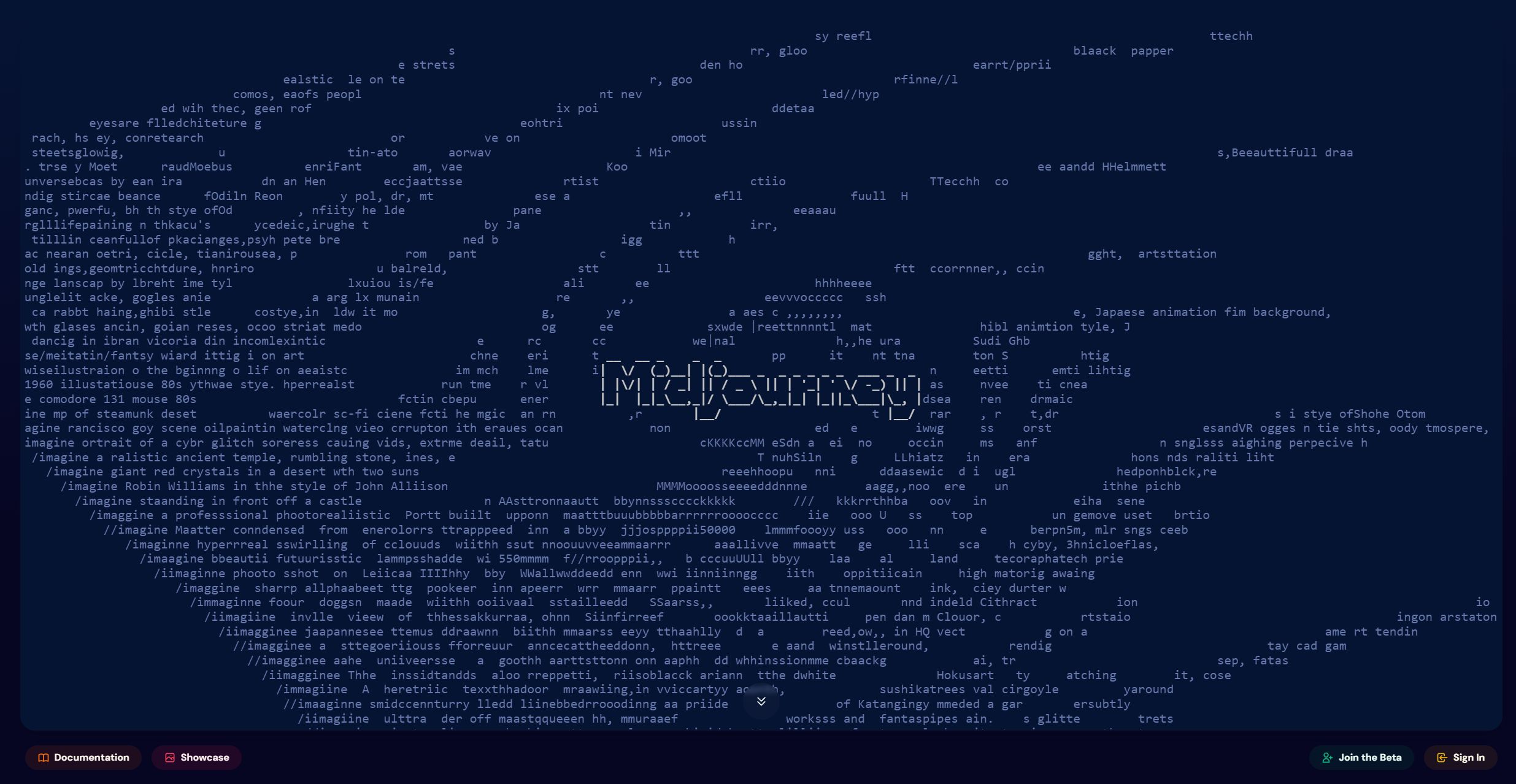
- Access the rooms feature:
- On the left sidebar, click on the “Rooms” button to navigate to the rooms section.
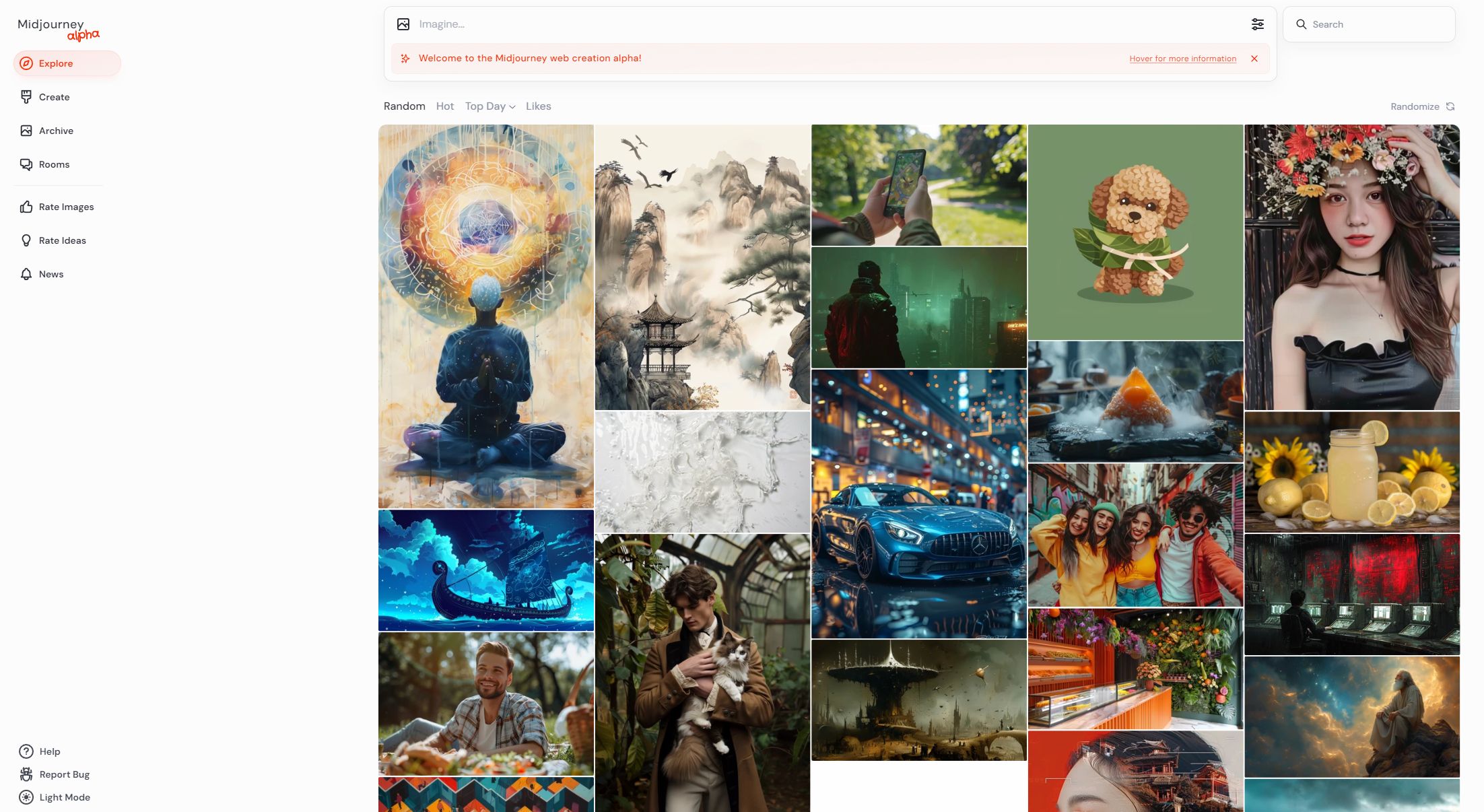
- Create a new room:
- Click on the “Create Room” button.
- A dialog box will appear prompting you to enter the necessary information for your new room.
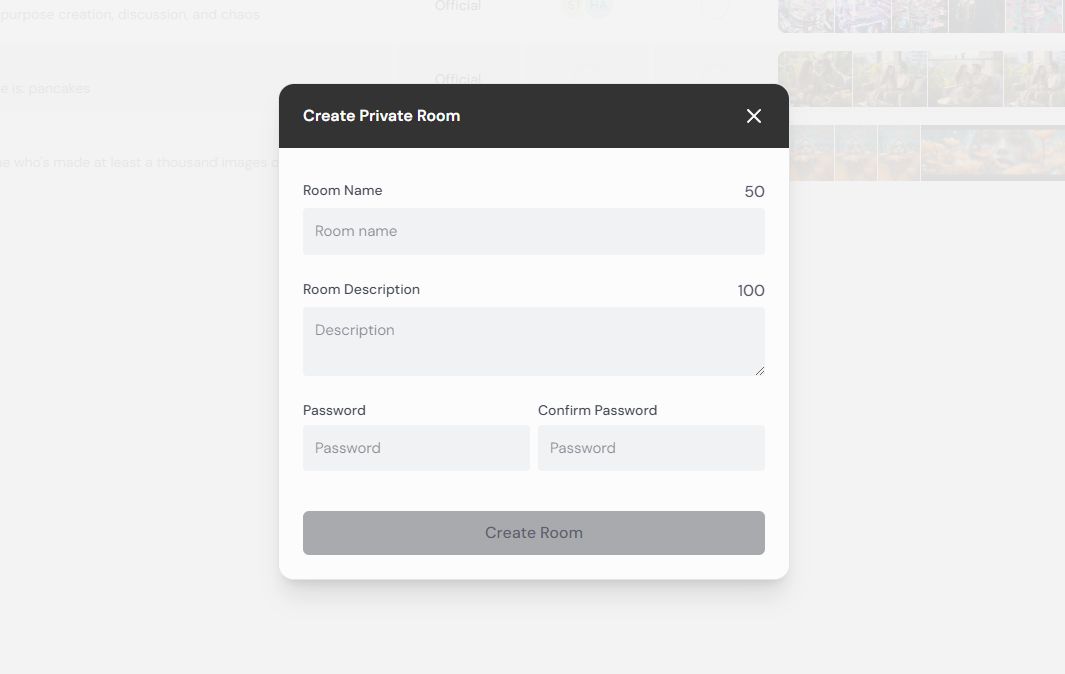
- Enter room details:
- Fill in the following fields:
- Room name: Enter a name for your room.
- Room description: Provide a brief description of what the room is for.
- Password: Set a password for your room to control access.
- Confirm password: Re-enter the password to confirm it.
- Once all fields are filled, click the “Create Room” button to create your private room.
- Fill in the following fields:
- Interact in the room:
- After creating the room, you can enter it to start your private session. You can invite friends or coworkers to join and collaborate.
Midjourney private room features
- Private spaces: The private rooms allow users to create a secluded environment where they can work on their projects without outside interruptions.
- Collaborative environment: These rooms enable users to collaborate with friends or coworkers, making it easier to share ideas and work together on creative projects.
- Security: By setting a password, users can ensure that only authorized individuals can access the room, providing a secure space for private discussions and creations.
- Room management: Users have control over the room settings, including the ability to edit the room name and description, change the password, and manage participants.
Midjourney’s private rooms offer collaborative capabilities, this makes it an excellent tool for teams and creative groups who want to work together in a controlled, private environment.
In the Midjourney private rooms, the settings for creating images are designed to be more user-friendly and less complicated compared to the Discord version.
Here’s an overview of the available settings.

Image size:
- Portrait: Select this option for a vertically oriented image.
- Square: Select this option for a square-shaped image.
- Landscape: Select this option for a horizontally oriented image.
Aesthetics:
- Stylization: Adjust the level of artistic stylization applied to the image.
- Weirdness: Control the degree of unconventional or abstract elements in the image.
- Variety: Determine the diversity of elements and themes within the generated image.
Model:
- Mode: Choose between “Standard” and “Raw” modes for image generation.
- Version: Select the version of the AI model to use, currently set to version 6.
- Speed: Options include “Relax” for slower generation, “Fast” for quicker results, and “Turbo” for the fastest processing.
These settings are clearly laid out and easy to adjust, allowing users to customize their image generation process efficiently.
However, it might be easier to create the initial 100 images required for accessing private rooms on Discord. For detailed instructions on how to do this, check out our guide for creating images on Discord.
Featured image credit: Jonathan Kemper/Unsplash