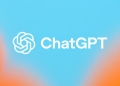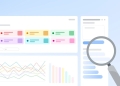OpenAI introduced a tool for editing through an interface that enables modifications via text descriptions of the desired changes. Let’s learn how to edit images in DALL-E today!
A new feature allows users to target and modify particular sections of an image on desktop interfaces, employing a selection tool represented by an icon resembling a curving paintbrush. Following selection, users have the option to augment, delete, or refine the chosen segment within the editor’s textbox by inputting commands such as “add flowers.”
This selection functionality is also accessible on the ChatGPT mobile application, where areas can be designated for editing by touch.
To highlight part of the image and make edits to specific parts of the picture on desktop, there’s a new select button depicted as a swooping paintbrush icon. From there, you can add, remove, or enhance the highlighted part in the editor text box by giving prompts like, “add flowers.” You can also use the select tool the ChatGPT mobile app and highlight areas with your finger.
-OpenAI
Editing images in DALL-E step by step
- Let’s try it out ourselves. First enter a prompt to create an image.
We said: “Generate me an image of a realistic cute dog.”
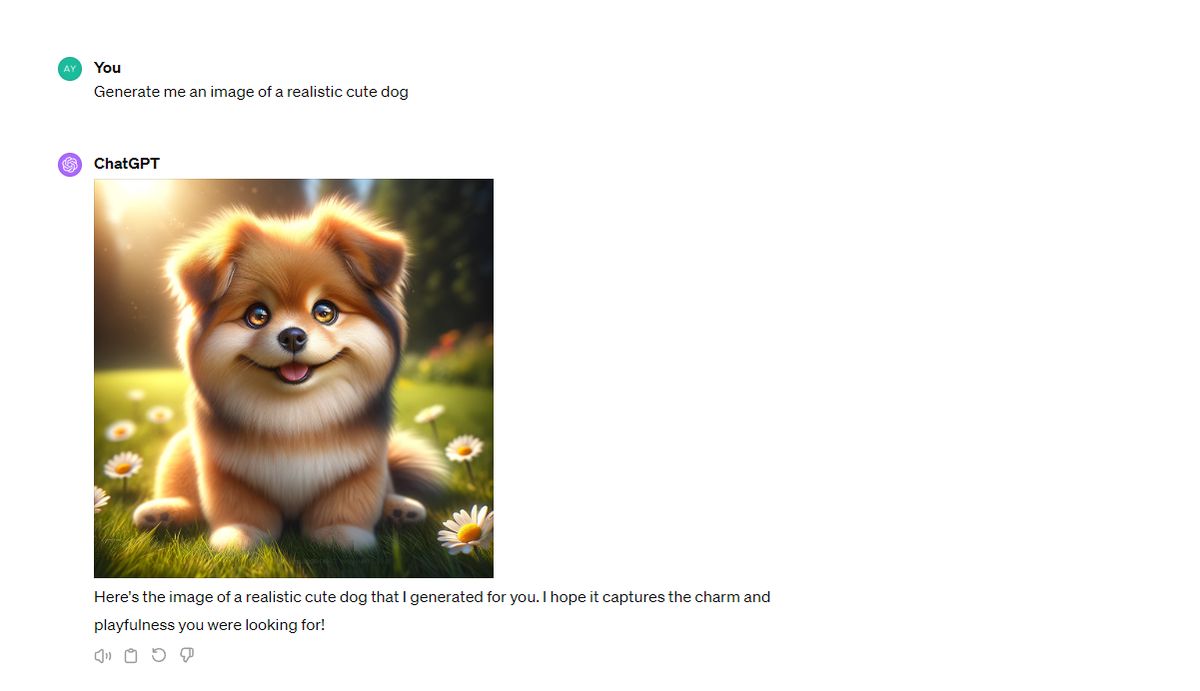
The output:

- To open the dialogue box, click on the generated image.
- Then, click on the pen icon located on the upper right part.
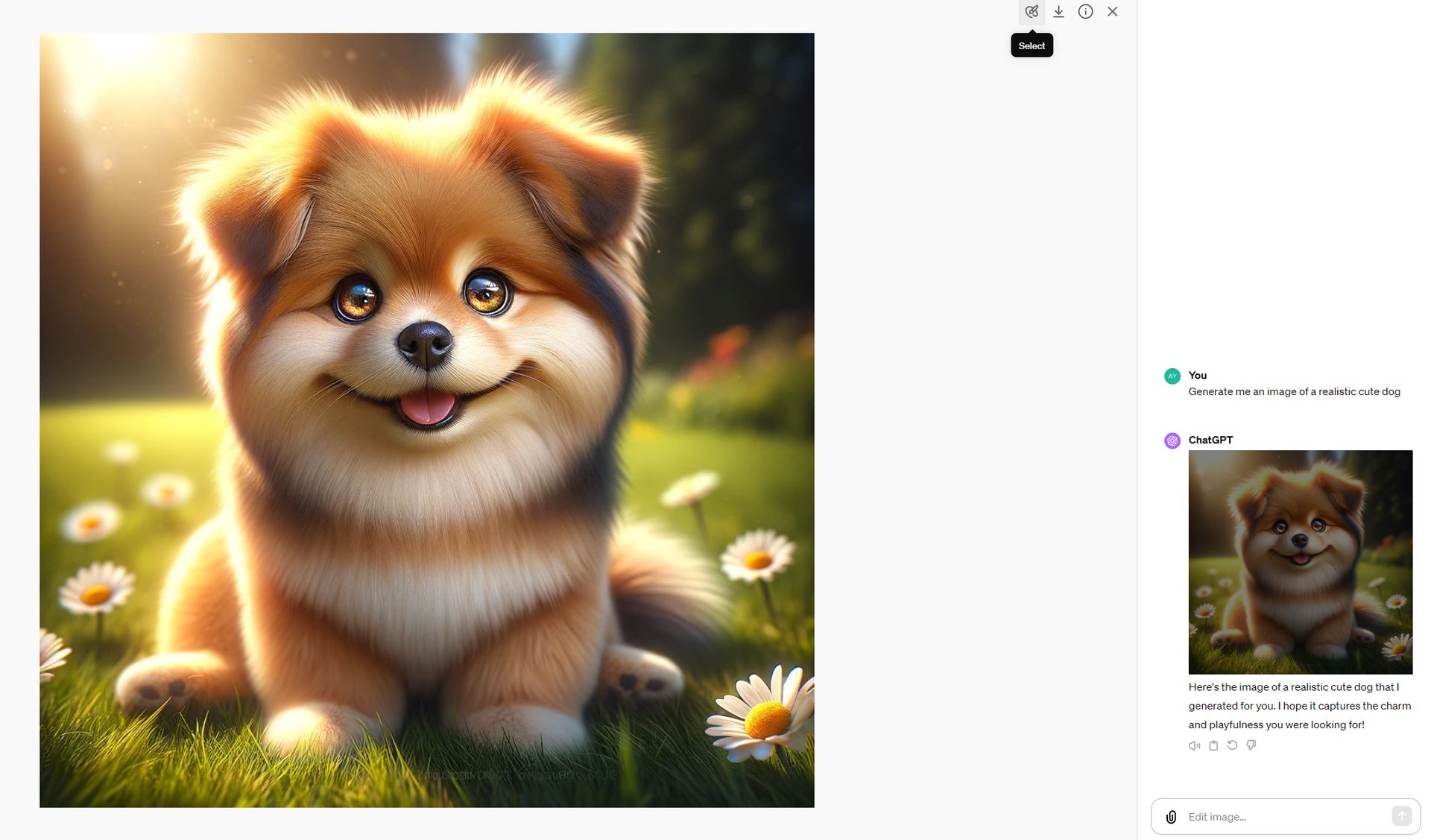
- Select the are you want to edit.
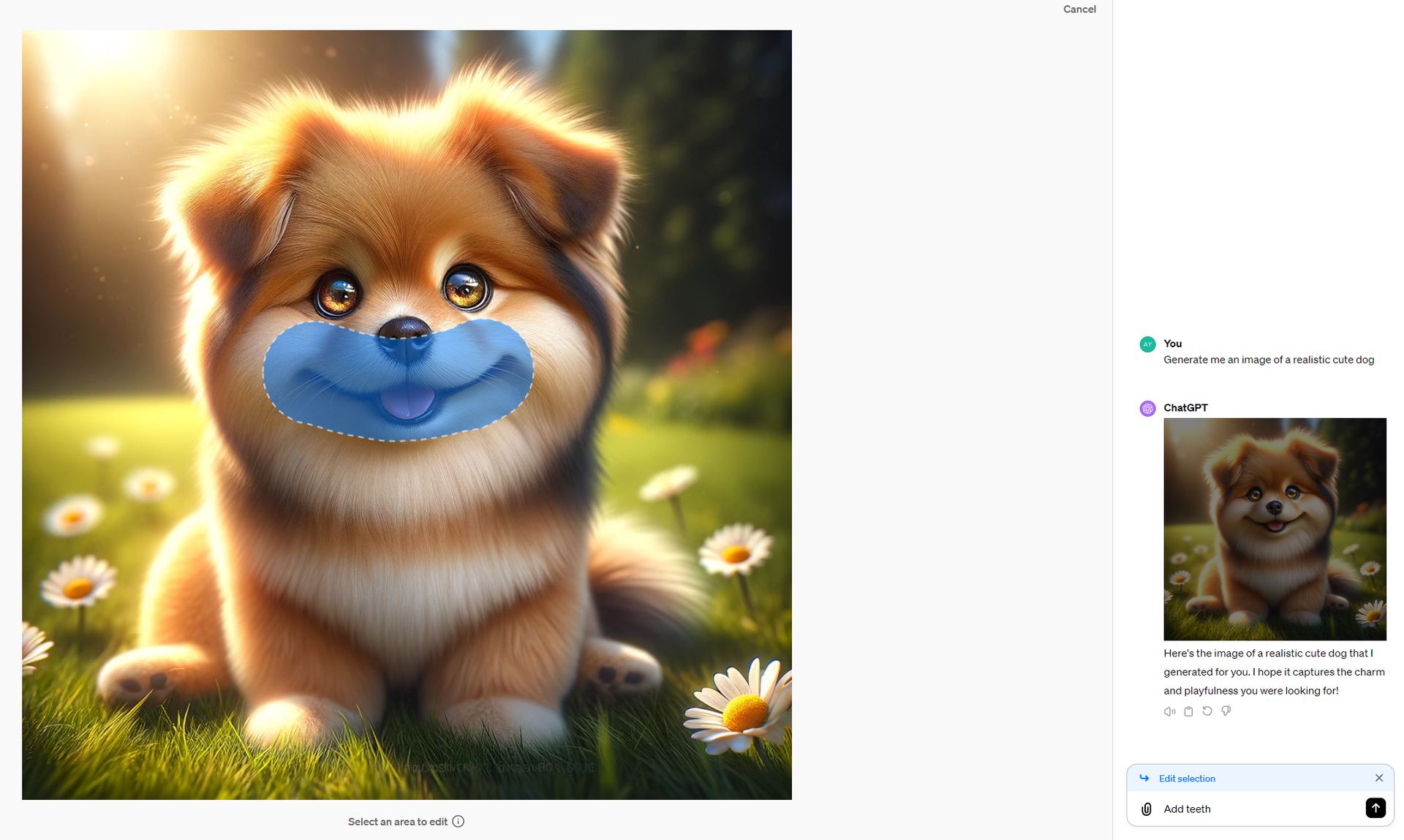
- After selecting, enter a prompt to edit the image.
Our prompt: “Add teeth.”
The output:

At least it works…
The outcome isn’t exactly as anticipated, but we can take comfort in knowing that the feature works. Previously, to achieve a specific image outcome, users were required to adjust or completely redo their text inputs, a method that was not always successful. The current editor interface introduces the capability for users to precisely alter images. This is done by choosing a part of the image they wish to modify and detailing the desired edits directly within the conversation.
Featured image credit: Kerem Gülen/DALL-E 3