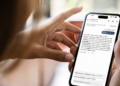ChatGPT not responding error can be a real buzzkill, especially when you’re in the middle of an important task. We’ve all been there, eagerly awaiting a response, only to be met with silence from the other end. But fret not! Whether you’re a seasoned ChatGPT user or a newbie, this guide is here to help you navigate and resolve those pesky issues.
How to fix ChatGPT not responding?
Follow the solutions outlined below to potentially get ChatGPT back up and running smoothly.
Verify ChatGPT operational status
The ChatGPT not responding error might be due to the platform itself experiencing downtime. Before jumping to conclusions, it’s essential to ascertain if ChatGPT is currently operational. Users can do this by visiting OpenAI’s status page.
Allow time for recovery
If you’re facing the ChatGPT not responding issue, it might be a temporary glitch. Especially if you can access the ChatGPT website but the chatbot doesn’t respond to your inputs. During high-demand periods, the service might be temporarily unavailable. In such cases, waiting for a couple of hours can often resolve the issue. Remember, high traffic or sending too many prompts in a short time can also lead to rate limits.

Check your internet connectivity
The ChatGPT not responding problem can sometimes be traced back to your internet connection. It’s crucial to ensure that your internet is functioning correctly. You can test this by trying to access other popular websites. If they’re also inaccessible, the issue likely lies with your internet. Restarting your router or switching between Wi-Fi and mobile data can sometimes help.
Re-login to refresh your session
Leaving ChatGPT open in the background for extended periods can lead to the “ChatGPT not responding” error due to session timeouts. ChatGPT requires users to have a valid login session for the chatbot to function. If you’ve been inactive for a while, logging out and then logging back in can refresh your session and potentially resolve the issue.

Experiment with incognito mode or alternate browsers
If you’re consistently facing the ChatGPT not responding error, it might be related to your browser settings or extensions. Trying out incognito mode can help identify if specific browser settings are causing the issue. Alternatively, using a different web browser can bypass potential problems caused by extensions or scripts in your primary browser.
Switch to the ChatGPT mobile application
ChatGPT not responding on your web browser? Consider using the official ChatGPT mobile app. Historically, users accessed ChatGPT via web browsers, but OpenAI has since introduced dedicated apps for both Android and iOS. This provides an alternative access point and might bypass any issues you’re facing on the web platform.

Clear out browser cache and settings
ChatGPT not responding might be due to a corrupted browser cache. While it’s a rarer cause, it’s worth checking. Clearing your browser’s cache and settings can sometimes resolve such issues. However, be cautious as this action will also log you out from most websites and might erase saved data. Ensure you have backups of essential information before proceeding.
Adopt an alternative to ChatGPT
If ChatGPT not responding becomes a persistent issue, it might be time to explore other AI chatbot platforms. There are several alternatives available, such as Bing Chat and ChatSonic. These platforms might offer features or capabilities that differ from ChatGPT. For instance, some might provide more up-to-date information by searching the internet directly.

Log out and re-enter your credentials
If you’ve left ChatGPT idle for an extended period, ChatGPT not responding might be due to an expired session. The platform requires an active session linked to an OpenAI account. Logging out and then re-entering your login details can refresh your session and potentially rectify the problem.
Reach out to OpenAI support
If you’ve tried all the above solutions and ChatGPT not responding persists, it might be time to contact the experts directly. OpenAI has a dedicated support team that can assist with technical issues or provide insights into ongoing service disruptions. Navigate to OpenAI’s official website and look for the “Contact” or “Support” section. Provide them with a detailed description of the issue you’re facing, and they’ll guide you through potential fixes or updates on service status.
Last resort
If you’ve diligently followed the aforementioned solutions and still find ChatGPT not responding, it’s possible that the issue might be related to something else entirely. In such cases, consider exploring the following guides and resources.
- ChatGPT down: What to do if ChatGPT is not working
- Is ChatGPT slow? Here is how to make ChatGPT faster
- Here is the fix for “ChatGPT conversation not found” error
- Here’s why you are seeing an orange ChatGPT icon,
- How to fix you are being rate limited (Error 1015) on ChatGPT
- Is ChatGPT not working? Here is what to do
They might shed light on underlying problems or offer alternative solutions to get you back on track. Remember, technology can be unpredictable, but there’s almost always a way to troubleshoot and resolve.
Featured image credit: Kerem Gülen/Midjourney