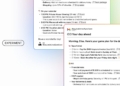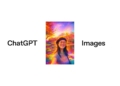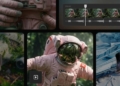Bigjpg is changing the way we approach image upscaling, making it easier than ever to enhance photo quality for both professionals and casual users alike. In this guide, we’ll walk you through the straightforward process of using Bigjpg to upscale an image.
If you’re looking to amplify the impact of your social media presence, a visually appealing, high-resolution photo is essential. When you find that perfect shot but it’s lacking in quality, fear not. Software like Bigjpg is available to save the day.
Emerging as top-notch tools for image enhancement, Bigjpg relies on AI algorithms to automatically upscale your photos. This gives you a higher resolution image without sacrificing image quality. In this blog post, we’ll delve into the capabilities of bigjpg by sharing hands-on experiences and showing you its transformative effects.
What is Bigjpg?
Bigjpg is a user-friendly platform that specializes in upscaling images without compromising quality. Utilizing a specially adjusted neural network, this tool focuses on retaining the original lines and colors while enlarging the image.

In addition to its online accessibility, Bigjpg also offers a downloadable version that can be installed on desktops or mobile devices for offline use. In the sections that follow, we’ll walk you through how to make the most of Bigjpg, whether you’re using it online or on your own hardware.
Pros:
- Bigjpg offers free options for 2x and 4x upscaling, making it accessible for users who need quick enhancements.
- The tool delivers commendable results, particularly for daily or occasional use, enhancing both lines and colors in images.
- The process is straightforward and doesn’t require technical know-how, making it suitable for a broad range of users.
Cons:
- The user interface could be more professionally crafted to enhance the overall experience.
- For higher resolution needs, such as 8x and 16x upscaling, a premium subscription is required.
- While Bigjpg is suitable for intermittent use, those with ongoing, professional needs might find it necessary to opt for a more comprehensive plan or tool.
Enhance your images with ComfyUI without any coding
How to use Bigjpg?
Follow these steps to effectively use Bigjpg for your image upscaling needs:
Open your web browser and navigate to the Bigjpg homepage by entering the URL “https://bigjpg.com/en” in the address bar.
Once on the Bigjpg homepage, you’ll notice an area where you can upload your images. You can either drag and drop your image file into this designated space or click on the “Select Images” button to manually select an image from your computer.
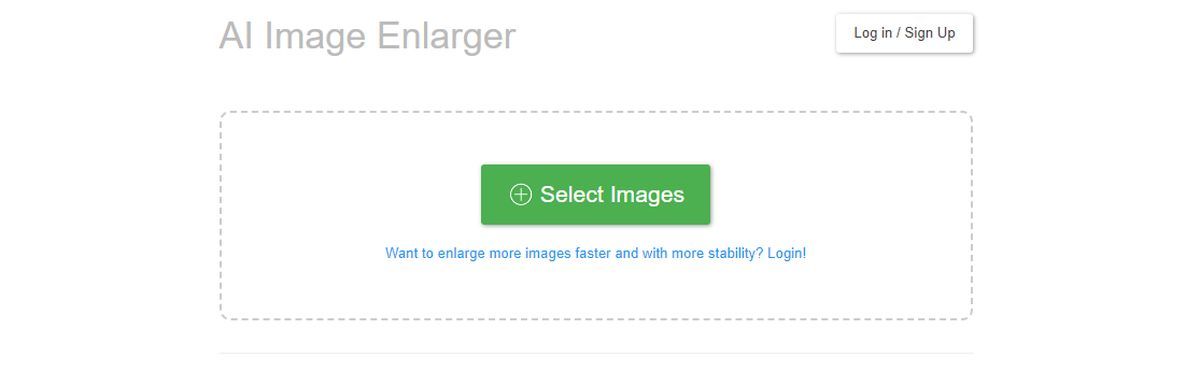
For this tutorial, we’ll use a sample scenery image created with Midjourney:

After you’ve selected or dropped your image into the upload zone, initiate the upload process by clicking the “Start” button.
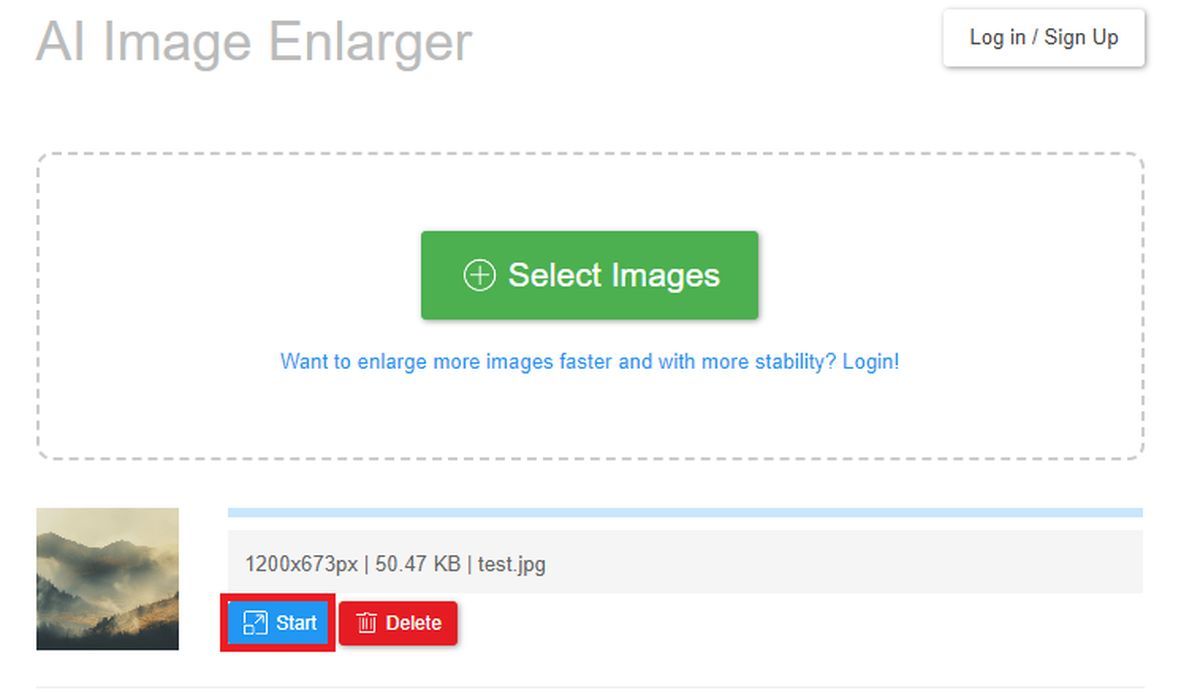
Following the upload, you’ll be offered various resolution options, including 2x or 4x. Make your choice according to your specific needs; for this guide, we opted for the 4x resolution. Confirm your selection by clicking “OK.”
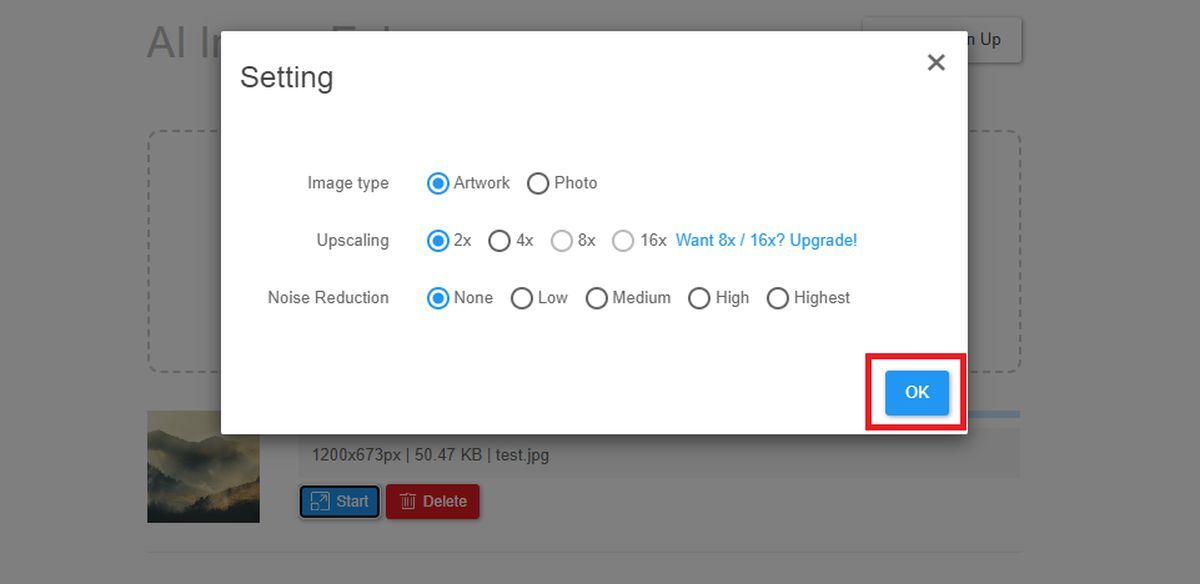
Next, patiently wait as Bigjpg works on upscaling your image. The time it takes to complete this step may vary, but it’s generally quick.
Upon completion, a green download button will become visible. Click this button to download your upscaled image onto your computer.
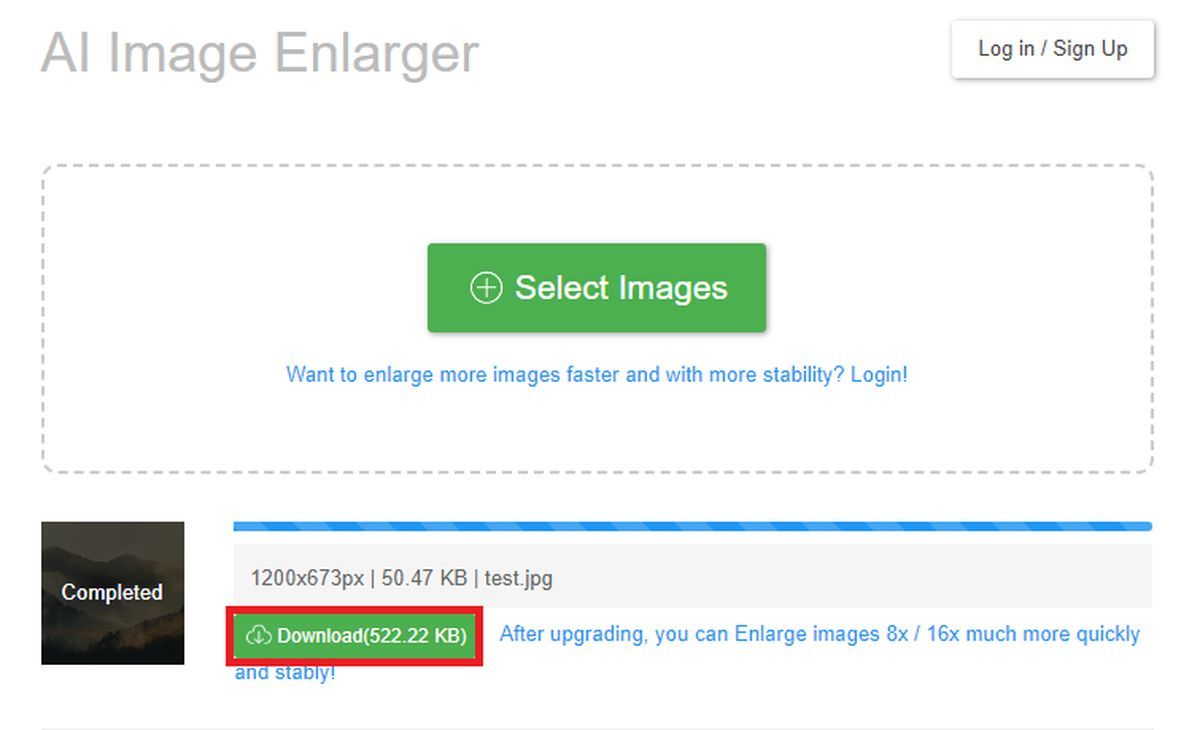
Lastly, review the downloaded image to ensure it meets your quality standards. If it does, go ahead and save the image in your desired location.
Result:

FAQ
How does Bigjpg improve image quality?
Bigjpg employs advanced Deep Convolutional Neural Networks to minimize artifacts and jagged edges in images, allowing for a significant size increase while maintaining high quality.
Is API access available on Bigjpg?
Absolutely, API access can be found once you’ve logged into your account.
How does Bigjpg stack up against other image upscaling solutions?
Unlike standard upscaling tools like Photoshop that can introduce blur and noise, this tool leverages a neural network optimized for the unique characteristics of an image—preserving its lines and colors. This results in a much clearer, sharper enlargement with minimal artifacts.
What types of images are most compatible with Bigjpg?
Bigjpg is particularly adept at enlarging anime images and illustrations, retaining their colors, details, and edges. However, it also supports regular photographs.
What are the upload size limitations?
Free users have a maximum limit of 3000×3000 pixels and a 5MB file size. For paid users, the limit is 50MB.
How fast is the image upscaling process?
The estimated time for completion will display as soon as the upscaling begins. The actual duration varies depending on the original size of the image and current server traffic.

Why did my image upscaling fail?
There’s a slim chance of failure due to factors like network conditions and user traffic on the platform. If this occurs, please retry the process.
Do I need to keep my browser open during the process?
If you’re not logged in, it’s essential to keep your browser open; otherwise, you risk losing the upscaled image. If you are logged in, you can safely close the browser since offline processing is supported.
How can I review my upscaling history?
You can access your history of upscaled images after logging in.
How can I upscale more images and at larger sizes?
Bigjpg offers premium plans that provide access to dedicated high-performance servers, ensuring faster and more stable upscaling processes.
What is the privacy policy regarding my uploaded images?
All uploaded and upscaled images are deleted after five days. Additionally, image links are encrypted to protect your privacy.
Featured image credit: Kerem Gülen/Midjourney