Despite being one of the most widely used social networking sites, TikTok occasionally has issues. There are a few things you can do to try to fix TikTok. If you are facing the TikTok not working issue, keep reading because we will show you how to fix it!
In the current digital era, TikTok has swept the globe, enthralling millions with its brief and snappy films. Even the most well-liked platforms occasionally experience technical issues that might aggravate users and make them question why TikTok is not functioning as it should. Do not worry if you are having problems with the app. This article will lead you through some typical issues and offer straightforward fixes so you can quickly get back to producing and sharing.
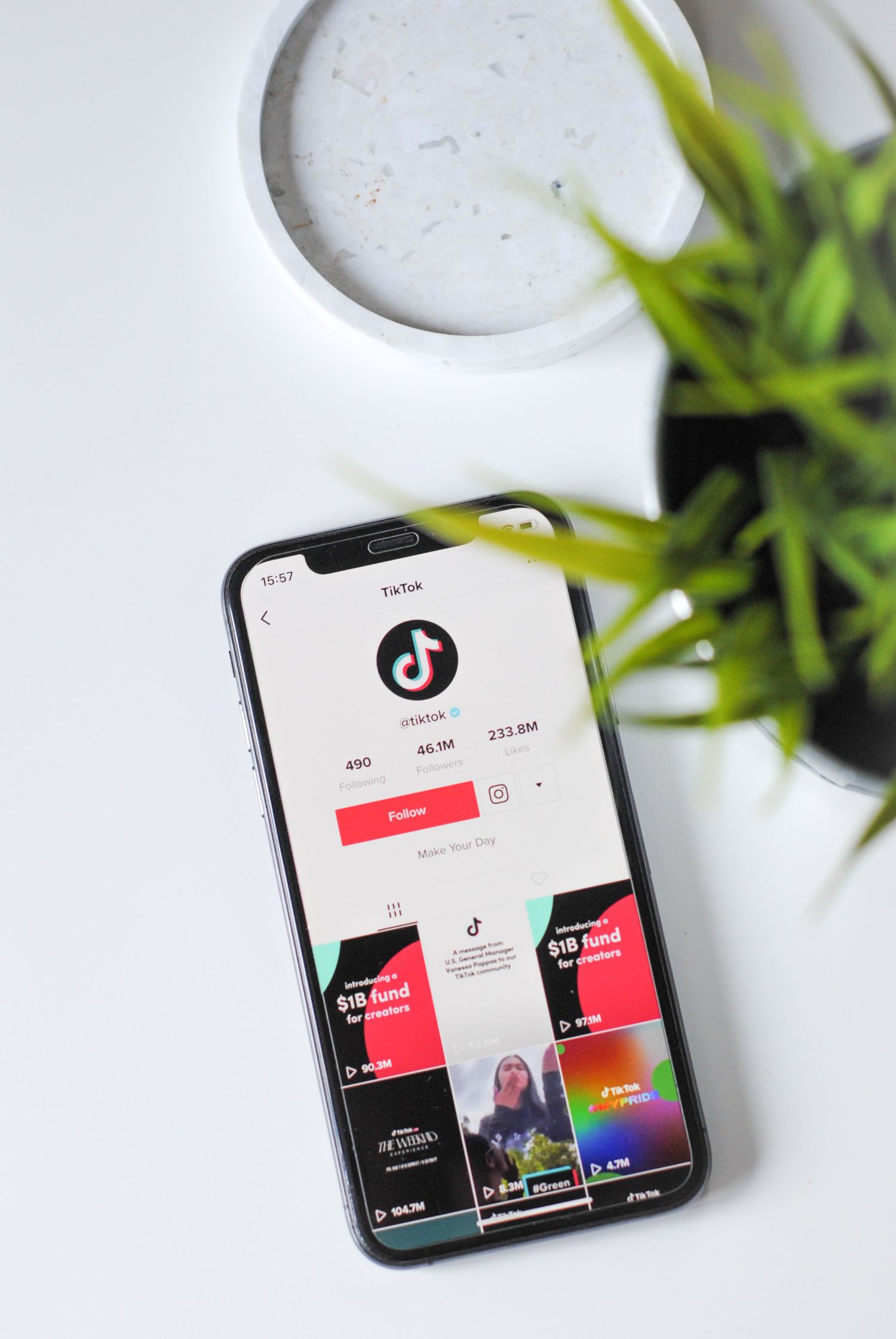
TikTok not working: What are the possible causes?
TikTok is a popular social media app that allows users to create and share short videos with various effects, filters, and music. It has over 1 billion active users worldwide and is one of the most downloaded apps on the App Store and Google Play.
Rappers and TikTokers favourite AI tool: Uberduck AI
However, like any other app, TikTok can also encounter issues that affect its performance and functionality. Some of the common causes of TikTok problems are:
- Network issues: You can experience difficulties loading or uploading videos to TikTok if your internet connection is sluggish, unreliable, or restricted by a firewall.
- Device problems: TikTok may not function properly on a device with insufficient storage, battery life, or memory. You can encounter bugs or crashes if your device is outdated or incompatible with the most recent version of TikTok.
- App problems: Your TikTok app may not function as intended if it is corrupted, out-of-date, or improperly installed. Additionally, if you have too many background programs open, they could slow down TikTok.
- User issues: You risk having your account suspended or being barred from using the TikTok app if you have broken the terms of service or community rules. Additionally, you might experience difficulties signing back in if you have changed your password or closed your account.
@simplealpaca How To FIX TikTok Not Working After Updating!
How to fix the TikTok not working issue
TikTok has clearly altered the way we consume and produce content, but occasionally the experience can be hampered by technical difficulties. You can easily fix typical TikTok issues by following these straightforward troubleshooting methods, allowing you to resume expressing your creativity.
Depending on the cause of the problem, there are different ways to fix TikTok issues and make the app work again. Here are some of the most common solutions that you can try to get rid of the TikTok not working error.
Tired of unrealistic beauty filters on TikTok? Bad news, the frustration grows
Check your internet connection
To resolve any app-related problems, like the TikTok not working issue, make sure your internet connection is steady first. To stream videos smoothly, TikTok mainly depends on a robust and stable internet connection. An unreliable or patchy internet connection may be the cause of any glitches or frozen screens you may be experiencing.
Check to see if other websites or apps are accessible on your device. If they are having problems as well, your internet connection is probably the issue.
To see whether the issue still exists, try moving closer to your Wi-Fi router or switching to a different network, such as mobile data. Reset your router or modem. Rebooting the computer can sometimes fix connectivity problems.

Update the TikTok app
Older versions of the TikTok app can frequently lead to compatibility difficulties, which can result in bugs and poor performance. Update the program frequently to the most recent version to guarantee a smooth TikTok experience. This is how you do it:
- Open the app store on your device (App Store for iOS or Google Play Store for Android).
- Utilize the app store’s search box to look up “TikTok”.
- You’ll see an “Update” button if an update is available.
- To download and install the most recent version of TikTok, tap on it.
@cccj228 ♬ Amityville Horror – Scary Halloween Sound Effects – Halloween Sound Effects
Clear cache and data
Temporary files and data are accumulated by TikTok over time, which might cause the program to run slowly or even cause TikTok not working issue. Frequently, these problems can be fixed by clearing the cache and data. To clear TikTok’s cache and data, do the following:
Android
- On your device, go to Settings.
- Go down the page and click “Apps” or “Applications.”
- Find “TikTok” in the list of apps, then press it.
- “Storage” should be chosen, followed by “Clear Cache” and “Clear Data.”
- Start the TikTok app from scratch to see if the issue has been fixed.
TikTok boat jumping challenge takes four lives
iOS
- Go down the page and click “General.”
- Depending on your device, tap “iPhone Storage” or “iPad Storage.”
- Find “TikTok” in the list of apps, then choose it.
- To uninstall the program without erasing your data, click “Offload App.”
- TikTok can be reinstalled via the App Store.
@nateflow I just want to watch the funny TikTok’s 🤬 #tiktokerror #fixtiktok #tiktokisbroken #unstableinternetconnection #rant #lgbtq #thisappisbroken #thisapphatesme #satire #funnytiktoks #millennialsoftiktok #fyp #fypシ
Contact support
If the above steps didn’t resolve your TikTok issues, don’t lose hope! TikTok provides customer support to help users with their problems.
You can make and watch short films with a variety of effects, filters, and music with the TikTok app, which is enjoyable and amusing. However, for a variety of reasons, it could occasionally fail to perform as anticipated. You can use the tips we provided in this post to fix TikTok issues and get the app back to working properly. We really hope that you found this post to be useful and educational.
If none of these solutions worked for you to get rid of the TikTok not working error, here are some additional tips:
- Make sure you’re using the latest version of the app: TikTok is constantly releasing new updates, so it’s important to make sure you have the latest version installed. You can check for updates in the App Store or Google Play Store.
- Try using a different device: If TikTok is not working on your current device, try using a different one. This can help you to determine if the problem is with your device or with the app itself.
- Try using a different network: If you’re using Wi-Fi, try switching to mobile data. Or, if you’re using mobile data, try switching to a different network. This can help you to determine if the problem is with your internet connection or with the app itself.
Featured image credit: Solen Feyissa on Unsplash





