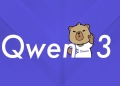The latest update for OpenAI’s tool introduces ChatGPT Connectors, a feature designed to solve a common frustration: constantly switching between applications to find information.
With integrations for over 500 apps, including Google Drive, Slack, and Microsoft Teams, Connectors turn ChatGPT into a central hub where you can search, reference, and automate tasks across all your tools without leaving the chat.
How ChatGPT Connectors works in practice
Instead of opening Google Drive to find a specific document and then pasting its contents into your chat, you can now ask ChatGPT directly. For example, a prompt like, “Summarize the key points from my ‘Q3 Marketing Plan’ document in Google Drive and draft a Slack message to the team about the top three priorities,” can now be executed in a single step. The system securely connects to your apps, retrieves the necessary information, and completes the task, providing citations that link back to the original source files.
With GPT-5, certain integrations like Gmail, Google Calendar, and Google Contacts can be used automatically. Once connected, ChatGPT will reference them whenever it detects they are relevant to your prompt, without you needing to select them manually.
How to get started with ChatGPT Connectors
Setting up and using Connectors is a straightforward process designed for quick adoption.
- Connect your apps: Go to your ChatGPT settings and click on the “Connectors” tab. Find the applications you use and click “Connect,” which will prompt you to sign in and grant permission.
- Choose your method: In a new chat, click the “Tools” icon next to the prompt box. You can then select “Use connectors” for quick tasks or “Deep research” for more complex projects.
- Ask your question: Select the connected apps you want to use as a source and ask your question. ChatGPT will handle the rest.
Three ways to use ChatGPT Connectors for different tasks
ChatGPT offers different modes for using Connectors, each tailored to a specific type of task.
- Quick searches: This is the default mode, designed for everyday tasks like finding a file, summarizing a document, or pulling information from a single source. It’s best for fast, iterative work.
- Deep research: For more complex projects, this mode allows you to run queries across many sources at once, including your internal apps and the web. It’s ideal for creating comprehensive reports, conducting competitive analysis, or reviewing large codebases.
- Synced knowledge: This advanced feature lets you sync and index content from sources like Google Drive or SharePoint in advance. This creates an up-to-date knowledge base, allowing ChatGPT to provide faster and more accurate answers by referencing the indexed data automatically.
For developers, ChatGPT also supports Custom Connectors, allowing businesses to link their own internal applications and data sources.
Who can use ChatGPT Connectors?
The availability of specific features depends on your subscription plan. In general, Business, Enterprise, and Edu users have full access to all Connector types, including Synced and Custom Connectors. Pro users have similar access, while Plus users have access to Quick Searches and Deep Research modes but not Synced or Custom Connectors. Note that some integrations may have regional availability restrictions.
The introduction of Connectors signals OpenAI’s ambition to move ChatGPT beyond a simple chatbot and position it as an indispensable work platform. By integrating with the tools that professionals use every day, OpenAI is building a centralized “operating system” for work, where complex, multi-app tasks can be automated with a single prompt.
This move places ChatGPT in direct competition with other AI assistants and productivity hubs, making the ability to seamlessly connect and control other software a key strategic advantage.