For many companies, Microsoft Dynamics 365 CRM is where customer relationships live. It keeps track of interactions and campaigns in one place, so teams don’t have to juggle different systems as they grow.
The challenge comes when you try to turn all that data into insight. Out of the box, reporting feels limited, basic charts only go so far. APIs can help, but they require constant technical effort. And what’s often called “real-time” reporting usually means waiting on ETL jobs that deliver yesterday’s numbers.
This guide looks at how to close that gap. We’ll look at the common reporting challenges in Dynamics 365, why ODBC offers a smarter approach, and how advanced ODBC drivers enable direct, real-time access to CRM data for advanced reporting and BI.
Table of contents
- Common challenges with reporting on Dynamics 365 data
- Why ODBC is a smart solution for CRM analytics
- Introducing the Devart ODBC Driver for Dynamics 365
- Step-by-Step: Connecting Dynamics 365 CRM data via Devart ODBC Driver for Dynamics 365
- Real-world use cases and scenarios
- Conclusion
Common challenges with reporting on Dynamics 365 data
Dynamics 365 CRM holds a lot of valuable customer data, but turning it into clear insights is not easy. Common issues include:
- Limited built-in reporting. The system only provides basic tables and charts. Dashboards are rigid, and advanced KPIs often need complex workarounds.
- APIs are complex. They promise flexibility, but using them means coding, maintenance, and specialized skills. Most business users can’t do that alone, so every new report ends up waiting on IT.
- Data sync is messy. Moving CRM data into warehouses or third-party tools means more systems to manage, higher costs, and headaches of duplicate records going out of sync.
- Real-time is rarely real. Even with ETL pipelines, managers are often left looking at yesterday’s numbers when today’s figures would make the difference.
Why ODBC is a smart solution for CRM analytics
Fixing the reporting gap in Dynamics 365 isn’t about adding another patch or workaround. What teams really need is a connection that’s stable, easy to expand, and works with the tools they already use. That’s where ODBC comes in.
It’s a long-standing standard that turns CRM records into SQL, the language BI tools already speak. This way, platforms like Power BI or Tableau can pull data straight from Dynamics 365, without extra coding or fragile integrations.
Some of the biggest advantages ODBC brings:
- Faster setup. One driver can replace weeks of API work.
- Less maintenance. Because it’s standards-based, connections break less often.
- Room to grow. A single link can support multiple BI tools and teams.
- Up-to-date dashboards. Live SQL queries keep reports current.
With ODBC in place, the next decision is choosing the right driver to make it practical for Dynamics 365.
Introducing the Devart ODBC Driver for Dynamics 365
ODBC sets the standard, but the Devart ODBC Driver for Dynamics 365 puts that standard into practice. It gives companies a simple way to pull CRM data into their analytics tools.
Instead of exporting files or managing fragile scripts, teams can use SQL to query Dynamics 365 directly. Customer records are immediately available in Power BI, Tableau, Excel, and any ODBC-ready tool.
Dashboards update in real time, or close to it, so decision-makers see what’s happening as it happens. And because the driver doesn’t require coding, analysts and business users can build their own reports instead of waiting on IT.
Want to see how to get started with the Devart ODBC Driver for Dynamics 365? The setup is simple.
Step-by-step: Connecting Dynamics 365 CRM data via Devart ODBC Driver for Dynamics 365
The process involves four simple steps. Let’s get into detail.
1a. Install and configure the ODBC Driver for Dynamics 365
The first stage is preparing your environment by installing the Devart ODBC Driver. Here are the key actions:
- Download and run the installer. Get the Devart ODBC Driver for Dynamics 365 from the official site and launch the installer package.
- Follow the installation wizard. Move through the wizard prompts. If an older version of the driver is detected in the same folder, you’ll see a warning. You can click Yes to overwrite it, though it’s best to uninstall previous versions first.
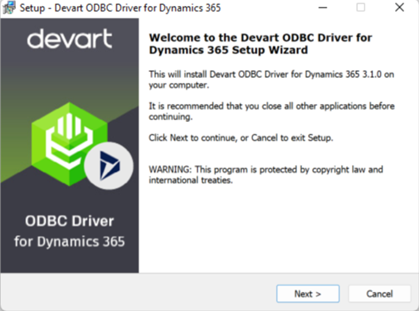
- Select components. On this page, choose whether to include the 64-bit version of the driver. It’s enabled by default, but you can uncheck it if you only need 32-bit. You can also decide whether to install Help and Manuals here.
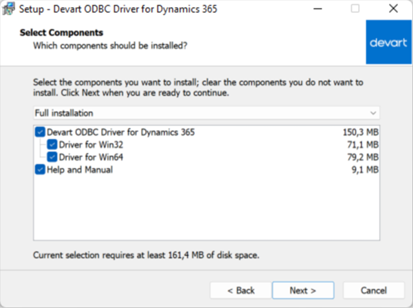
- Enter license information. Select your license type in the License Information For evaluation, choose Trial. For activation, choose Activation Key and paste the key from your registration email or Customer Portal.
If you have a key file instead, click Load Activation Key and browse to it.
- Confirm installation. Press Next, then Install, and finally Finish to complete the process.
Once installation is finished, configure the driver so it can connect to your Dynamics 365 CRM environment.
1(b). Configure the ODBC Driver and create a DSN
Now that the driver is installed, it needs to be set up for use. Here’s how:
- Open ODBC Data Source Administrator. Write ODBC Data Sources in the Windows search bar and pick the version that matches your application’s bitness (32-bit or 64-bit). You can also run it directly from: C:\Windows\SysWOW64\odbcad32.exe (32-bit) and C:\Windows\System32\odbcad32.exe (64-bit)
- Pick the right DSN tab. In the ODBC Data Source Administrator, select either User DSN or System DSN. Most apps accept both, but some may require a specific type.
- Add a new DSN. Press Add. In the Create New Data Source dialog, select Devart ODBC Driver for Dynamics 365 and click Finish.
- Enter connection information. In the driver setup dialog, provide your Dynamics 365 instance details in the relevant fields.
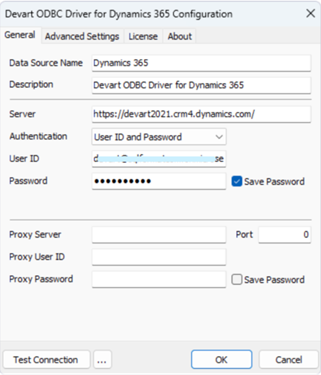
- Choose an authentication method. For Basic Authentication, write your Dynamics 365 username and password. For OAuth2 (Token-Based Authentication), click Sign In with Dynamics 365. You may also provide your credentials, and grant the requested permissions to generate a refresh token.
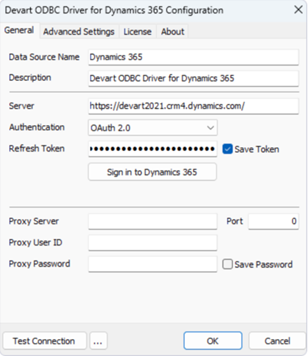
- Test connection: Click Test Connection to confirm that the driver can access your Dynamics 365 instance.
- Save DSN: Once the test succeeds, click OK to save the DSN configuration.
2. Connect to your Dynamics 365 CRM account
With the DSN in place, the next step is to bring Dynamics 365 data into a BI tool. For this guide, we’ll use Power BI Desktop as an example. The process is straightforward and follows these steps:
- Run Power BI Desktop. Launch the application to begin setting up the connection.
- Open Get Data dialog: Click Get Data, then select the Other category, choose ODBC, and click Connect.
- Select DSN. In the From ODBC dialog box, expand the drop-down list and choose the DSN you configured in Step 1.
- Enter SQL statement (Optional). Click the Advanced options arrow to expand the dialog and paste or type a SQL query if you want to narrow down the results.
- Authenticate if required. If your data source is password-protected, enter your Dynamics 365 username and password when prompted.
- Preview data. Once connected, you will see the data structures available. Click on tables (e.g., Contacts, Leads, Opportunities) to preview their contents.
- Load data. Select the needed tables and click Load to import the Dynamics 365 data into Power BI for analysis.
3. Choose your BI tool: Tableau and/or Power BI
The Devart ODBC Driver for Dynamics 365 isn’t tied to one platform. While many teams start with Power BI, the same connection works just as smoothly in Tableau, Excel, and other BI tools. The process is nearly identical. Simply pick ODBC as the data source, select your DSN, and begin exploring your CRM data.
In Tableau:
- Open Tableau Desktop. Launch the application to begin.
- Start a new data source. In the connection options, select Other Databases (ODBC).
- Select the DSN. Choose the Dynamics 365 DSN created in Step 1.
- Authenticate if prompted. Provide credentials based on your authentication method.
- Import data. Select the Dynamics 365 tables you want (e.g., Contacts, Leads) and begin building dashboards.
Follow the full Devart walkthrough for connecting Tableau via ODBC Driver for Dynamic 365.
In Excel:
- Open Excel. Start a new workbook.
- Navigate to the ODBC data source. Go to Data> Get Data> From Other Sources> From ODBC.
- Select the DSN. Pick the Dynamics 365 DSN from the list.
- Enter SQL query (Optional). Narrow the data by pasting a SQL statement in the query box.
- Load data. Select the desired tables and click Load to bring the CRM data into Excel for analysis.
See Devart’s guide for accessing Dynamics 365 data in Excel.
4. Build dashboards or reports using live CRM data
With the connection established, Dynamics 365 entities are now available directly inside your BI tool. This is where the real value comes in: turning raw CRM records into dashboards and reports that guide daily decisions. With this connection you can:
- Access Dynamics 365 entities. Once connected, tables such as Contacts, Leads, Opportunities, and Accounts are available directly in your BI tool.
- Design dashboards. Combine these entities to create sales pipeline dashboards, marketing performance reports, or service activity views tailored to your business needs.
- Use real-time data. Dashboards stay current with live or near real-time access from the ODBC Driver for Dynamics 365.
- Empower teams. Sales can watch deals, marketing can check campaign results, and executives can look at KPIs without waiting for IT or long data updates.
Once the connection is in place, the real impact of the Devart ODBC Driver for Dynamics 365 comes when data flows into everyday business decisions.
Real-world use cases and scenarios
Here are practical scenarios where organizations gain immediate value:
- Sales performance dashboards. Instead of waiting on static reports, sales leaders can watch deals move through each stage, forecast revenue, and spot where things are slowing down. That gives them the chance to step in while deals are still active.
- Marketing campaign tracking. Campaign responses, lead sources, and pipeline results all show up in a single view. Teams can quickly see which channels are pulling their weight and shift budget while campaigns are still running—not weeks later.
- Customer segmentation and lead scoring. Analysts can slice CRM data by region, industry, or engagement level. This helps sales focus on the right accounts, while marketing creates messages that land better with each group.
- Real-time KPI tracking. Executives no longer wait for last week’s reports. They can check live dashboards for revenue, new customers, or service response times and make calls based on today’s numbers.
Conclusion
Spending weeks wiring APIs, exporting CSVs, and waiting on ETL jobs just to see yesterday’s numbers is a waste of time, and everyone in the business knows it. Dynamics 365 may be strong at capturing data, but without the right connector, reporting stays stuck in the dark ages.
The Devart ODBC Driver for Dynamics 365 flips that script. It puts CRM data directly into Power BI, Tableau, and Excel: live, queryable, and ready to use. No code, no fragile pipelines, no stale exports. Just dashboards that reflect the business as it happens.
Put your CRM data to work where it matters most. Try the Devart ODBC Driver for Dynamics 365 today!





