There’s nothing more frustrating than settling down for a Netflix binge, only to be greeted by the Netflix tvq-pb-101 error.
What does the Netflix TVQ-PB-101 error mean? This error typically occurs when an issue with data stored on your device stops Netflix from playing. But don’t worry—there’s a solution for every device.
Is Netflix not working because of the Netflix tvq-pb-101 error? Here is what to do now
Follow these step-by-step instructions to get back to streaming your favorite shows in no time:
Smart TV
Smart TV users should first check the network to ensure it can support Netflix streaming. For public networks, like those in cafés, hotels, or schools, check if video services like Netflix are blocked. On private networks, ensure your connection speed meets Netflix’s recommendations and contact your internet service provider if necessary. Avoid using mobile hotspots, cellular, or satellite networks, as they might be too slow.

If network issues aren’t the problem, try signing out of Netflix by navigating to the home screen, opening the menu, and selecting “Get Help” followed by “Sign out” and confirming with “Yes.” After signing back in, test Netflix again.
If you’re still facing issues, restart your device by unplugging it, waiting for a minute, and then plugging it back in. Restarting your home network by turning off your smart TV, unplugging your modem and router for 30 seconds, and then plugging them back in can also resolve the error.
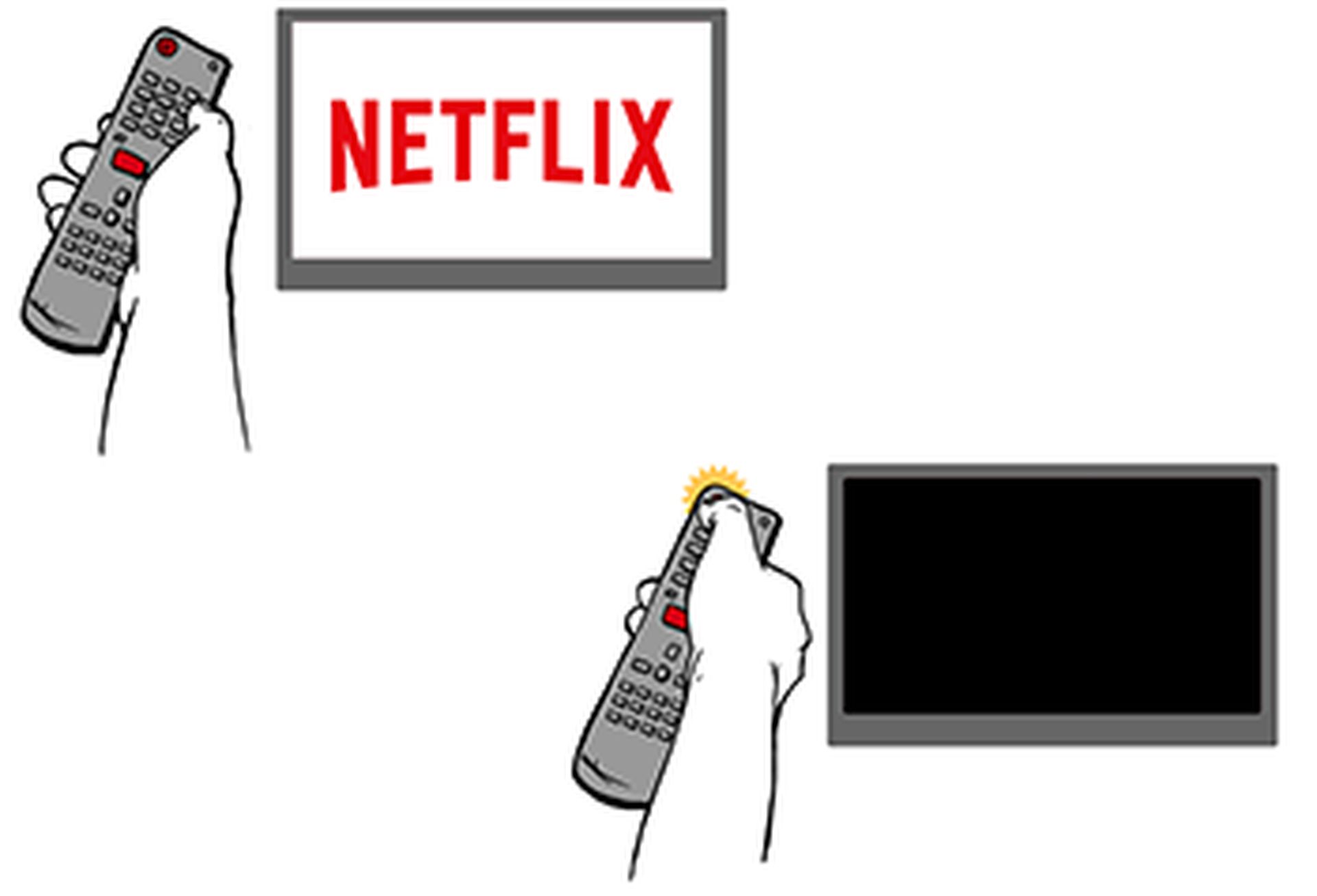
PlayStation 4
For PlayStation 4 users encountering this error, restarting your device can help. Unplug your PS4 from the power source and press the power button once. Wait for at least one minute, or if you prefer, leave it unplugged for three minutes. This ensures that the device fully resets.
After the wait, plug your PS4 back in, power it on, and attempt to use Netflix again. This method clears cached data that might be causing playback issues.
Amazon Fire TV/Stick
If you’re experiencing the Netflix tvq-pb-101 (1.8) error code on your Amazon Fire TV/Stick, a simple restart might do the trick.
First, turn off your device completely, ensuring it is not just in sleep or standby mode. If your device has a power cable, unplug it. Leave it off for about 15 seconds. After waiting, turn your device back on and try accessing Netflix again. This process helps to clear any temporary data issues that might be causing the error.
Set-top box or streaming media player
If you’re using a set-top box or streaming media player, you might need to sign out of Netflix and sign back in.
Navigate to the Netflix home screen, then move left to open the menu. At the bottom, select “Get Help,” then “Sign out,” and confirm by selecting “Yes.” After signing out, sign back in with your credentials and try Netflix again. If your device is displaying an error screen, select “More Details” and then choose to sign out or reset. For devices where these options are not visible, use your remote to enter the sequence: Up, Up, Down, Down, Left, Right, Left, Right, Up, Up, Up, Up. This should bring up a menu where you can sign out, reset, or deactivate.
All other devices
Netflix is actively investigating this issue for users on other devices. To assist with their investigation and potentially get a quicker resolution, contact Netflix support directly.

By following these detailed steps, you can resolve the Netflix tvq-pb-101 error code and get back to enjoying your favorite shows and movies. Happy streaming!
Even Netflix uses AI-generated content!
Is there a Netflix outage?
As of now, Netflix is operational and there are no widespread outages reported. If you’re experiencing issues with Netflix, the problem is likely localized to your device or network. You can check services like DownDetector to monitor real-time Netflix status and user reports.
For individual troubleshooting, consider checking your internet connection, restarting your device, or signing out and back into your Netflix account. If problems persist, contacting Netflix support can provide additional assistance.
Featured image credit: Eray Eliaçık/Bing





