Backing up data involves making duplicates of information to safeguard it from loss or harm, encompassing various forms like documents, images, audio files, videos, and databases. Undoubtedly, emphasizing the significance of dependable backups is crucial; they safeguard irreplaceable data and mitigate substantial downtime stemming from cyber threats or unforeseen calamities.
Primarily, data backup sustains business continuity by ensuring access to vital information as required, enabling seamless operations post any potential attacks. Moreover, backups provide redundancy, ensuring multiple copies of essential data are securely stored off-site and readily accessible when necessary.
How does backing up data safeguard it from dangers?
- Cybersecurity breaches. A ransomware attack encrypts your files, demanding payment for decryption. Yet, maintaining recent backups enables data restoration, thwarting extortion attempts.
- System malfunctions. Whether hardware or software failures, backups facilitate data recovery from non-malicious disruptions such as file corruption or system breakdowns.
- Device misplacement. Misplacing phones or tablets is widespread, often resulting in unrecovered losses. Implementing backups mitigates the impact of such occurrences.
Nonetheless, despite these advantages, the significance of regular backups is frequently underestimated until substantial data loss is experienced. For example, ExpressVPN’s global survey on people’s backup habits revealed that 38% of the respondents had suffered data loss due to neglecting backups.
6 useful data backup approaches to combat cyber threats
An effective backup approach is the 3-2-1 rule, which involves duplicating data three times across two storage mediums and keeping one copy offsite, ensuring data security. Maintaining multiple offsite copies further enhances safety. Various methods can be employed to implement the 3-2-1 backup rule, offering a reliable means to safeguard against data loss.
1. External hard drive
HDDs and SSDs are the two most famous types of hard drives. HDDs are older and cheaper. While SSDs offer faster speeds but at a higher cost. To back up data, you can use your computer’s built-in software or opt for third-party programs for faster backups.
Manual copying is also an option, albeit more time-consuming. When buying an external drive, ensure compatibility and enough storage for a full OS backup. It’s wise to designate one drive for backups and another for daily use. This approach ensures data safety and accessibility, catering to different backup preferences and needs.
2. USB flash drive
These drives serve as excellent portable storage solutions for critical computer files. Given their compact size compared to external hard drives, they are best suited for storing essential documents rather than entire system backups.
To back up data using a USB flash drive, connect it to your computer, locate it in Windows Explorer or Finder, drag and drop desired files, and then safely eject the drive.
3. Optical media
CDs or DVDs offer a tangible means to duplicate and safeguard your data. Various burner solutions facilitate copying and imaging important files. While optical media provides physical backup, it’s not infallible; damage or scratches can still lead to data loss.
Using services like Mozy or Carbonite enables cloud storage with optical disk downloads, enhancing data security. Opting for optical media proves beneficial when storage space is limited, offering a compact physical backup solution.
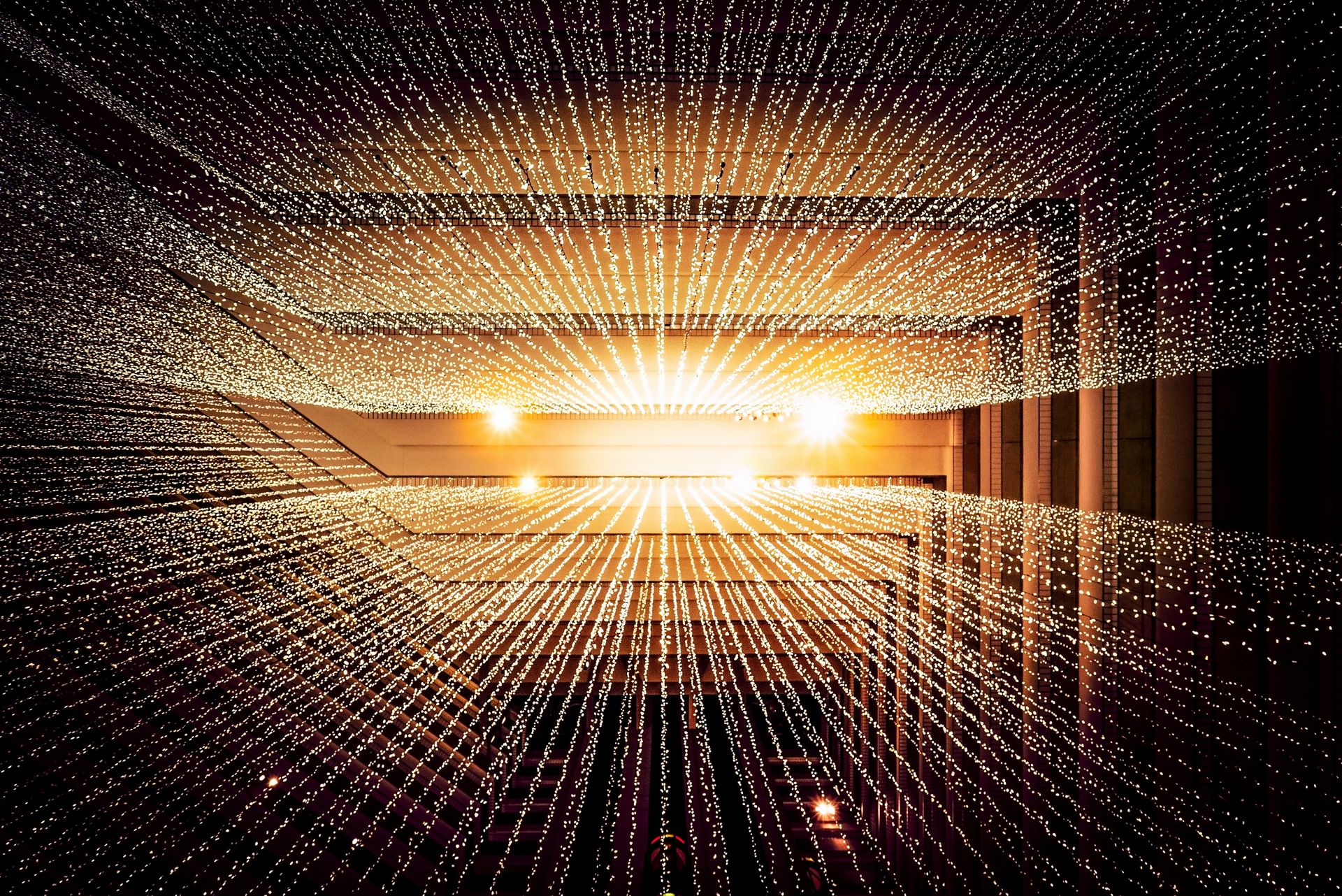
4. Cloud storage
Cloud storage offers space for files, photos, and various data types, serving as both primary and secondary backup. Providers like Google Drive and Dropbox offer encrypted storage for a monthly fee. Accessible from any device with the internet, cloud storage ensures easy data restoration. It boasts advantages such as convenience—requiring no special tools—and security—data is encrypted and stored on secure servers.
Additionally, it’s cost-effective compared to maintaining personal infrastructure and scalable to accommodate growing data needs. With cloud storage, backups are efficient, secure, and adaptable, making it a preferred choice for safeguarding data against loss or damage.
5. Online backup service
You can safeguard your data using an online backup service by encrypting files, scheduling backups, and storing them securely. These services offer encryption, password protection, and scheduling options, ensuring data safety against crashes or theft. Backup files can be stored securely, providing peace of mind for data protection.
6. Network Attached Storage Device
Invest in a Network Attached Storage or NAS device for robust data protection. NAS serves as a dedicated server for file storage and sharing within your home or small business network, offering constant accessibility. Unlike external hard drives, NAS remains connected and operational, ensuring data availability from any location. The primary advantages of NAS are reliability and security; data stored on a dedicated server is shielded from PC or laptop vulnerabilities, with additional security measures like password protection and encryption enhancing data privacy.
Top tips to back up your data
Selecting the right backup method and platform, especially for cloud services, involves considering best practices, with encryption being paramount. Ensure data safety with these steps:
- Opt for a cloud service compatible with your devices, like Microsoft OneDrive for Microsoft users.
- Choose platforms with robust encryption standards, such as pCloud, IDrive, or Dropbox, to enhance file security.
- Encrypt data before backing up to add an extra layer of protection, rendering files unreadable without the decryption key.
- Establish a consistent backup schedule, ranging from weekly for personal use to daily for businesses with dynamic data.
- Enable multi-factor authentication (MFA) to thwart unauthorized access to cloud backups.
- For highly sensitive data, adopt a hybrid approach by storing backups in multiple locations, blending physical and cloud storage for added resilience.
Featured image credit: Claudio Schwarz/Unsplash





