The open-source universe just got a little more exciting with the release of Linux Mint 21.3, a version that goes beyond the ordinary and ventures into the realm of experimental wonders. Imagine a desktop environment that reflects the rich nostalgia of Linux Mint and introduces cutting-edge features, making your digital experience not just functional but downright exhilarating.
In this latest installment, Linux Mint 21.3 takes a bold step forward by introducing experimental Wayland support in the Cinnamon desktop. It’s like taking a sneak peek into the future of graphical interfaces, where traditional meets modern in a harmonious dance of innovation. But that’s just the tip of the iceberg; this release is packed with enhancements, refinements, and surprises that redefine what you can expect from your desktop computing journey.

What’s new comes with the Linux Mint 21.3?
Linux Mint 21.3 introduces several notable features and improvements that enhance the overall user experience. Here’s a breakdown of what’s new in this release:
- Experimental Wayland support
- Desktop environment refinements
- Visual enhancements
- Updates to Linux Mint Apps
- Software updates
- Performance and stability
- Download and upgrade
Let’s dive deep and explore them!
Experimental Wayland support
The standout feature of Linux Mint 21.3 is the addition of experimental Wayland support in the Cinnamon desktop. Users can opt to try this modern display server protocol, offering a potential glimpse into the future of Linux Mint’s graphical environment. While not enabled by default, users can select the ‘Cinnamon on Wayland (Experimental)’ session from the login screen.
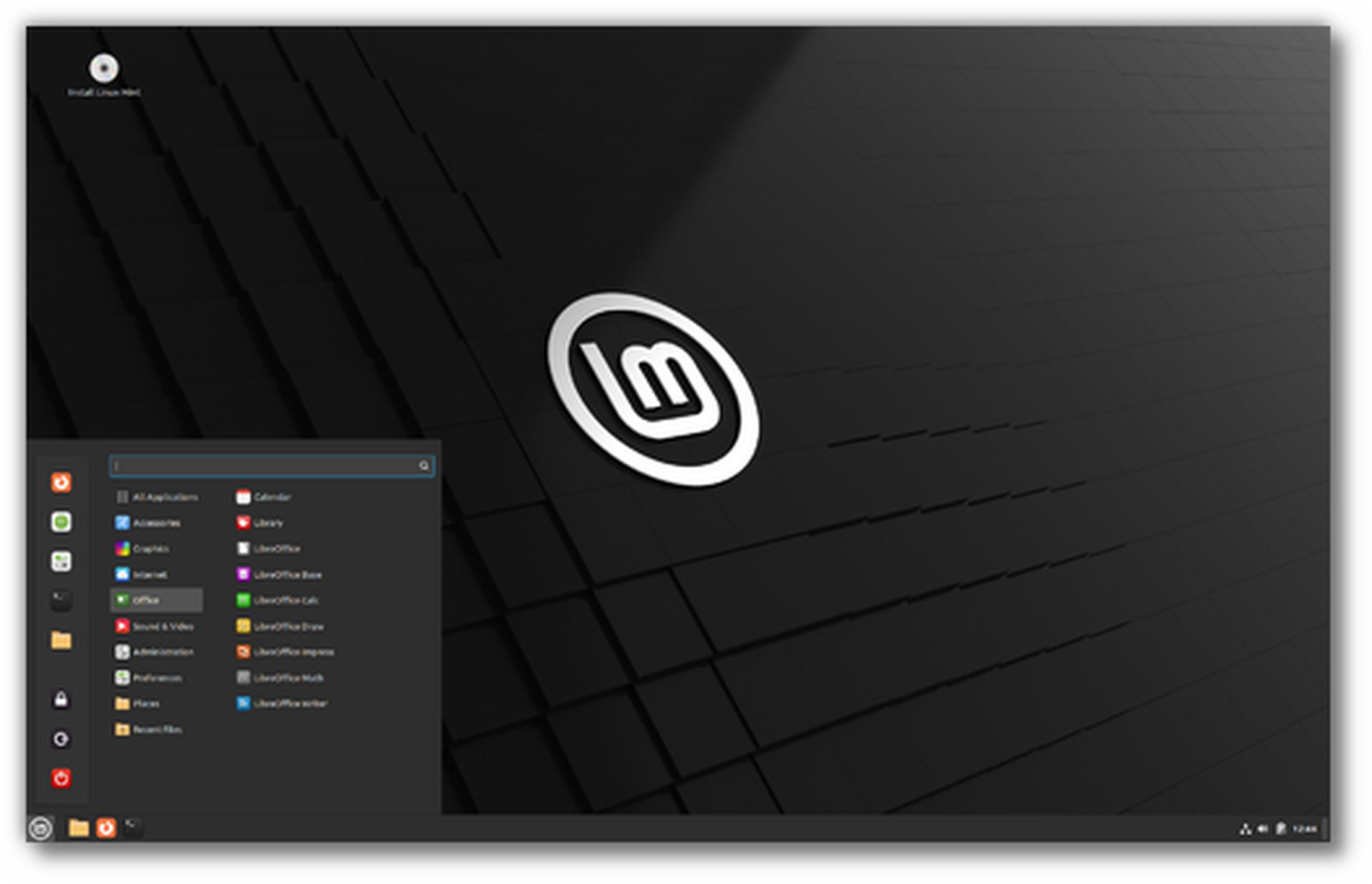
Desktop environment refinements
- The Cinnamon 6.1 desktop update ships with several refinements, including a new type of Cinnamon Spices called ‘Actions,’ specifically designed for the Nemo file manager.
- The update reintroduces a 75% scaling option, providing users with more flexibility in adjusting the interface to their preferences.
- Users can now disable stylus buttons, choose which monitor notifications appear on, and enjoy a new desktop zoom action gesture.
- The sound applet supports a shift-middle click action for added functionality.
Visual enhancements
Linux Mint 21.3 introduces new wallpapers, contributing to a refreshed and visually appealing desktop environment.
Updates to Linux Mint Apps
- Hypnotix, the IPTV player, now supports custom channels and introduces a favoriting feature.
- Warpinator, the file-sharing tool, gains the ability to connect to devices manually via IP or QR code.
- Sticky, the note-taking app, now supports dbus commands.
- Bulky, the disk usage analyzer, adds thumbnails and drag-and-drop support.
- Pix, the image viewer, features auto-rotation for videos when necessary.
- The Mint Backup app adopts a new header bar design.
- The Color Picker leverages Xapp XDG Desktop Portal for enhanced functionality.
Software updates
The release includes the latest version of Mozilla Firefox, provided as a Debian package (deb) rather than a Snap package.

Performance and stability
The update includes numerous bug fixes, stability improvements, and performance tweaks, ensuring a smoother and more reliable user experience.
Download and upgrade
- Linux Mint 21.3 is available in three flavors: Cinnamon, Xfce, and MATE. Users can download it directly from the Linux Mint website.
- Existing Linux Mint users can upgrade to version 21.3 from Linux Mint 21, 21.1, or 21.2. The upgrade process typically involves accessing the Update Manager, installing the presented update, and selecting “Upgrade to Linux Mint 21.3 ‘Virginia'” from the Edit menu.
With these additions and refinements, Linux Mint 21.3 continues to offer a stable, user-friendly, and visually appealing desktop environment while incorporating experimental features that provide a glimpse into the future of the Linux Mint experience.
How to get the Linux Mint 21.3
Here’s a step-by-step guide on how to upgrade to Linux Mint 21.3:
- Create a system snapshot with Timeshift:
- Launch Timeshift from the application menu.
- Follow the on-screen instructions to configure Timeshift.
- Create a system snapshot to ensure you can revert to the previous state if needed.
- Prepare for the upgrade: If you have customized your Linux Mint with Cinnamon spices, update them from the System Settings.
- Upgrade the Operating System:
- Open the Update Manager.
- Click on the Refresh button to check for updates to mintupdate or mint-upgrade-info. Apply updates if available. Or check it manually by clicking here.
- Launch the System Upgrade by clicking on “Edit->Upgrade to Linux Mint 21.3 Virginia.”
- Follow the on-screen instructions for a smooth upgrade.
- When prompted about configuration files, choose to replace them for compatibility.
- Change artwork (Optional):
- Linux Mint 21.3 introduces new artwork changes.
- Reboot your computer for all changes to take effect.
- To select the new theme, go to “Themes” settings and choose the “Mint-L” theme from the available options.
- Reboot the computer: After completing the upgrade, reboot your computer to ensure all changes are applied.
By following these steps, you can successfully upgrade your Linux Mint operating system to version 21.3. Always remember to back up your data and configurations before initiating an upgrade, and enjoy the new features and improvements that come with the latest release.





