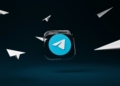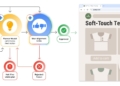Parents in Texas are currently confronting concerns about a rumored Roblox biometric location tracking feature in the popular video game. This feature is believed to disclose players’ addresses, igniting anxiety among parents. The rumor began with a social media post from a concerned mother, quickly escalating worry within the parent community. Yet, no evidence of a Roblox setting that pinpoints exact locations has been verified.
What to do against Roblox biometric location tracking rumors?
Parents are advised to be observant of any behavioral changes in their children and to maintain open communication channels, especially regarding their online activities. Children should be educated to be cautious with their online interactions, to decline any inappropriate requests, and to always have a trusted adult they can approach for advice or assistance.
We reached out to Roblox, and here is their statement about the Roblox biometric location tracking rumors:
“We collect location at the country or region level; we do not collect precise geolocation data. For additional details on our location-based services privacy policy, please visit the Roblox Privacy Policy.”
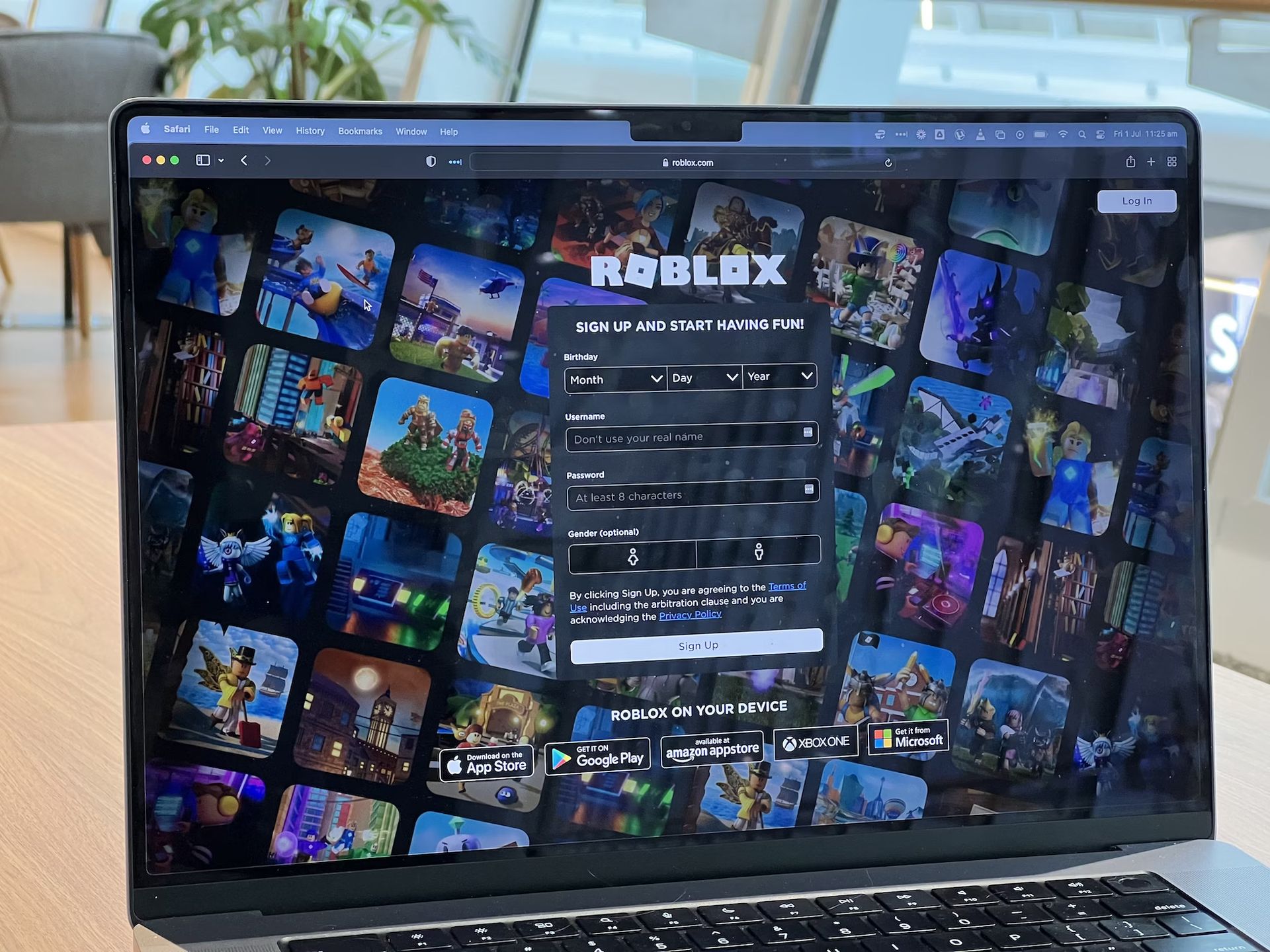
Now let’s learn how to disable location on Roblox, just in case.
How to disable your location on Roblox?
As of now, Roblox does not provide a direct feature to disable the location settings associated with your account. This limitation has left many players searching for alternative methods to manage their location visibility. If you’re worried about a potential Roblox biometric location tracking feature, the following steps offer a workaround:
- Accessing Roblox: Start by visiting the official website, Roblox.com, using your preferred web browser.
- Navigating to settings: Once on the website, locate the Settings icon – typically represented by a gear or cog symbol. Click on this icon and select the ‘Settings’ option from the dropdown menu.
- Account information: In the Settings menu, navigate to the ‘Account Info’ section. This area contains various details related to your Roblox account.
- Locating account location: Scroll through the Account Info section until you find the ‘Account Location’ setting. This displays the current country associated with your Roblox account.
- Changing your location: Upon clicking on your Account Location, a list of countries will appear. While Roblox doesn’t allow the location to be completely disabled, you can select a different country from this list. For example, if you are in India, you might choose to set your location to the US, UK, UAE, or other countries.
- Selecting a new location: When choosing an alternative country, be mindful to select one without strict digital restrictions or internet policies. This choice can impact your gameplay and access to certain Roblox features.
- Important consideration: Before proceeding with changing your location, be aware that once altered, this setting cannot be easily undone. Ensure that you are comfortable with your new location setting as it may have long-term implications on your account.
- Completing the process: After selecting your preferred country, save the changes to update your account settings.
Remember, while this method doesn’t disable your location on Roblox, it effectively masks your real geographical location. This is currently the only viable way to manage location settings on Roblox under the existing system constraints.
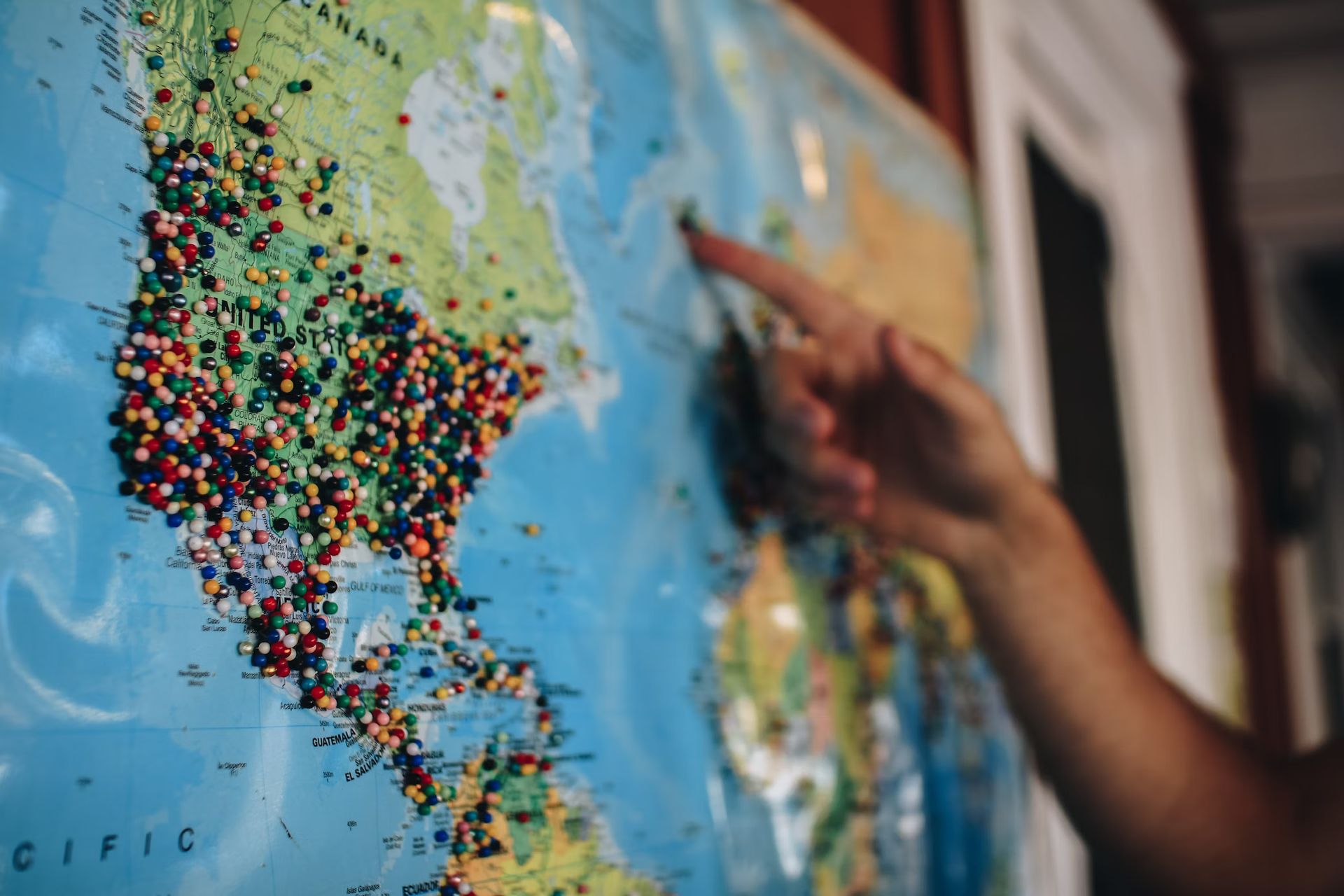
Ensuring the online safety of children is a multifaceted challenge that requires constant vigilance and proactive measures. It’s crucial for parents and guardians to be aware of the potential risks and to educate their children on how to stay safe online.
Roblox data leak exposes sensitive user information from past developers conferences
Here are some key recommendations:
- Maintain an open line of communication with your children about their online activities. Encourage them to share their experiences and any concerns they may have.
- Teach children about the risks of sharing personal information online and the importance of maintaining privacy in digital spaces.
- Implement parental control tools and privacy settings on devices and online platforms to monitor and restrict inappropriate content.
- Establish clear rules about internet usage, including time limits and permissible websites, to foster a balanced and healthy online experience.
- Keep yourself updated on the latest online trends and potential threats to better guide and protect your children.
Featured image credit: Oberon Copeland/Unsplash