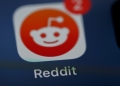As people start to use ChatGPT more in their business, “How to upload a PDF to ChatGPT” becomes a question that people often ask. However, ChatGPT doesn’t have the ability to show PDF files directly, but there are several ways to share the content of a PDF with it, and you can learn all of them with this article.
In this blog post, we’ll explore each of these methods in detail so you can choose the one that works best for you. By using these ways, you can get insights and information from ChatGPT based on the content of the PDF. This will help you make better decisions and get more out of your AI experience.
PDF to ChatGPT: How to let ChatGPT read PDFs?
As an AI language model, ChatGPT is designed to analyze and respond to natural language text. While it doesn’t have the capability to display files such as PDFs directly, there are a few ways you can share a PDF with ChatGPT to get insights and information based on its content.

Here are four methods you can use to upload a PDF to ChatGPT:
- Copy and paste the text
- Provide a link to the content
- Convert the PDF to a text file
- Third-party solutions
With PDF to ChatGPT conversion, you can personalize the chatbot experience based on user preferences, increasing user engagement and satisfaction.
You can choose one of the ways depending on your needs and preferences. So, let’s take a closer look at them and find the best-fit solution for you!
Copy and paste the text
One of the easiest ways to share the content of a PDF with ChatGPT is to copy and paste the text into the chat window simply. This will allow ChatGPT to analyze and respond to the text you’ve provided.
To do this, open the PDF in a PDF reader or editor, and select the text you want to copy. Then, right-click and select “Copy” or use the keyboard shortcut “Ctrl+C” (Windows) or “Command+C” (Mac) to copy the text.
Next, go to the ChatGPT chat window and paste the text by right-clicking and selecting “Paste” or using the keyboard shortcut “Ctrl+V” (Windows) or “Command+V” (Mac). ChatGPT will then analyze the text and provide insights based on the information you’ve shared.
As an example, we copy and paste the GPT-4 Technical Report‘s one of the parts, and based on the given text, ChatGPT answered our question correctly.
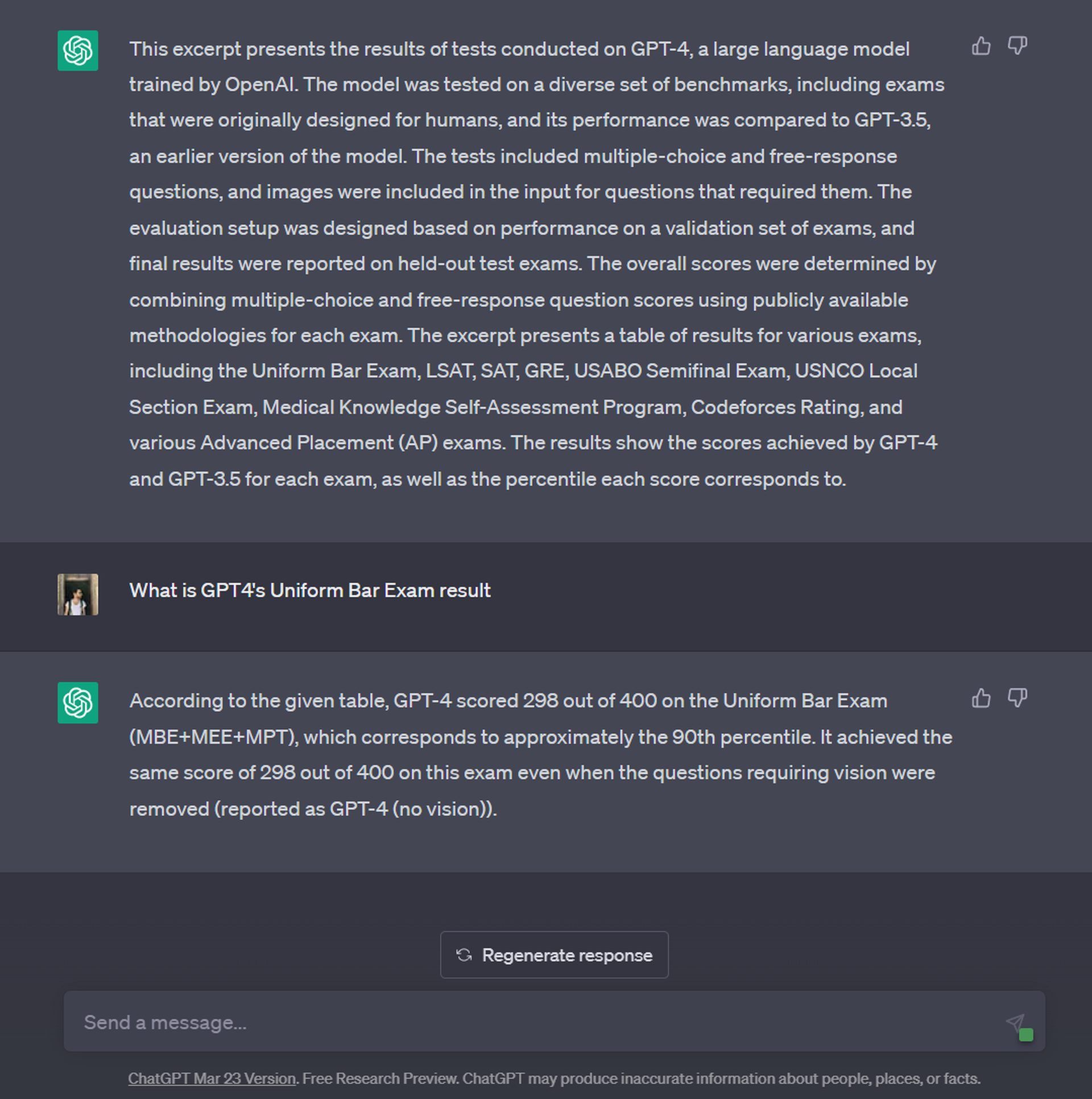
In this way, you can easily let ChatGPT read PDFs. However, if your content is above 600 words, you should try other ways for the best results.
PDF to ChatGPT conversion can help you reduce the workload.
Provide a link to the content
Another way to share a PDF with ChatGPT is to provide a link to the file. This method is particularly useful if the PDF file is too large to copy and paste or if you don’t want to share the entire contents of the PDF with ChatGPT.
To do this, give a direct link to the content. If you upload the article as a PDF to services like Drive and more, ChatGPT cannot process the information. Copy the link to the file and paste it into the ChatGPT chat window. Let’s test it!
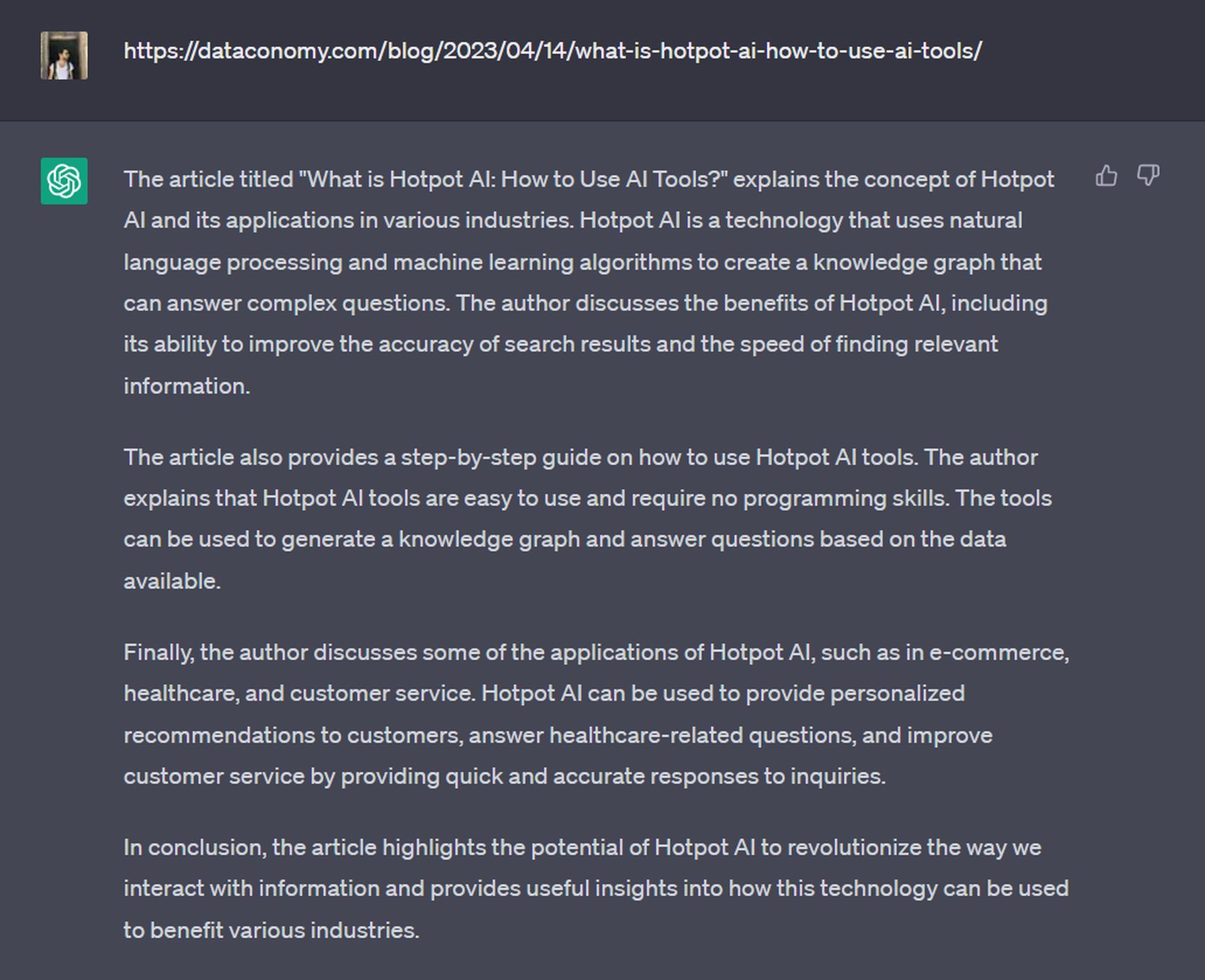
ChatGPT will then be able to access the content through the link and analyze the article.
PDF to ChatGPT conversion enables you to provide instant responses to inquiries, eliminating the need for help.
Convert the PDF to a text file
If you don’t want to share the entire contents of a PDF with ChatGPT, or if the PDF contains images or formatting that can’t be easily copied and pasted, you can convert the PDF to a text file before uploading it.
To do this, there are several online tools available such as Adobe Acrobat or SmallPDF, that can convert a PDF to a text file. Simply upload the PDF to the tool, select the option to convert it to a text file, and then download the resulting text file to your computer.
Once you have the text file, you can copy and paste the content into the ChatGPT chat window or upload the file directly to the chat window. Same as the first way.
By using PDF to ChatGPT conversion, you can automate repetitive tasks.
Third-party solutions
PDF to ChatGPT conversion allows you to create chatbots that can assist users in complex decision-making processes, improving their overall experience.
A fourth way for it is to use a third-party solution that integrates ChatGPT with PDF processing APIs. This can be done with the help of BookGPT, a fork of Hugging Face. BookGPT can read PDF files from a URL or a local file, and it can even cite page numbers to help you with references. Here’s how to use it with ChatGPT to upload and use PDF files:
- Visit ChatGPT.
- Go to platform.openai.com/account/api-keys after you’ve logged in. Once the page is open in your browser, click the “Create new secret key” option and give it a name.
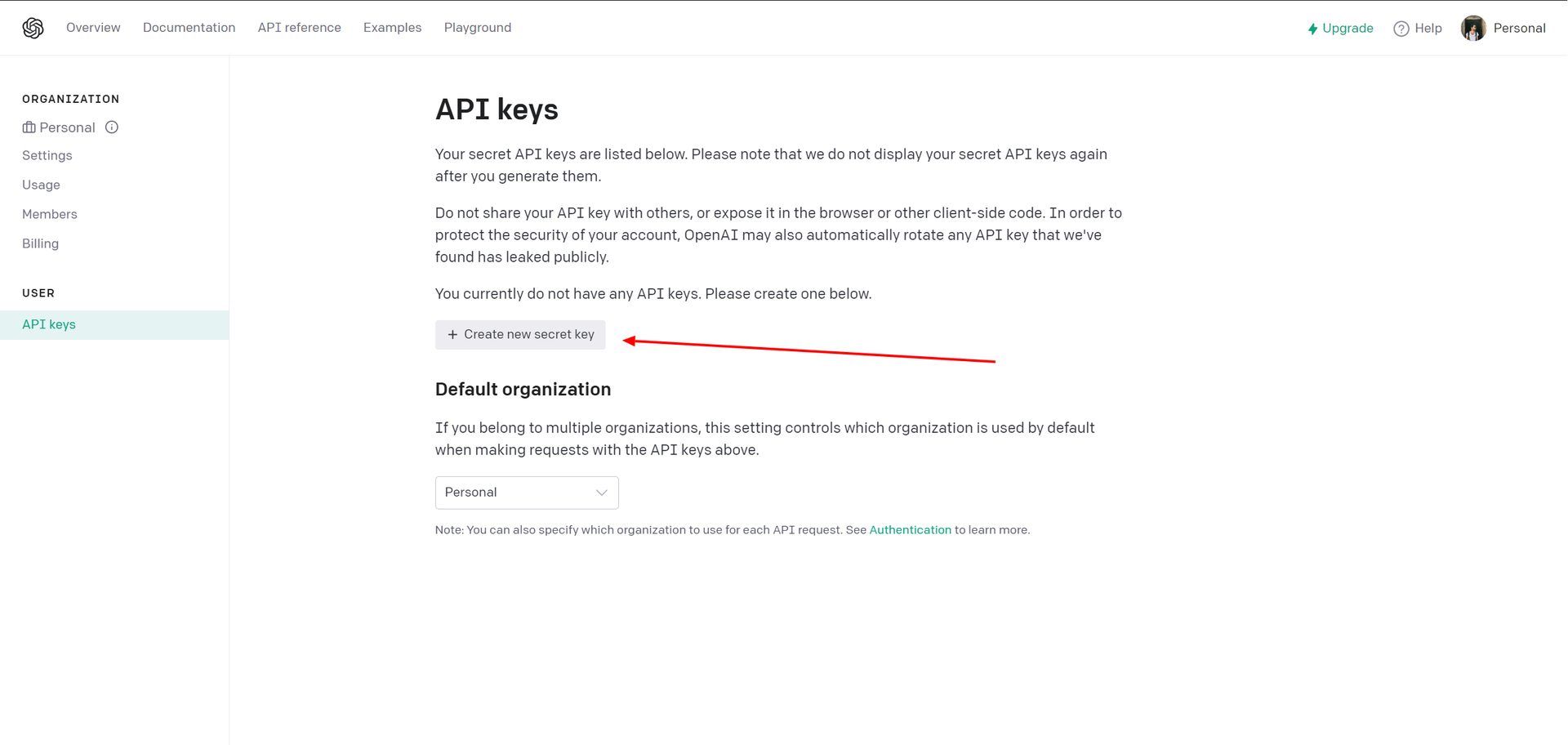
- Your OpenAI account will now be given a new API key. This key can’t be seen again, so you should copy it and keep it somewhere safe.
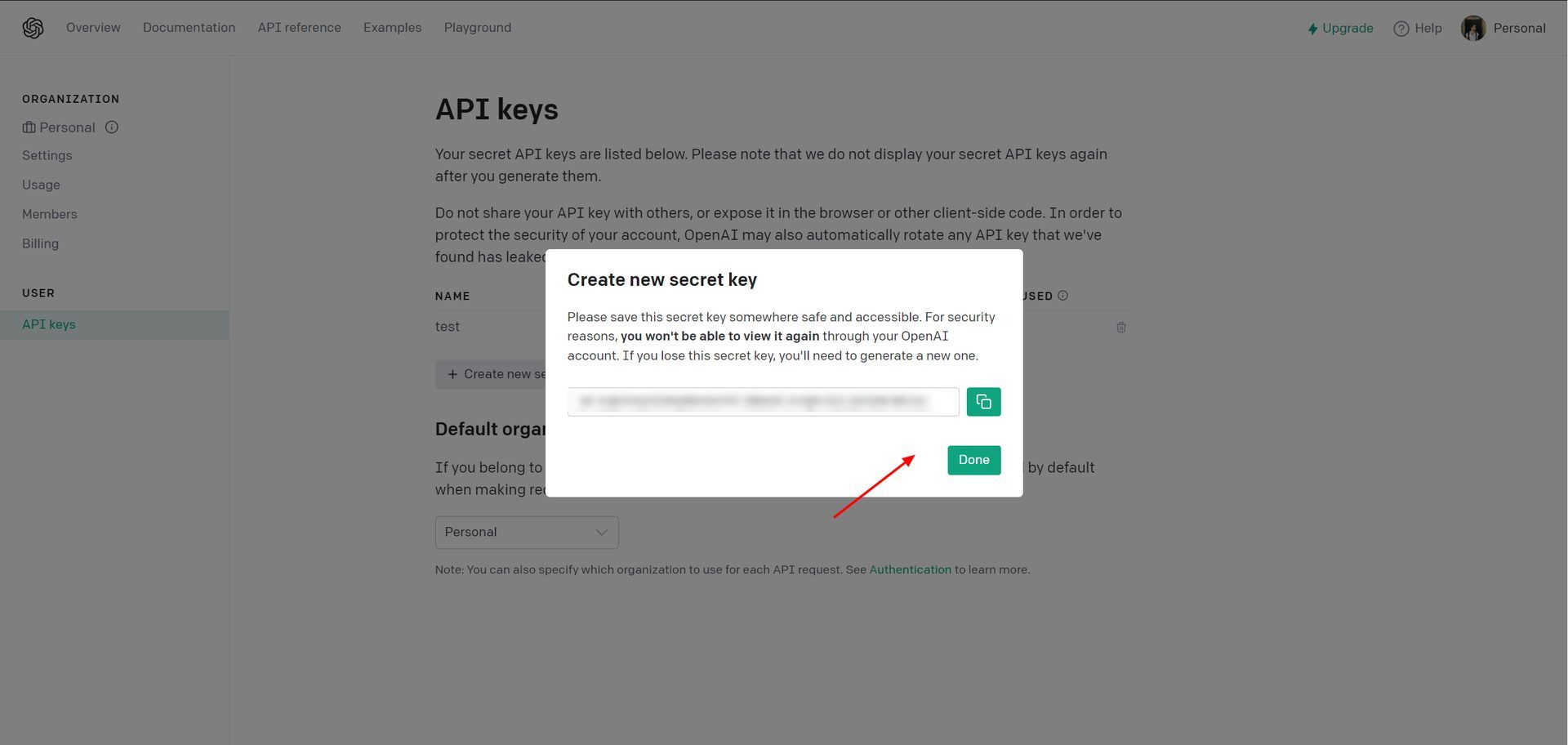
- Go to huggingface.co/spaces/pritish/BookGPT next. Once the app is open, copy the API key and paste it under OpenAI API Key down below.
- Under the “Question” part, type the question you want to ask. You don’t have to ask a specific question. This field can ask ChatGPT to do anything, like make summaries, take notes, and more.
- Drag and drop your PDF file under the “PDF” part. You can also put a link to the PDF file under the “URL” part if it is hosted in a public place and can be reached by anyone.
- Hit Submit.
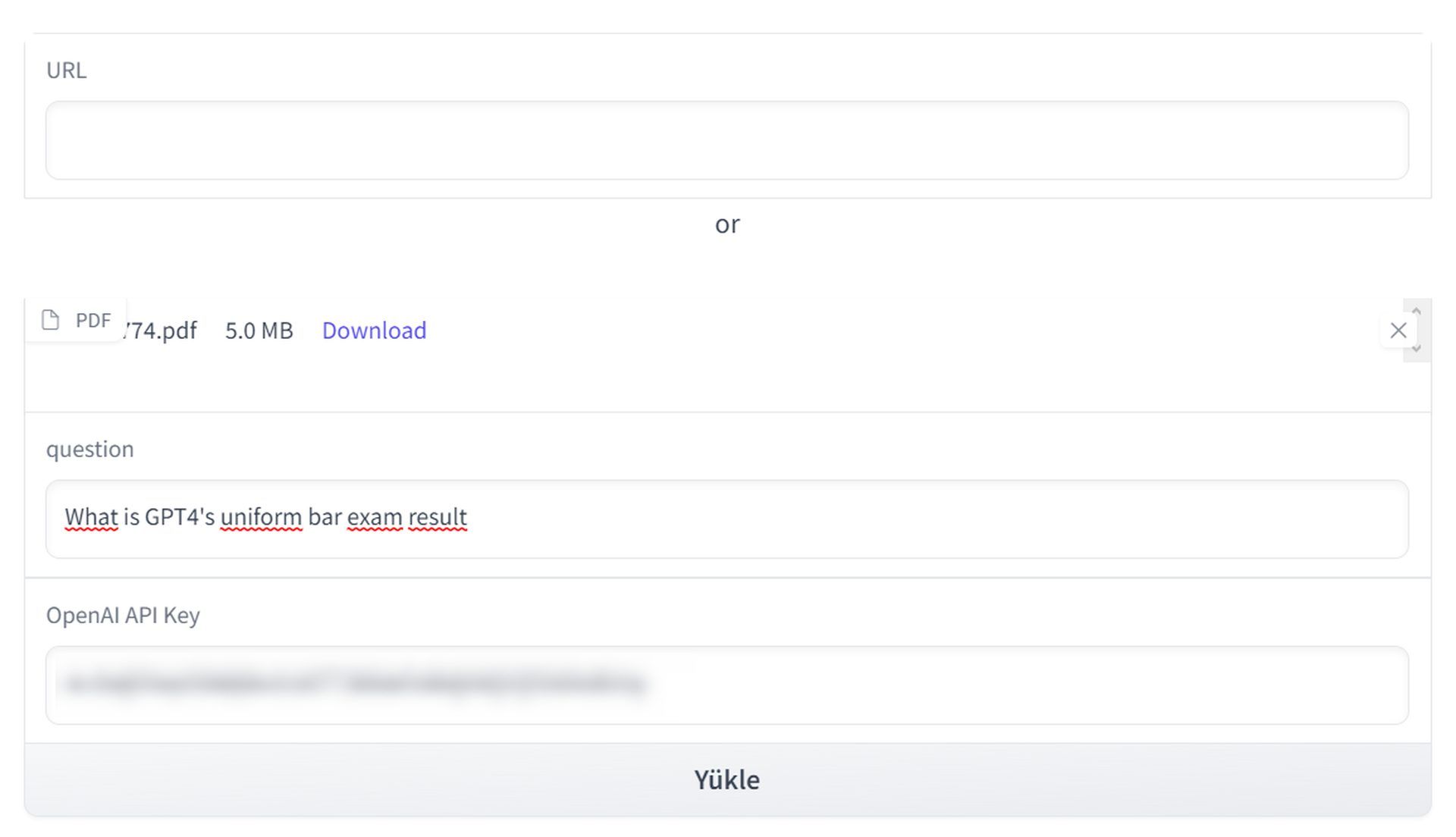
PDF to ChatGPT conversion is a cost-effective way to create personalized chatbots that can interact with you at any time of the day or night
- BookGPT will take your query and look at the PDF file.
The processing time can change depending on the query. However, you can use other AI tools for the same purpose. For example, ChatPDF can give you proper summarization and inspired questions out of the PDF you upload, but it is not free. Another example is Humata, which allows you to ask questions and get summaries and insights from the PDF you upload, but it has a page quota for free users.
PDF to ChatGPT conversion can help you stay ahead of the competition by offering innovative and cutting-edge solutions
AI 101
Are you new to AI? You can still get on the AI train and get an AI agent like AutoGPT! We have created a detailed AI glossary for the most commonly used artificial intelligence terms and explain the basics of artificial intelligence as well as the risks and benefits of AI. Feel free the use them. Learning how to use AI is a game changer! AI models will change the world.
AI tools we have reviewed
Almost every day, a new tool, model, or feature pops up and changes our lives, and we have already reviewed some of the best ones:
- Text-to-text AI tools
If you are afraid of plagiarism, feel free to use AI plagiarism checkers. Also, you can check other AI chatbots and AI essay writers for better results.
- Text-to-image AI tools
While there are still some debates about artificial intelligence-generated images, people are still looking for the best AI art generators. Will AI replace designers? Keep reading and find out.
- AI video tools
- AI presentation tools
- AI search engines
- AI interior design tools
- Other AI tools
Do you want more tools? Check out the best free AI art generators.