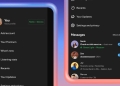Is Tinder crashing and ruining your swipe session? We’ve all been there—just when you’re about to make a match, the app decides to crash. But don’t worry; you’re not alone, and there are several steps you can take to get things back on track. Here’s your comprehensive guide to fixing Tinder crashes with ease.
When I try to open tinder it crashes… any more people with this problem? @Tinder @TinderNL pic.twitter.com/A3KrSrzlXD
— jake (@ryan9900u7) August 15, 2024
Why is Tinder crashing?
Tinder crashes can occur for a variety of reasons. Overloaded or malfunctioning servers can cause the app to become unresponsive. Compatibility issues often arise from outdated device software or app versions, leading to crashes. Additionally, slow or unstable internet connections can disrupt Tinder’s performance, while conflicts with third-party applications can interfere with its operation. Lastly, corrupted or broken installation files may prevent Tinder from functioning properly, resulting in frequent crashes.
Cheater Buster AI reveals if your partner is on Tinder
Fixing the Tinder crashing issues
Experiencing Tinder crashes can be frustrating, but don’t panic just yet! Here are some steps to help you resolve the issue:
- Check your Internet connection: Ensure you have a strong and stable internet connection. Switch between Wi-Fi and mobile data to determine if there’s a connectivity issue.
- Force restart Tinder: Clear the app’s cache and force restart it by going to your device’s settings, selecting “App Manager,” and choosing “Clear Cache” and “Force Stop” for Tinder.
- Update or reinstall Tinder: Make sure you’re using the latest version of Tinder. Update the app through the Google Play Store for Android or the App Store for iOS. If updating doesn’t work, uninstall and then reinstall Tinder to replace any corrupted files.
- Try Tinder.com: If the app continues to crash, access Tinder through your web browser at Tinder.com as an alternative.
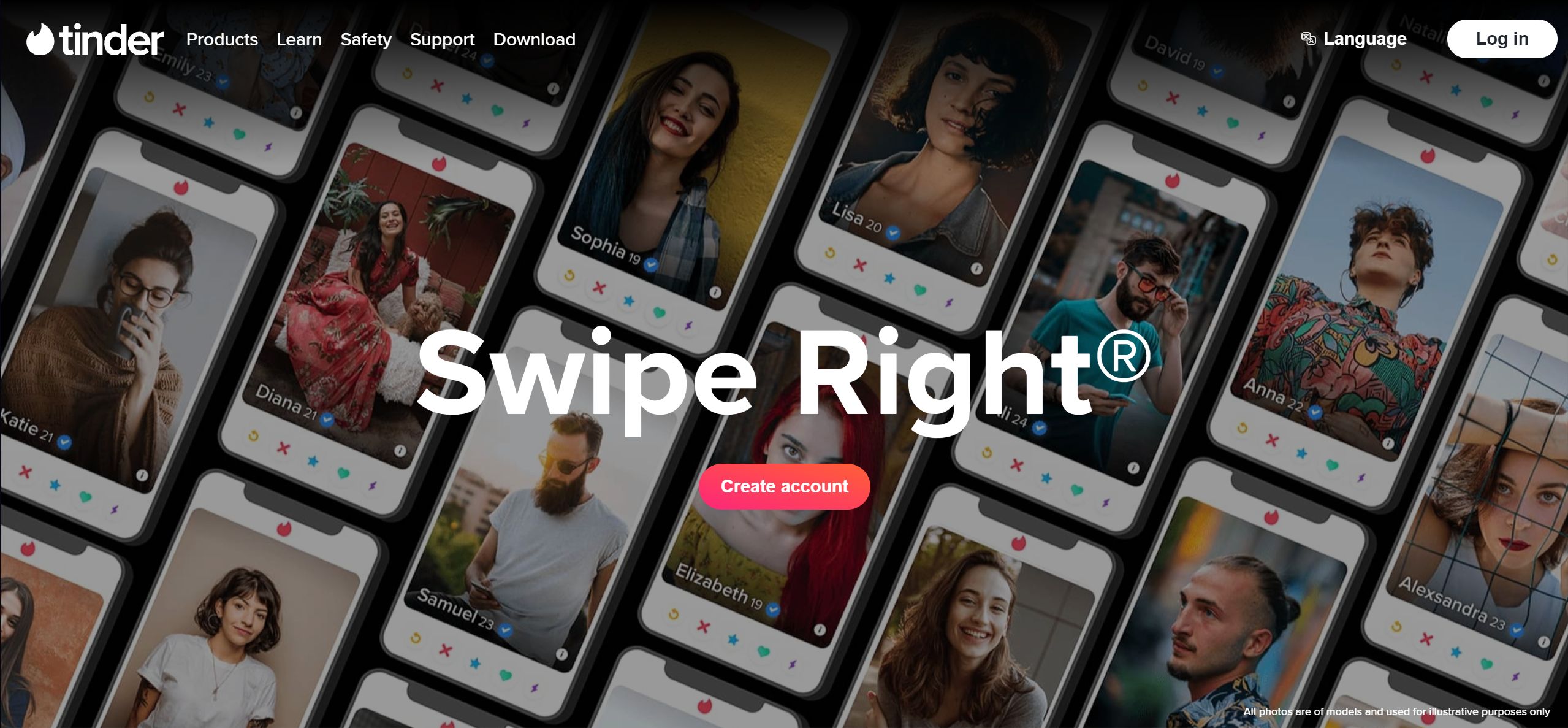
- Reboot your phone: Restarting your device can resolve temporary system errors. For Android, hold the power button and select “Restart.” For iOS, use Assistive Touch to find the “Restart” option.
- Check VPN services: If you’re using a VPN, it might be causing conflicts. Try disabling the VPN or use a location spoofing tool if network protection is necessary.
- Contact Tinder support: If the problem persists, reach out to Tinder’s support team. Provide detailed information about the issue so they can assist you effectively.
In the rare event that none of these solutions work, Tinder may be experiencing service degradation. Your patience is appreciated while they work to resolve the issue.
How is data affecting your dating life?
Grindr app keeps crashing too
Similar to Tinder, Grindr also experience crashes due to a range of issues. Server problems, such as overloads or technical difficulties, can cause the app to fail. Outdated software or app versions on your device might result in compatibility issues, leading to crashes. An unstable internet connection can disrupt Grindr’s performance, while interference from third-party apps can cause conflicts. Corrupted or broken installation files can further contribute to the app’s instability.
Why can’t I open Grindr? Or tinder? pic.twitter.com/od8D6zy9Xv
— 𝓙𝓟 (@jmartins05) August 15, 2024
If Grindr is also crashing, these common issues might be affecting its performance.