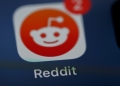If you’ve encountered the “Chatgpt oops an error occurred” message while using the popular AI chatbot, you’re not alone. This error can be frustrating, but understanding why it happens can help you troubleshoot the issue more effectively.
Why do we face the “ChatGPT oops an error occurred” issue
The “ChatGPT oops an error occurred” message typically appears for several reasons:
- Server issues: OpenAI’s servers might be temporarily down or experiencing high traffic, causing the service to be unavailable.
- Network problems: A weak or unstable internet connection can interrupt communication between your device and OpenAI’s servers.
- Software glitches: Bugs or glitches in the app or browser you’re using can lead to unexpected errors.
- Browser conflicts: Outdated or corrupted browser data, such as cache and cookies, might interfere with the proper functioning of ChatGPT.
- Overloaded service: High demand or a surge in users can sometimes overwhelm the service, leading to errors.
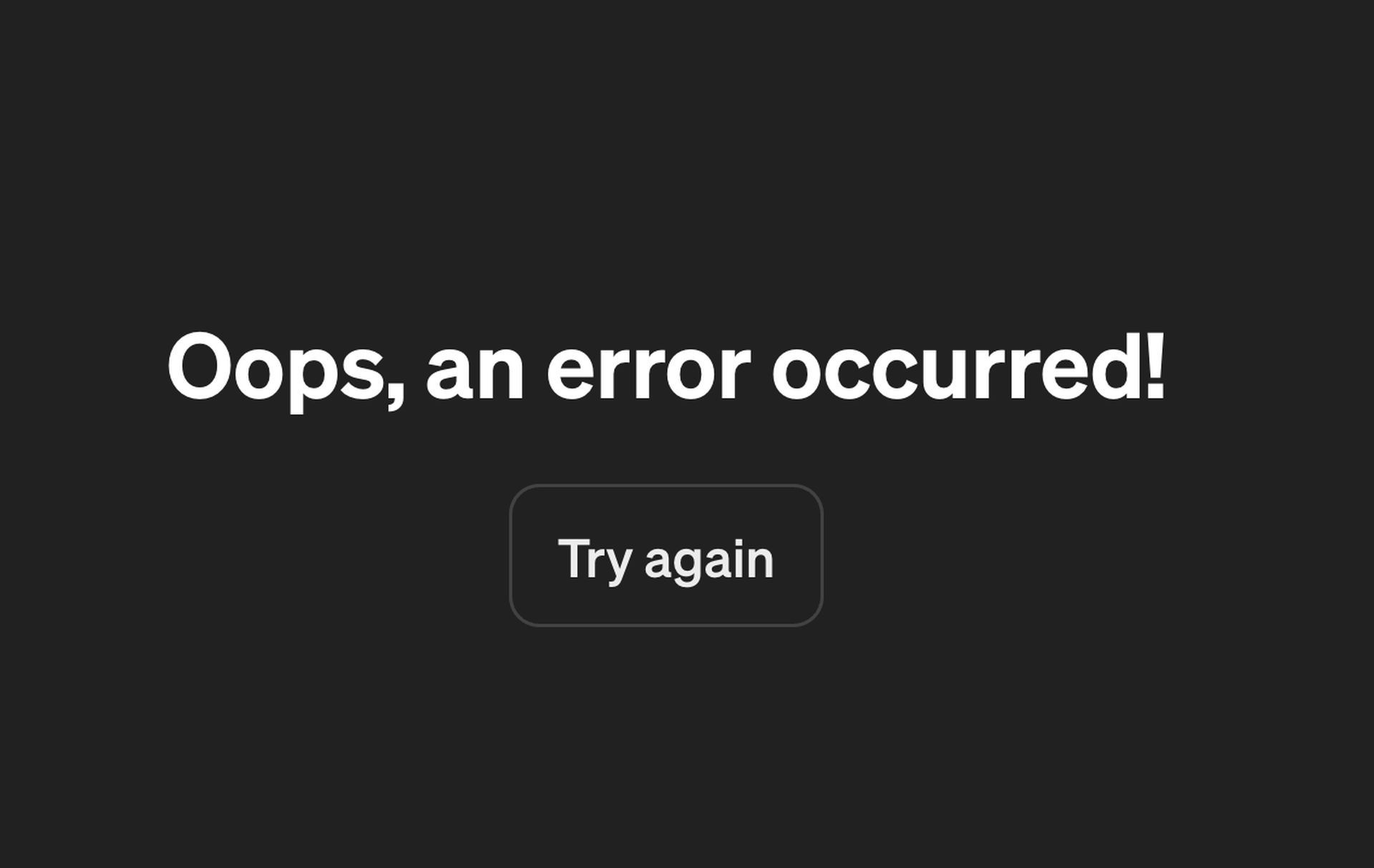
Understanding these potential causes can help you pinpoint the issue and apply the right fix.
How to fix the “ChatGPT oops an error occurred” issue
Now that you know why this error might be happening, let’s dive into how to resolve it:
Check OpenAI’s Status Page
First, see if the problem is on OpenAI’s side. Visit OpenAI’s status page to check if there are any reported outages or issues. If there’s a known problem, you might just need to wait until it’s resolved. If there is no issue, you will see this:
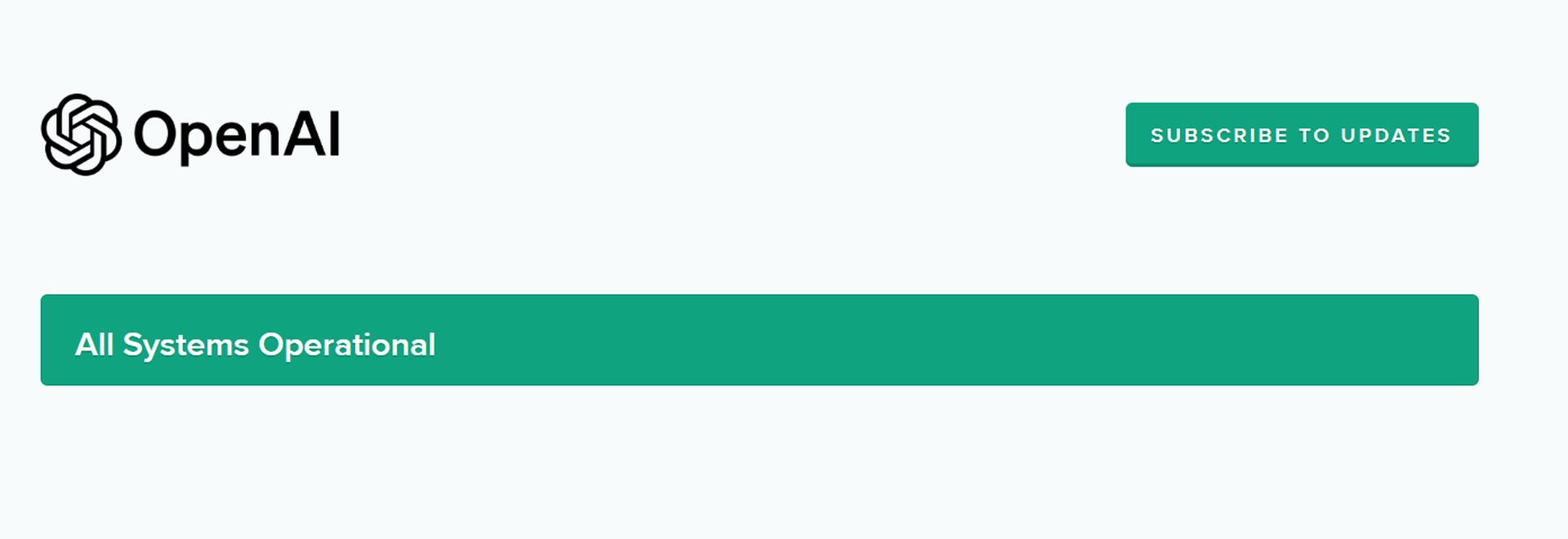
Refresh the page
Sometimes, a quick page refresh can clear up minor glitches. Click the refresh button on your browser or press F5 to reload the page.
Clear browser cache and cookies
Your browser’s cache and cookies might be causing conflicts. Here’s how to clear them:
- For Chrome:
- Click the three dots in the top-right corner and go to “Settings.”
- Find “Privacy and security” and click “Clear browsing data.”
- Choose “Cookies and other site data” and “Cached images and files,” then click “Clear data.”
- For Firefox:
- Click the three horizontal lines in the top-right corner and select “Settings.”
- Go to “Privacy & Security” and find the “Cookies and Site Data” section.
- Click “Clear Data” and select both “Cookies and Site Data” and “Cached Web Content,” then click “Clear.”
- For Safari:
- Go to “Safari” in the menu bar and select “Preferences.”
- Go to the “Privacy” tab and click “Manage Website Data.”
- Click “Remove All” to clear cookies and cache.
Check your Internet connection
A shaky internet connection can cause errors. Ensure your connection is stable:
- Restart your router: Unplug your router, wait about 30 seconds, then plug it back in.
- Use a wired connection: If you’re on Wi-Fi, try using an Ethernet cable for a more stable connection.
- Test other sites: Visit other websites to ensure your internet is working properly.

Update your browser
An outdated browser might lead to issues. Make sure you’re using the latest version:
- For Chrome: Click the three dots, go to “Help,” and select “About Google Chrome.” Update if necessary.
- For Firefox: Click the three horizontal lines, select “Help,” and then “About Firefox.” Update if needed.
- For Safari: Updates are handled through macOS updates. Go to “System Preferences” and select “Software Update.”
Disable browser extensions
Browser extensions can sometimes cause problems. To check if one is the issue:
- For Chrome and Firefox:
- Click the three dots or horizontal lines and go to “Extensions” or “Add-ons.”
- Turn off all extensions and restart your browser.
- Try ChatGPT again. If it works, re-enable extensions one by one to find the culprit.
- For Safari:
- Go to “Safari” in the menu bar and select “Preferences.”
- Click the “Extensions” tab and uncheck all extensions.
- Restart Safari and test ChatGPT.
Try a different browser or device
If the issue continues, try accessing ChatGPT from a different browser or device. This can help determine if the problem is with your current setup.
Contact support
If you’ve tried everything and still see the error, contact OpenAI’s support team for further assistance:
- Visit the OpenAI Help Center and submit a support request. Provide details about the error, what you’ve tried, and any screenshots if possible.
By following these steps, you should be able to fix the “ChatGPT oops an error occurred” issue and get back to using ChatGPT without a hitch. If problems persist, keep an eye on OpenAI’s status updates or reach out to their support team for help.
Featured image credit: Eray Eliaçık/Bing