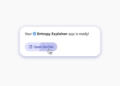How to use ImageFX online: Ever wonder what a “robot dog riding a surfboard through a rainbow waterfall” would look like? Now’s your chance to find out! Google’s ImageFX brings the power of AI image generation directly to you. Backed by Imagen 2 and equipped with DeepMind’s SynthID watermark, this innovative tool transforms your descriptions into unique visual creations.
“ImageFX is a new tool in Labs that lets people create images with simple text prompts. Our early experiments in Labs highlighted how important creative exploration is to new users of generative AI tools. People often discover new ideas through testing a range of prompts and concepts as they iterate. To spur further creativity, ImageFX includes a prompt interface featuring “expressive chips” that let you quickly experiment with adjacent dimensions of your creation and ideas.”
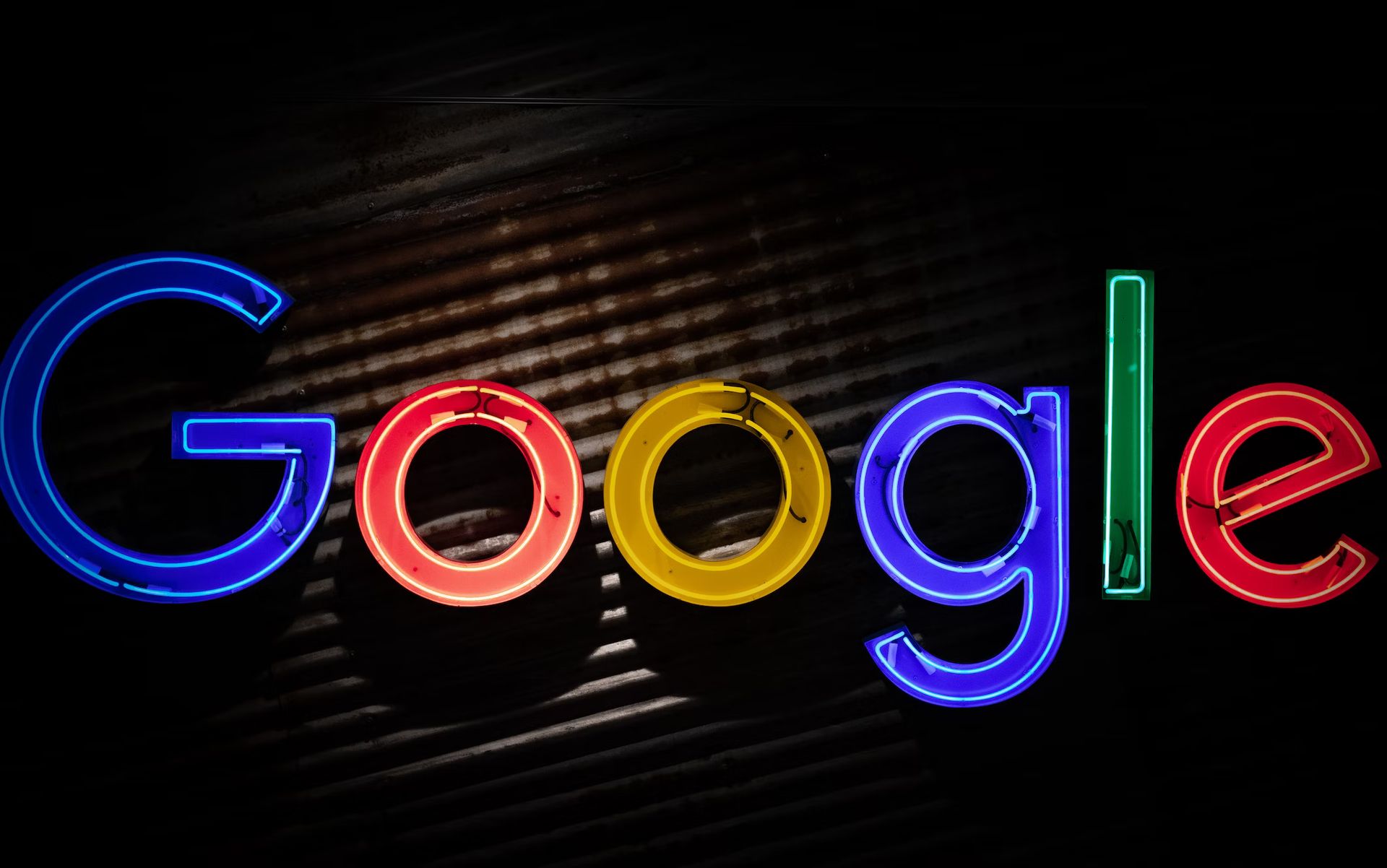
How to use ImageFX online?
For a smooth and enjoyable experience, please follow these steps in the order to learn how to use ImageFX online:
- Accessing ImageFX:
- Visit the ImageFX website.
- Sign in with Google:
- ImageFX requires you to sign in using your Google account. This allows the tool to access your preferences and save any prompts or images you might want to reference later.
- First-time Users: If you’ve never used AI Test Kitchen before, you’ll need to briefly set your email preferences and agree to the privacy policy and terms of service.
- Describe your ideal image:
- This is where your creativity takes center stage! Using the text box, input a detailed description of the image you’d like to see generated. The more specific you are, the better ImageFX can understand your vision. Consider these aspects:
- Subject: What is the main focus of your image? (objects, people, landscapes, etc.)
- Style: Do you want a realistic photo, a stylized illustration, or perhaps a 3D model? Feel free to name specific artistic movements for inspiration.
- Mood: Should the image feel bright and playful, or dark and mysterious? Use descriptive words to set the tone.
- This is where your creativity takes center stage! Using the text box, input a detailed description of the image you’d like to see generated. The more specific you are, the better ImageFX can understand your vision. Consider these aspects:
- Generate and review your images:
- Once you submit your prompt, ImageFX will create four unique images. Take your time to examine each one.
- Making Selections Found an image you love? You have several options:
- Copy Prompt: Replicate the image with minor variations.
- Copy Image: Save the image directly.
- Download: Save the image to your device.
- Share: Share the image on supported platforms.
We had the chance to try out X and below you can observe what the tools is capable of:
A minimalist watercolor wash in calming blue and green tones, representing serenity and growth.

A diverse group of professionals gathered around a table, engaged in a brainstorming session in a bright, modern office space.

An infographic visualization of a rising bar graph in shades of blue, with subtle geometric patterns in the background, depicting company growth over time.

Experimentation is key
Learning how to use ImageFX online unlocks a world of possibilities for enhancing your professional website. Gone are the days of relying solely on stock imagery or complex design software. This innovative tool puts the power of AI-driven image creation directly into your hands.
It’s wise to remember that this technology is still evolving. Experimentation is key and refining your prompts based on initial results will yield greater satisfaction. The true limit to what ImageFX can achieve lies in the bounds of your own creativity. Don’t be afraid to think outside the box, push beyond the mundane, and see where your words can transport you visually. With a spirit of exploration, ImageFX will enhance your professional website and unlock unexpected visual solutions.
Featured image credit: Kerem Gülen/Midjourney