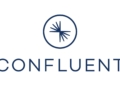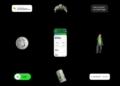When attempting a UPI payment, have you come across the Google Pay YC error code? Rest assured, this issue is not unique to you. Numerous users have reported encountering the same problem. In this guide, we’ll provide several solutions to help you eliminate this frustrating bug.
For digital transactions convenience is key and encountering an error can disrupt your routine, particularly when it occurs on a commonly used payment application like Google Pay. The Google Pay YC error code has emerged as a significant irritant for many users, disrupting the smooth experience they’ve come to expect.
What is the Google Pay YC error code?
What exactly is the Google Pay YC error code? This error often appears during UPI transactions, abruptly halting your payments. Picture this scenario: you’re quickly trying to cover your share of a dinner bill or rushing to purchase a last-minute gift, and suddenly, you’re faced with this error. So, what does it entail?
Importantly, it’s essential to recognize that this error isn’t a cause for significant concern. It’s a frequent issue encountered by many Google Pay users and tends to be more of a temporary glitch than a permanent obstacle. The Google Pay YC error code acts as a barrier, stopping your payment from going through. It’s comparable to having the correct key but being unable to unlock the door – certainly frustrating. However, there are effective methods to address and resolve this annoying issue.
How to fix the Google Pay YC error code?
Encountering the YC error code with Google Pay can be frustrating, but here are some effective solutions to tackle this issue:
- Ensure active internet connection
- Update Google Pay app
- Reinstall the Google Pay app
- Reset your UPI
- Verify payment information accuracy
- Contact your bank
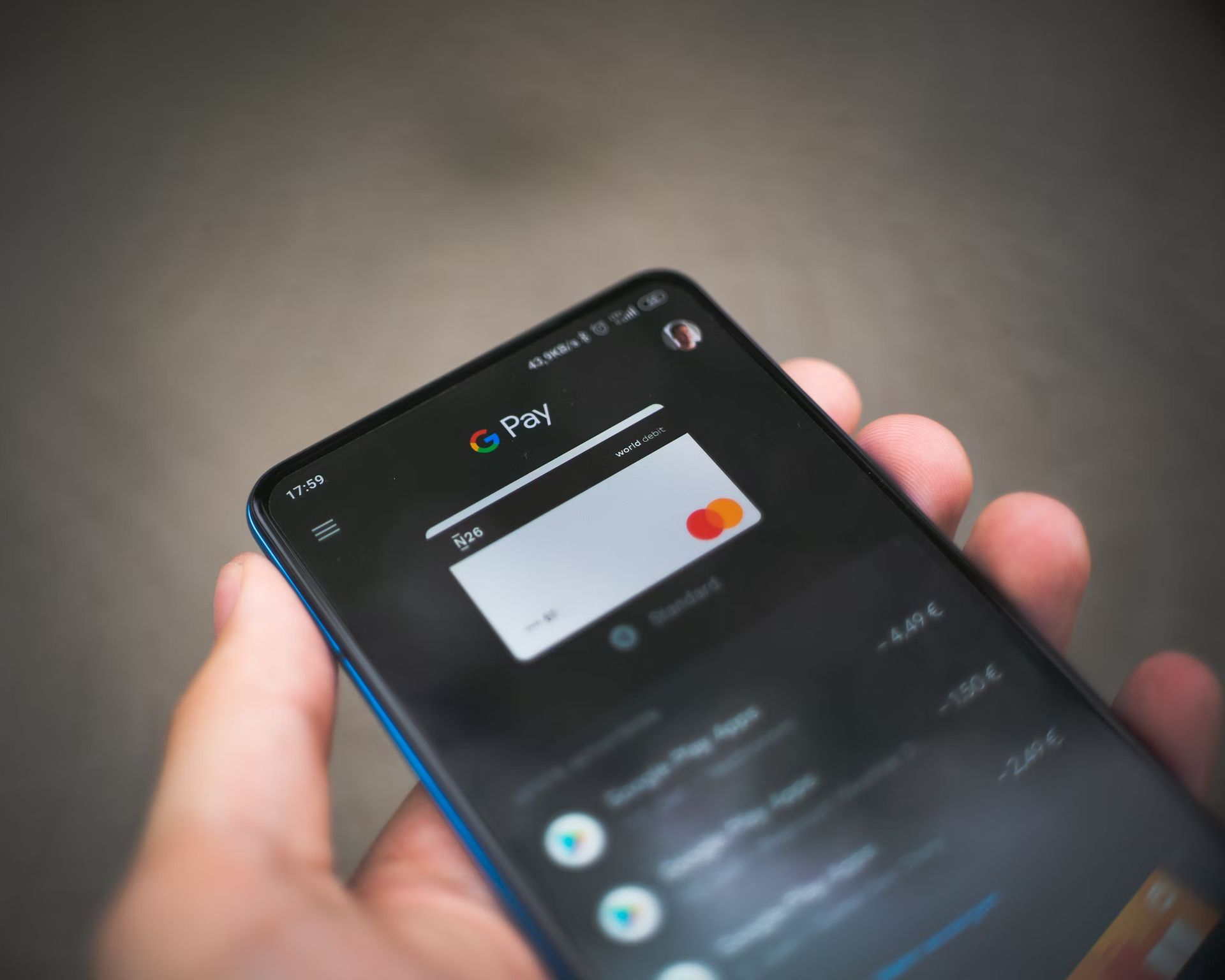
Ensure active internet connection
Firstly, verify that your internet connection is functioning properly on your phone. If you’re connected but still facing issues, consider switching your internet source. For instance, if you’re using mobile data, try switching to Wi-Fi or a mobile hotspot. Conversely, if you’re on Wi-Fi, switching to mobile data might help.
Update Google Pay app
Another critical step is to ensure that your Google Pay app is up-to-date. Head over to the Google Play Store, search for the Google Pay app, and check for any available updates. An outdated app can often be the root of such errors, and updating might provide an immediate fix.
Reinstall the Google Pay app
If updating doesn’t solve the problem, the next course of action is to uninstall and then reinstall the Google Pay app. This process is like hitting the reset button on the app, clearing out any temporary bugs or glitches. Reinstalling the app can often rectify issues that aren’t immediately apparent and restore the app’s functionality.
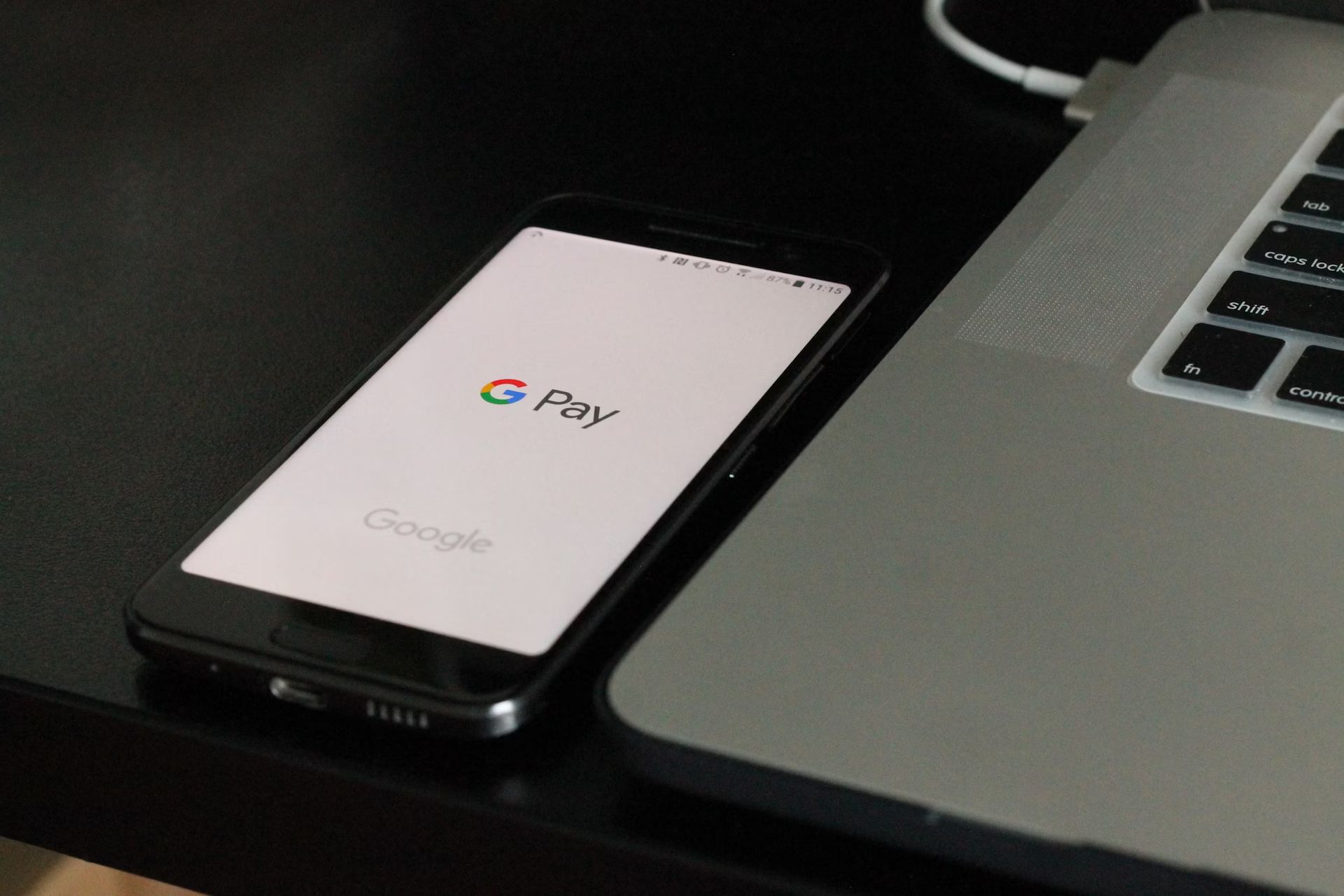
Reset your UPI
An effective and straightforward solution is to reset your UPI PIN to the original one. This simple step can often resolve the error, as it refreshes your UPI connection.
Verify payment information accuracy
Inaccurate payment details are a common cause of transaction failures. Therefore, it’s crucial to double-check your bank account details, UPI ID, and any other pertinent information. Accuracy is key in digital transactions; even small discrepancies can lead to errors.
Leaked Google Pay data reveals salary difference between races
Create a New UPI ID
If your UPI ID is consistently causing issues, creating a new UPI ID may help refresh your transaction path and resolve persistent errors. This has helped many users overcome the YC error.
Re-add your bank account
Remove your existing bank account from Google Pay and then add it again. This resets your connection to the UPI system, resolving hidden issues that might not be fixed by other methods. This is similar to restarting the account linkage and can help refresh the settings between your bank and Google Pay.
Check for transaction limits or account blocks
Sometimes, exceeding your bank’s daily transaction limit or having incorrect UPI PIN entries can trigger the YC error. Ensure you’re within your transaction limit and that your account hasn’t been blocked or restricted for security reasons.
Use a different UPI ID or payment method
Switching to another UPI ID or choosing a different payment method temporarily can help you complete your transaction while troubleshooting the root cause.
Contact your bank
Sometimes, the best action is to wait and retry the transaction later. Errors like the Google Pay YC error code can be temporary, often arising from issues with the bank or Google Pay servers. If the error persists despite waiting, it’s advisable to contact your bank for further assistance. They can provide more specific guidance and help resolve any underlying issues linked to your account or the transaction itself.
FAQs
How do I add a new bank account to my Google Pay?
To add a new bank account to Google Pay, open the app and navigate to your profile. Select ‘Bank account’, then ‘Add new account’. Follow the on-screen instructions to link your bank account. You’ll need to verify your account, usually through an OTP sent to your registered mobile number.
Is Google Pay safe to use for transactions?
Yes, Google Pay is designed with multiple layers of security to protect your payment information. It uses encryption and fraud detection technology to safeguard your data. Moreover, transactions require UPI PIN for authorization, ensuring that only you can access your account.
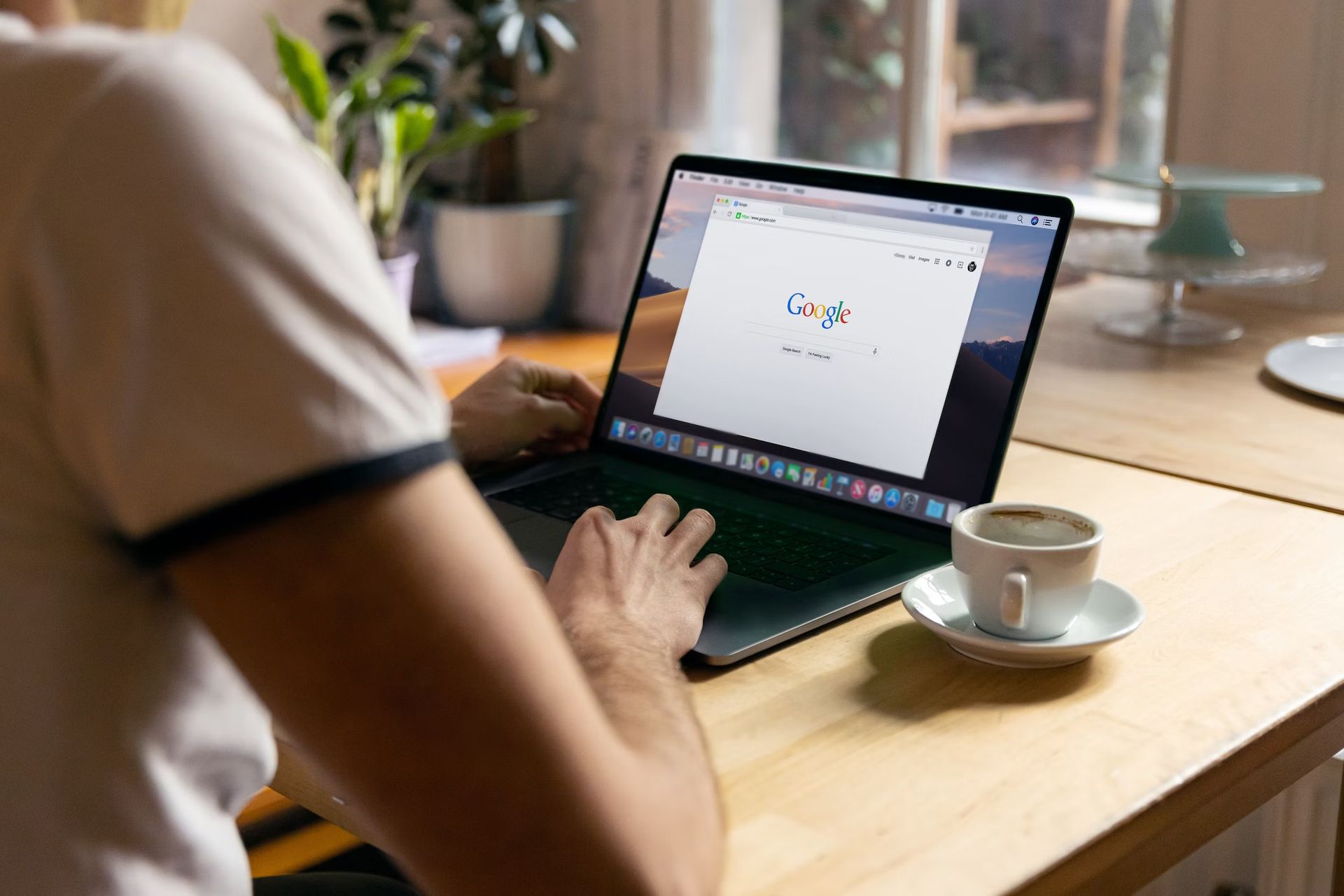
What should I do if my transaction on Google Pay fails?
If a transaction fails on Google Pay, check your internet connection and ensure your app is updated. Verify the recipient’s payment details for accuracy. If the issue persists, wait a while before trying again as it might be due to server issues. If none of these steps work, contact Google Pay support or your bank.
What is OR-FGEMF-20 error on Google Pay?
The OR-FGEMF-20 error on Google Pay typically indicates a payment method issue. It could be due to insufficient funds, incorrect payment information, or a temporary issue with the payment processor.
Can I use Google Pay without a SIM card?
Google Pay requires an active SIM card linked to your bank account for registration and transaction verification. Without a SIM card, you won’t be able to verify your account or complete transactions, as OTPs and other important notifications are sent to your registered mobile number.
Featured image credit: Clay Banks/Unsplash