In 2024, many are asking, “Why is YouTube slow?” especially when ad blockers are in use. This year has seen a surge in instances of YouTube being slow, presenting users with a dilemma: either disable their ad blocker or switch to YouTube Premium.
Our investigations confirm this trend. With an ad blocker active, YouTube’s performance deteriorates significantly. We observed slow buffering of videos, inadequate loading of previews, and issues when switching to theater mode or fullscreen, which often required a page refresh.
Why is YouTube slow (2024)?
The question, why is YouTube slow in 2024 is closely tied to the prevalent use of ad blockers as a response to the increasing frequency of ads on YouTube. YouTube states that using ad blockers is a breach of their terms of service, given that ads before videos are a major revenue source. The only alternative to ad blockers, according to YouTube, is paying for their premium service.
YouTube performance issues drive AdBlock users crazy
YouTube’s response to this ad blocker usage is twofold. Firstly, they display a message informing users that ad blockers violate YouTube’s Terms of Service and suggest disabling the ad blocker to continue watching. This approach forces viewers to either comply or stop viewing.
The second, and more recent strategy, involves YouTube lagging the entire site for users with ad blockers. This tactic, described by YouTube as offering a “suboptimal viewing” experience, is increasingly being rolled out to a broader user base.
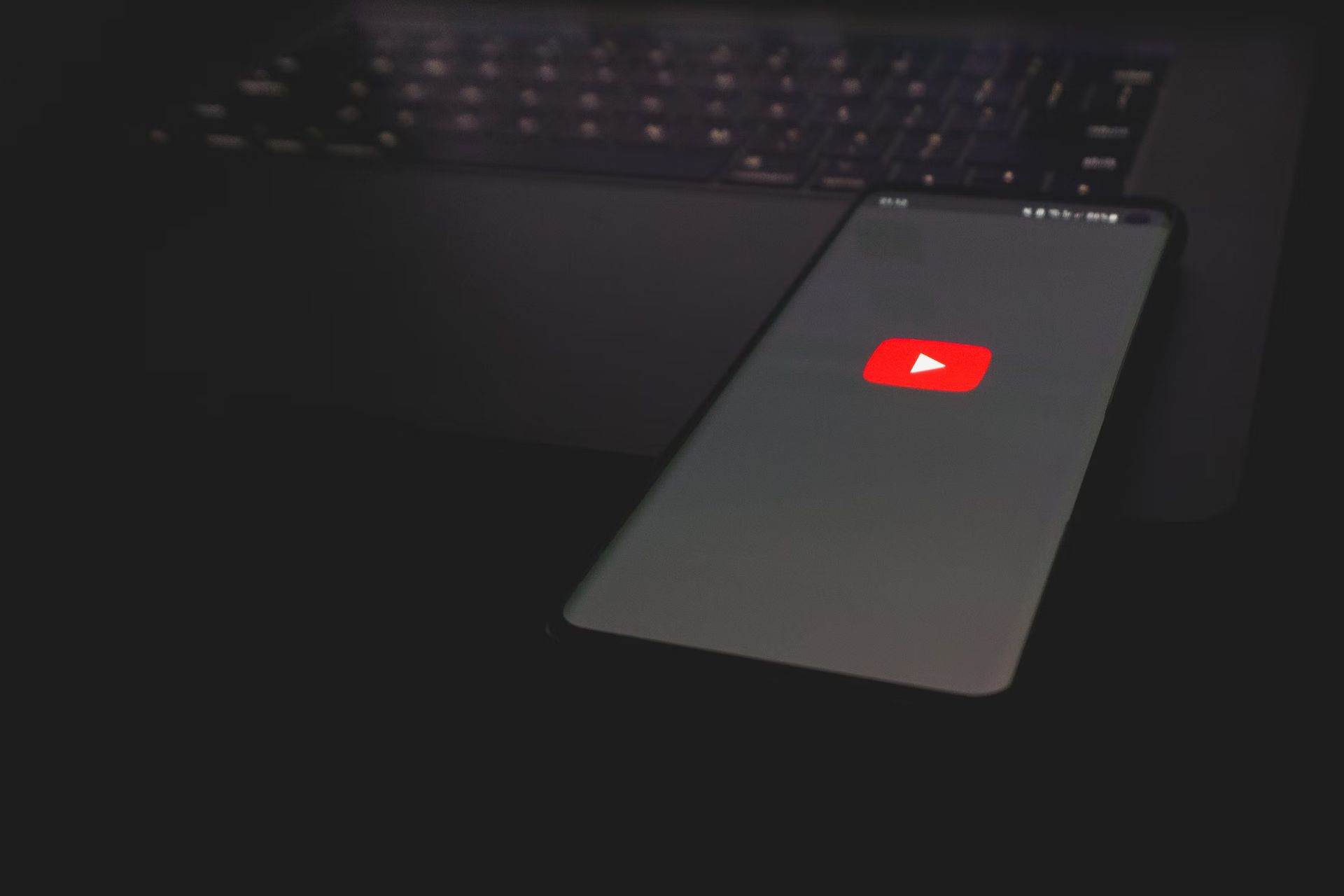
All details of YouTube lagging (2024)
Continuing with our exploration of YouTube lagging in 2024, a recent blog post on the Google Support forums sheds light on potential solutions. The post suggests that many of the playback issues can be attributed to browser extensions designed to block ads. The recommended course of action is to disable any third-party ad-blocking extensions that might be causing these problems. Additionally, it’s advised to keep your browser updated and regularly clear your cache and cookies to optimize performance.
We’re getting reports that some users may be experiencing may be experiencing lagging issues while on YouTube home page and watching videos.
Our teams are aware and looking into it, we’ll have more updates to follow!In the meantime, here’s what you might be experiencing:
Videos running noticeably slower
Delay while typing a comment
Lagging while trying to click on a video on the YouTube home page
Be back soon with more info!
-Google employee
How to fix YouTube being slow (2024)?
Addressing the issue of how to fix YouTube being slow in 2024, users are presented with two official solutions: disabling their ad blocker or upgrading to YouTube Premium.
However, for many, neither of these options is particularly appealing. YouTube’s tactics to discourage the use of ad blockers have sparked controversy, putting users in a position where they must either pay $10 per month or endure lengthy, sometimes up to 10 minutes, of unskippable video ads.
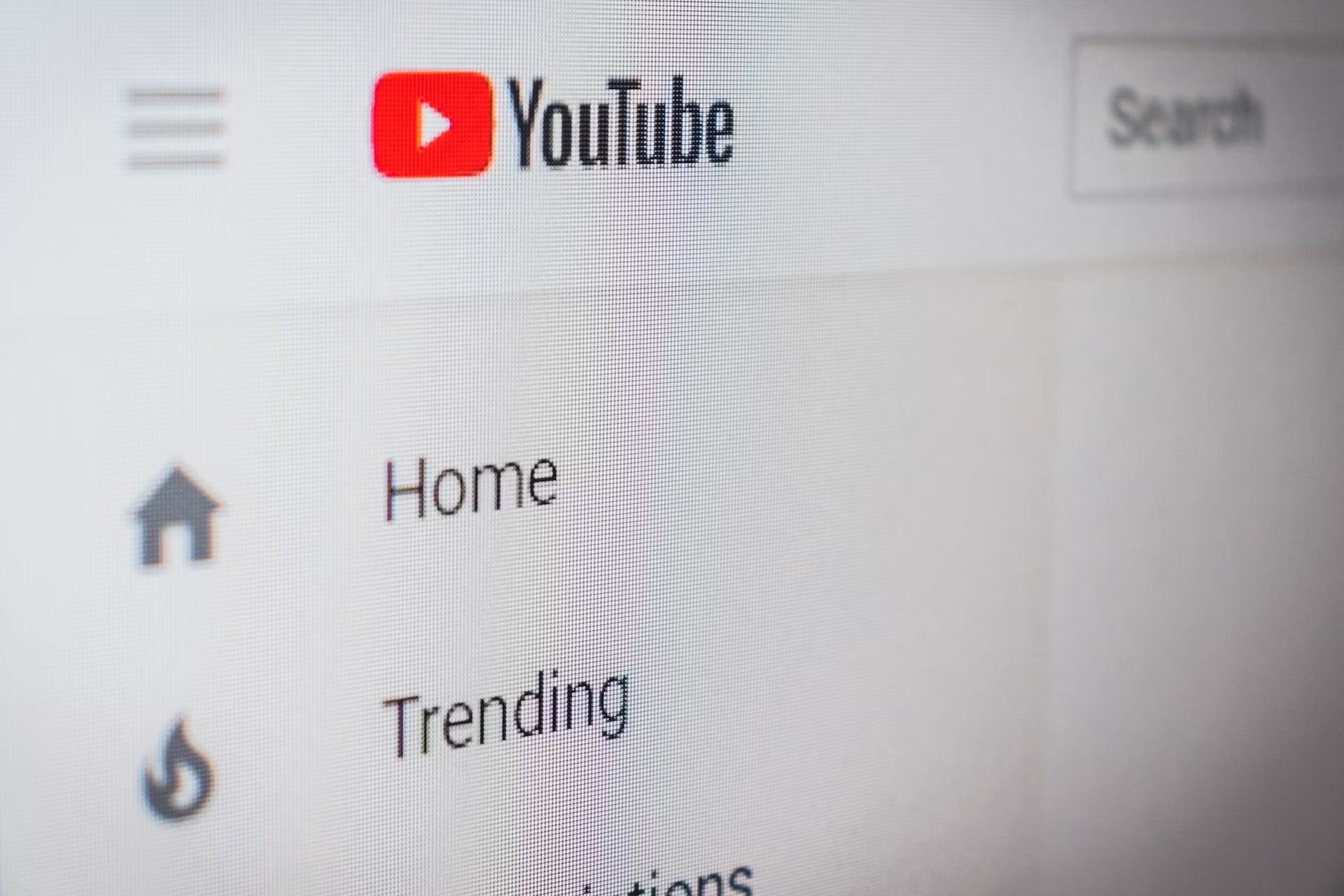
For those seeking alternative solutions to these two options, there are other methods to consider for resolving the issue of YouTube being slow. These alternatives could provide a more user-friendly approach to enjoying YouTube without the frustration of slow performance.
- Modify the URL
- Try a VPN
- Lower the resolution
- Clear your cache
- Block IP address ranges
Modify the URL
To tackle the perplexing question of why is YouTube slow in 2024 and to address YouTube lagging issues, users can try modifying the URL, a simple yet effective trick. This method has proven successful for some Windows users experiencing similar issues.
The steps are straightforward:
- Open the YouTube video you wish to watch.
- In the URL, replace “www.” with “ca.”
Try a VPN
Another solution to fix YouTube being slow is using a Virtual Private Network (VPN). VPNs can potentially boost your streaming speed. There are numerous options, both free and paid. While free VPNs are available for those on a tight budget, a paid VPN is often recommended for enhanced privacy protection.
Hopefully, these tips will help resolve the issues of YouTube running slow in 2024.
Best cybersecurity practices for staying safe against today’s digital perils
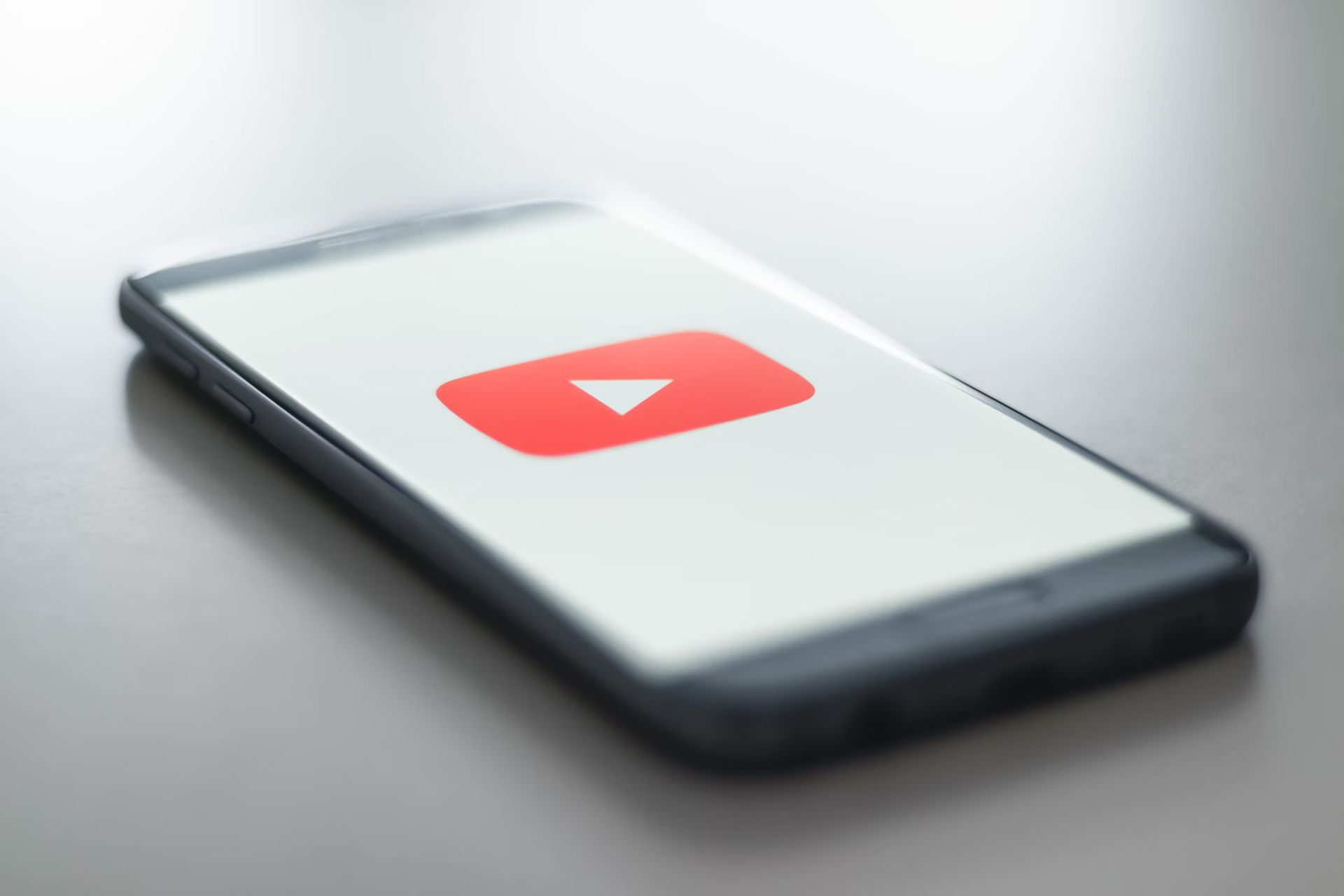
Lower the resolution
Lowering the video resolution is an effective method to address the question, why is YouTube slow particularly when server errors occur due to high traffic on Google’s servers. While you can’t control server traffic, you can choose to watch videos at a lower quality. Here are the steps:
- Open the YouTube video you want to watch.
- Click the Settings gear icon in the bottom right corner.
- Select ‘Quality’.
- Choose a lower quality setting than your current one. Test each lower setting until you find one that resolves the issue. If the problem persists, proceed to the next method.
Clear your cache
Another solution for YouTube lagging is to clear your browser’s cache. Regular cache clearance can enhance performance. When you first visit a site, your browser caches content for faster loading in the future. However, storing too much temporary data can slow down YouTube. If you’ve already cleared your cache, skip this step. Otherwise, here’s how to clear the cache in Google Chrome (for other browsers, look up specific instructions online):
- Open Google Chrome.
- Press Ctrl+Shift+Del to open the “Clear browsing data” window.
- Check the boxes for “Cached images and files” and “Cookies and other site data.” Then click the “CLEAR BROWSER DATA” button.
These steps should help in improving the speed and resolving issues related to YouTube being slow.
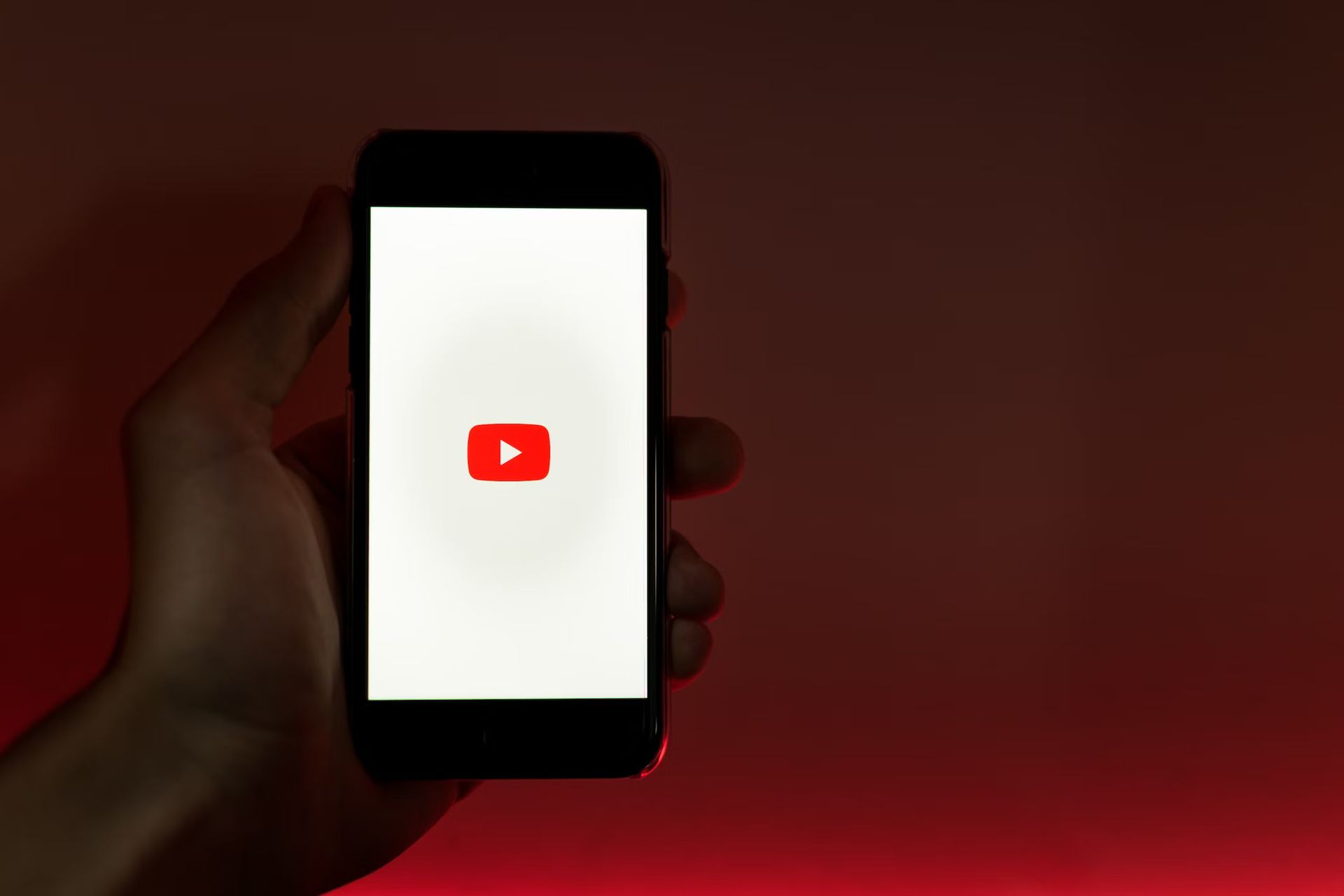
Block IP address ranges
Blocking certain IP address ranges can be a solution. This approach targets the connection speed throttling from ISPs (Internet Service Providers) to CDNs (Content Delivery Networks) through which YouTube videos are often streamed. Here’s how to block the specific IP address ranges 173.194.55.0/24 and 206.111.0.0/16, which might be causing the slowdown:
- Open Command Prompt as an administrator.
- Type the following command: netsh advfirewall firewall add rule name=”YouTubeTweak” dir=in action=block remoteip=173.194.55.0/24,206.111.0.0/16 enable=yes
- Press Enter. This will add the rule to your firewall settings.
- Close the Command Prompt.
If you later decide to remove this rule, you can do so by opening Command Prompt as an administrator again and entering: netsh advfirewall firewall delete rule name=”YouTubeTweak”
This method could potentially resolve issues related to YouTube lagging.
Featured image credit: Kerem Gülen/Midjourney





