Is Google Wallet not working? We know how it can be frustrating! Imagine facing an awkward moment at the checkout or holding up a line due to a glitch in your favorite payment app. These fixes aim to restore the magic, ensuring Google Wallet remains your go-to for swift and secure transactions.
And if you’ve tried it all and still face challenges, we’ve got one more trick up our sleeves—introducing the best Google Wallet alternatives. From Samsung Pay’s compatibility to PayPal’s versatility, these alternatives cater to diverse preferences, making your financial transactions a breeze. Explore this guide to keep your digital wallet in top-notch condition.
How to fix Google Wallet not working
Google Wallet’s contactless payment system is a marvel of convenience, but what happens when the magic falters? If you find yourself facing issues with Google Wallet not working, fear not. These workarounds can troubleshoot and fix common problems, ensuring your contactless transactions remain smooth and hassle-free:
- Update your Google Wallet App
- Verify your phone number
- Verify your cards in Google Wallet
- Clear your cache
- Check your Internet connection
- Uninstall and reinstall the app
- Check for system updates
- Review app permissions
- Contact Google Support
- Check for account issues
- Review device compatibility
- Check for app conflicts
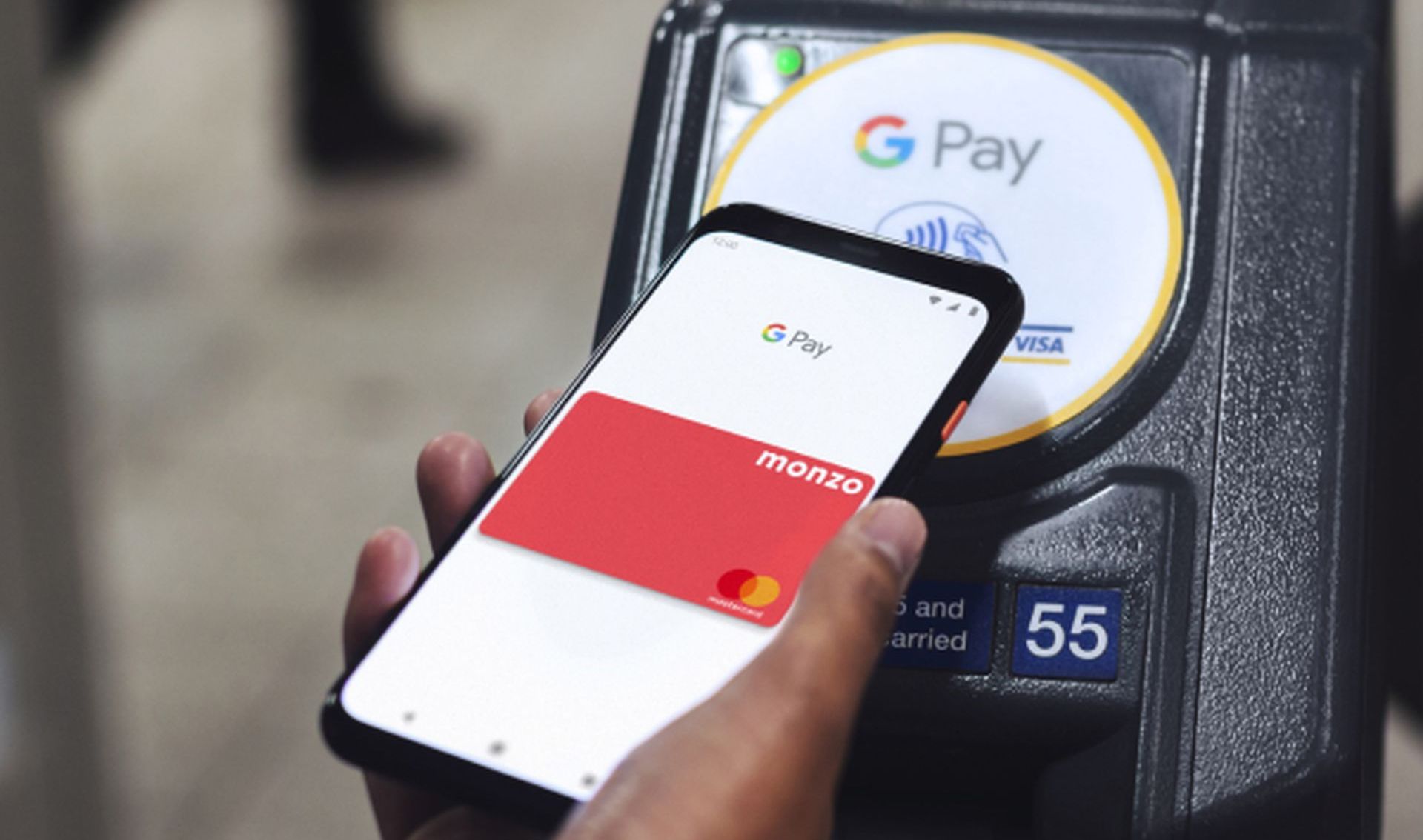
Whether it’s a quick tap of a card or a smartphone interaction using near-field communication (NFC), the process eliminates the hassle of PIN pads and streamlines transactions. Google Wallet, a popular payment app for Android users, leverages the power of NFC to provide a seamless payment experience. However, as with any technology, hiccups can occur, and here are step-by-step introductions for the Google Wallet not working fixes.
Update your Google Wallet App
If your Google Wallet app isn’t performing as expected, it might be due to an outdated version. An outdated app can be a significant culprit in Google Wallet malfunctions. Ensure you’re running the latest version:
- Open the Google Play Store.
- Search for the Google Wallet app.
- If an Update button is available, click it to ensure you have the latest version.
Verify your phone number
Your phone number plays a crucial role in confirming your identity during transactions. If it’s incorrect or outdated, payment issues may arise. Follow these steps to check and update your phone number:
- Open the Google Wallet app.
- Click your profile picture in the upper-right corner.
- Navigate to Wallet settings > Payments profile.
- Verify and update your phone number as needed.
Verify your cards in Google Wallet
Google Wallet relies on your connected credit and debit cards. Ensure your account is fully functional by verifying your card details:
- Open the Google Wallet app and click on each card.
- Click the Details button to verify the information at the bottom.
- Add a card if necessary by clicking “Add to Wallet.”
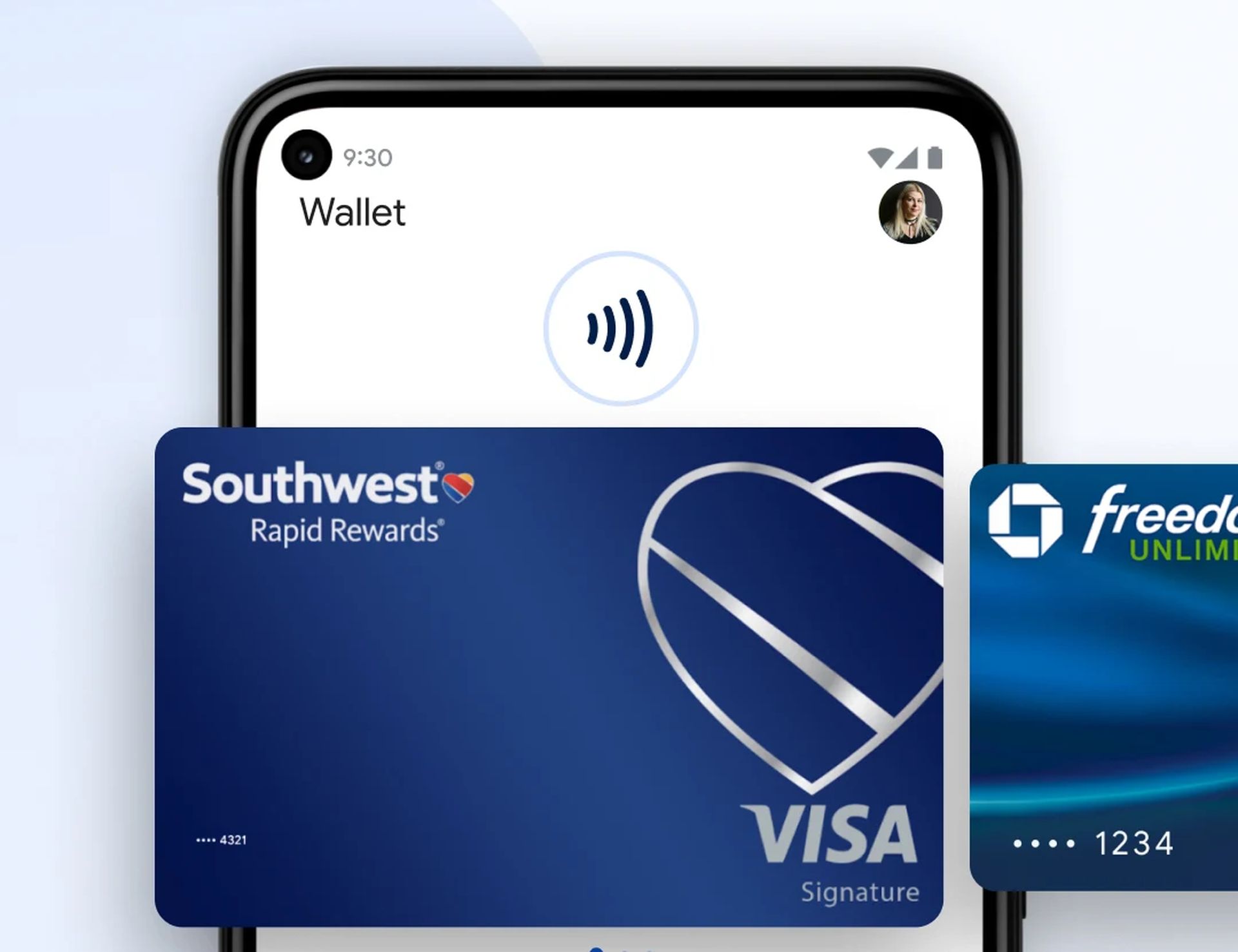
Clear your cache
Technology can get jumbled with regular use, affecting the app’s performance. Clearing the cache can resolve this issue:
- Go to your phone’s Settings.
- Select Apps and find Google Wallet.
- Click on Storage & cache and then Clear cache.
Restart the app, and you should be good to go.
Check your Internet connection
A strong internet connection is vital for contactless payments. Follow these steps to ensure a reliable connection:
- Go to Settings > Network & internet > Internet.
- Tap your network connection and ensure it says “Connected.”
Using Google Wallet with a strong data or Wi-Fi connection enhances the likelihood of successful payments.
Uninstall and reinstall the app
Sometimes, a clean slate is the best solution. Uninstalling and reinstalling the Google Wallet app can resolve underlying issues:
- Find the Google Wallet app on your phone and uninstall it.
- Visit the Google Play Store, find Google Wallet, and click Install.
- Set up your accounts once again.
Check for system updates
Outdated operating systems may lead to compatibility issues with the Google Wallet app. Ensure your device is running the latest software:
- Navigate to your device’s “Settings.”
- Look for a new software update.
- If an update is available, install it and restart your device.
Keeping your device up to date ensures it can seamlessly support the latest features of the Google Wallet app.
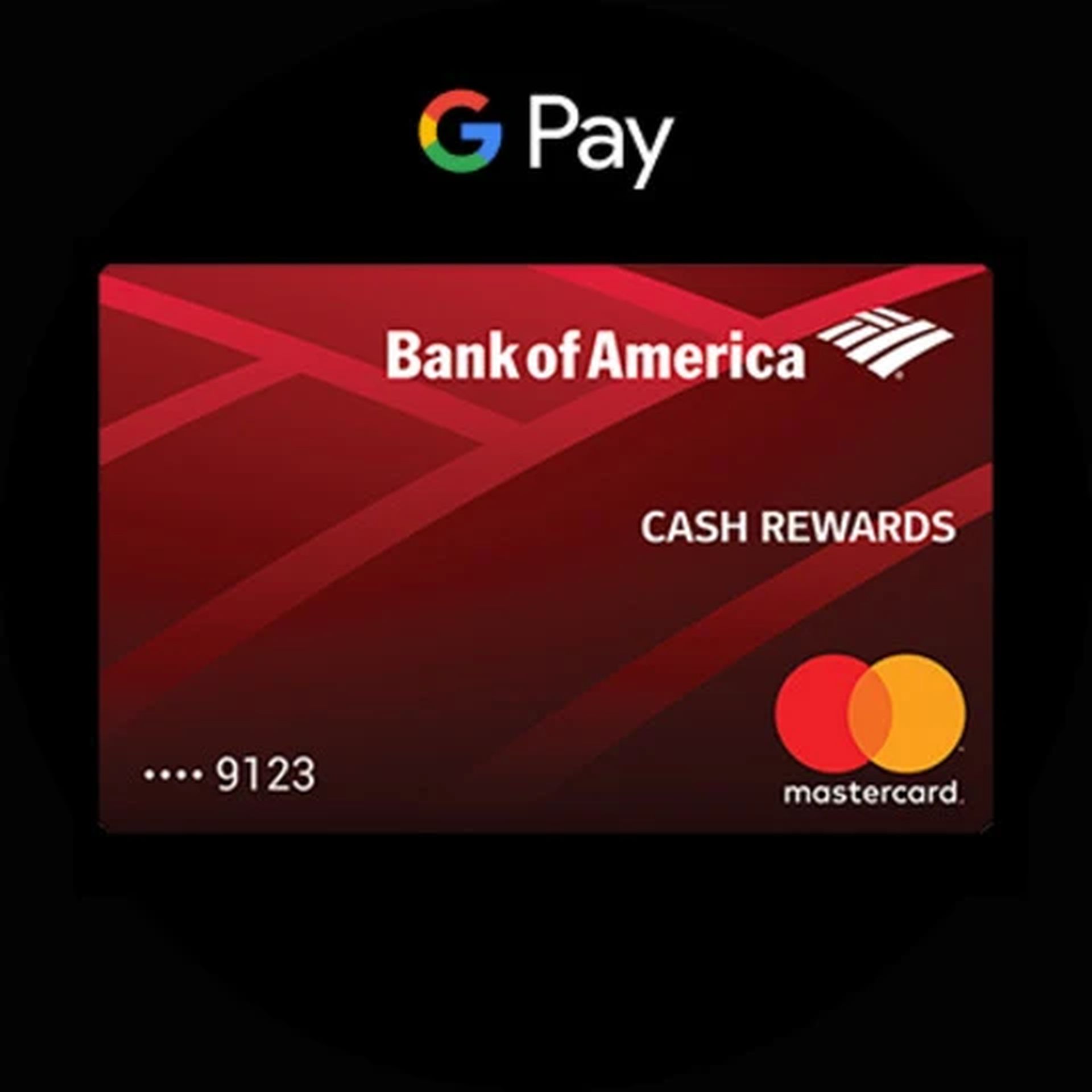
Review app permissions
Google Wallet relies on specific permissions to function correctly. Ensure the app has the necessary access to your device features:
- Open your device’s “Settings.”
- Select “Apps.”
- Find and click on “Google Wallet.”
- Navigate to “Permissions” and ensure all required permissions are granted.
Granting the necessary permissions allows Google Wallet to interact smoothly with your device’s hardware and software components.
Contact Google Support
If all else fails, reaching out to Google’s support can provide personalized assistance for your specific issue.
Check for account issues
Ensure that there are no issues with your Google account, as this could impact the functionality of Google Wallet. Follow these steps:
- Open your device’s settings.
- Scroll down and select Google.
- Verify that your Google account is active and properly synced.
If there are any issues, such as a sign-in problem or syncing error, addressing them can contribute to resolving Google Wallet-related issues.
Review device compatibility
Ensure that your device meets the necessary compatibility requirements for the Google Wallet app. Some older devices may not fully support the latest features, leading to performance issues. Here is Google Wallet’s compatibility requirements:
| In-store | In-app (using tokens) | |
|---|---|---|
| Cardholders using Android devices with | Android 7.0 (Nougat) or higher NFC support HCE support | Android 7.0 (Nougat) or higher |
| Merchants | Terminals that support NFC payments and the ISO 14443 standard | Apps selling physical goods and services set up with Google Pay |
If your device falls short, consider upgrading to a more compatible device for an optimal Google Wallet experience.
Check for app conflicts
Other installed apps on your device could potentially conflict with Google Wallet. Investigate if there are any conflicting applications causing disruptions:
- Go to your device’s “Settings.”
- Select Apps.
- Look for any recently installed apps or those known to cause conflicts.
- Uninstall or disable apps that might be interfering with Google Wallet.
Resolving conflicts between apps can contribute to a smoother overall experience when using Google Wallet for contactless payments.
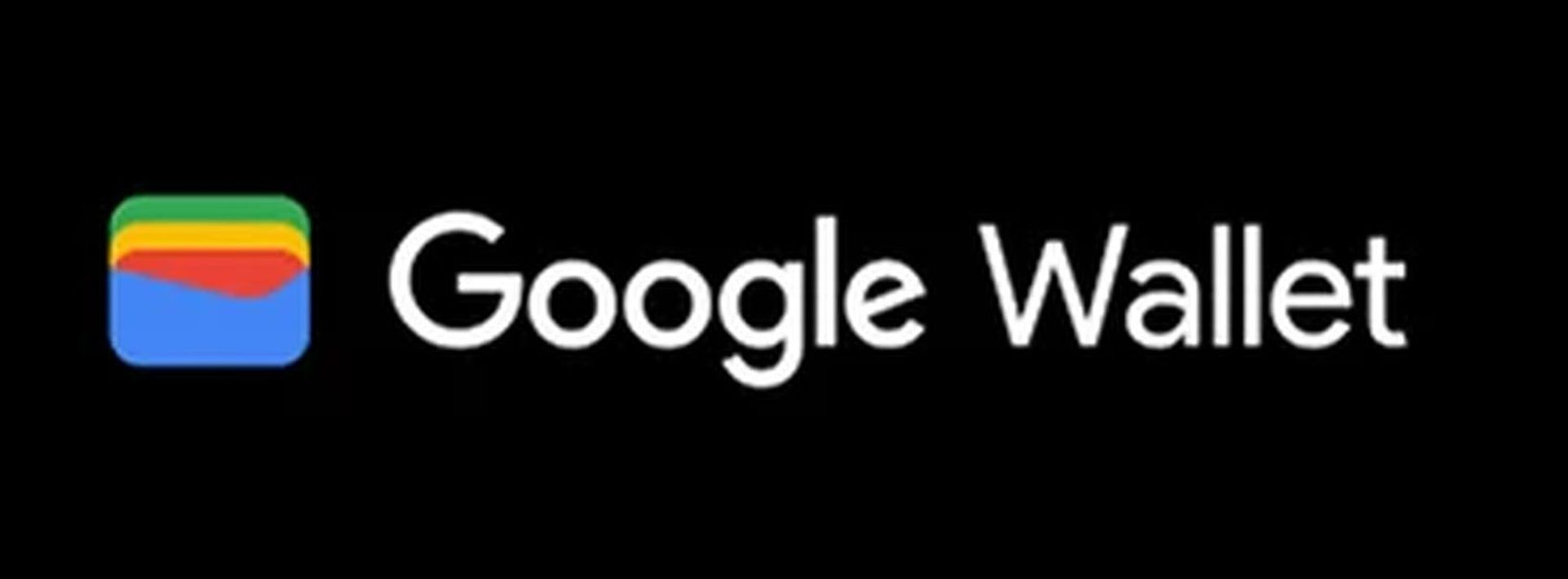
Do you still face problems? There is one thing you can do more!
Best Google Wallet alternatives that worth trying
Several robust options offer convenience and security if you’re exploring alternatives to Google Wallet for your contactless payment needs. Here are some noteworthy alternatives worth considering:
Firstly, Samsung Pay is a compelling alternative, compatible with a wide range of Samsung devices. Notably, it features Magnetic Secure Transmission (MST) technology, allowing it to work with traditional magnetic stripe card readers.
For a versatile digital payment platform, consider PayPal. It facilitates both online and in-store transactions, widely accepted across various merchants, and integrates with numerous online platforms.
Venmo is known for its social payment features, making it a popular choice for peer-to-peer transactions. Users can easily split bills, share payments, and engage in a social feed.
Square Cash (Cash App) offers a straightforward and user-friendly interface for peer-to-peer and merchant transactions. The platform includes features like the Cash Card for physical transactions and supports Bitcoin.
In the realm of financial services, Revolut is a notable option. Alongside contactless payments, it offers fee-free currency exchange for international transactions.
Internationally, Alipay has become a leading digital payment platform, originating in China and expanding its services globally. It offers a broad spectrum of financial services beyond simple payments.
Similarly, WeChat Pay dominates the digital payment scene in China, integrated into the WeChat messaging app. It supports various transactions, including in-store, online, and peer-to-peer payments.
For those focused on peer-to-peer transactions, Zelle enables users to send and receive money directly from their bank accounts. Many major banks in the U.S. offer Zelle integration within their mobile banking apps.
Is Google Wallet not working? Now, you don’t have to be afraid! When choosing an alternative to Google Wallet, consider factors such as device compatibility, security features, and availability in your region. Each option mentioned has unique strengths, ensuring there’s a suitable alternative for every user.
Featured image credit: Google





