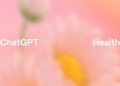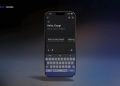Dive into social media’s latest trend where AI works its magic: the TikTok AI Expand Filter. It’s all about using smart tech to reveal hidden wonders in your photos, like the Midjourney zoom-out or DALL-E 2 outpainting feature.
Join the fun as we explore how AI stretches imagination on TikTok!
What is the TikTok AI Expand Filter?
The TikTok AI Expand Filter is an innovative feature that harnesses the power of artificial intelligence to extend and augment images uploaded by users. This filter essentially takes a series of uploaded photos and uses AI algorithms to stretch the edges of these images, creating the illusion of an expanded view or adding a simulated background.
@maddieepaige_ Who is that man… #aifilter #aifilter #fyp #travel #paris #AIExpand #aifilter
Here’s how it works:
- Image selection: Users start by selecting six images they wish to expand. These images could be anything from selfies and landscapes to everyday objects or group photos.
- CapCut application: The process involves using an external app called CapCut, which is where the magic happens. This app integrates with TikTok and is the platform where the AI Expand Filter operates.
- Applying the filter: Once the images are uploaded to CapCut, users activate the AI Expand Filter. The filter then employs AI technology to analyze the edges and content of the images.
- AI-powered expansion: Using advanced algorithms, the filter stretches the borders of the selected images, creating additional visual space that wasn’t originally captured in the photos. It cleverly extrapolates and generates a background, offering an expanded and altered version of the uploaded images.
- Preview and export: Users can preview the expanded result after the filter has processed the images. They have the option to arrange the sequence of the expanded images within CapCut. Finally, by selecting ‘Add sound in TikTok,’ the completed video is automatically exported to their TikTok account.
@arsenalwfc
The AI Expand Filter presents users with a visually captivating way to transform their photos. It offers a unique experience by revealing parts of the image that were previously unseen or by adding an entirely new background. The process can be both entertaining and surprising, as the AI sometimes introduces unexpected elements into the expanded images, occasionally leading to amusing or surreal outcomes.
While the AI Expand Filter is a fun and creative tool, it’s important to note that its functionality is limited to the boundaries of the AI algorithms and image processing. Sometimes, the filter may not produce the desired effect due to the complexity of the images or limitations within the AI’s capabilities.

How to get the TikTok AI Expand Filter
Here’s a step-by-step guide to accessing the TikTok AI Expand Filter:
- Download CapCut: This is the app through which the AI Expand Filter operates. It’s available for free on the App Store.
- Access TikTok: Open the TikTok app and tap on ‘Home’ in the bottom bar to navigate to the main feed.
- Search for the filter: Tap on the magnifying glass icon to access the search feature, and type ‘AI Expand Filter’ into the search bar.
- Select a video: Choose a video that showcases or uses the AI Expand Filter.
- Find CapCut prompt: Above the video creator’s username, a label should read ‘CapCut | Try AI Expand Template’.
- Use CapCut: Tap on the ‘CapCut | Try AI Expand Template’ prompt.
- Select ‘Use the template in CapCut.’ This will redirect you to the CapCut app.
- Upload images to CapCut: Within CapCut, choose ‘Use Filter’ and follow the prompts to upload six images of your choice.
- Preview and export: After uploading the images, the AI Expand Filter will process and expand your photos. Preview the expanded images within CapCut and arrange the sequence of the expanded images if needed. Tap ‘Add sound in TikTok’ to automatically export the completed video to your TikTok account.
@kirakit3y #AIExpand #CapCut #NENEKASUNAGI + #MIZUKIAKIYAMA #fyppppppppppppppppppppppp #fyppppppppppppppppppppppp #fyppppppppppppppppppppppp #fyppppppppppppppppppppppp #fyppppppppppppppppppppppp #fypシ゚viral #fypシ゚viral #fypシ゚viral #fypシ゚viral #fypシ゚viral #fypシ゚viral #fypシ゚viral #fypシ゚viral #fypシ゚viral #KANADEYOISAKI #ANSHIRAISHI #ANSHIRAISHI #ANSHIRAISHI #ANSHIRAISHI #anshiraishisolos #anshiraishifan #An1fan #An1fan
By following these steps, users can access and utilize the TikTok AI Expand Filter through CapCut, enabling them to create visually stunning expanded images to share on their TikTok profile.
Oh, are you new to AI, and everything seems too complicated? Keep reading…
AI 101
You can still get on the AI train! We have created a detailed AI glossary for the most commonly used artificial intelligence terms and explain the basics of artificial intelligence as well as the risks and benefits of AI. Feel free to use them. Learning how to use AI is a game-changer! AI models will change the world.
In the next part, you can find the best AI tools to use to create AI-generated content and more.
AI tools we have reviewed
Almost every day, a new tool, model, or feature pops up and changes our lives, and we have already reviewed some of the best ones:
- Text-to-text AI tools
- Google Bard AI
- Chinchilla
- Notion AI
- Chai
- NovelAI
- Caktus AI
- AI Dungeon
- ChatGPT
- Snapchat My AI
- DuckAssist
- GrammarlyGO
- Jenni AI
- Microsoft 365 Copilot
- Tongyi Qianwen
- AutoGPT
- Janitor AI
- Character AI
- WordAi
- Venus Chub AI
- Crushon AI
- FreedomGPT
- Charstar AI
- Jasper AI
- WormGPT
- How to use WormGPT AI
- WormGPT download, here are the dangers waiting for you
- Llama 2
- Kajiwoto AI
- Harpy AI Chat
- RizzGPT
- GigaChat
- Easyerp.ai
- Jesus AI
- Gemini
- Answer AI
- Mistral 7B
- Talkie: Soulful AI
- Meta AI
- Candy.ai
- Dopple AI
- DeepAI
See this before login ChatGPT; you will need it. Do you want to learn how to use ChatGPT effectively? We have some tips and tricks for you without switching to ChatGPT Plus, like how to upload PDF to ChatGPT! However, When you want to use the AI tool, you can get errors like “ChatGPT is at capacity right now” and “too many requests in 1-hour try again later”. Yes, they are really annoying errors, but don’t worry; we know how to fix them. Is ChatGPT plagiarism free? It is a hard question to find a single answer. Is ChatGPT Plus worth it? Keep reading and find out!
- Text-to-image AI tools
- MyHeritage AI Time Machine
- Reface app
- Dawn AI
- Lensa AI
- Meitu AI Art
- Stable Diffusion
- DALL-E 2
- Google Muse AI
- Artbreeder AI
- Midjourney
- How to fix Midjourney invalid link
- Midjourney alternatives
- Midjourney AI tips
- Midjourney V5.2
- Midjourney video generation guide
- Where to look for the best Midjourney images?
- DALL-E 3 vs Midjourney
- DreamBooth AI
- Wombo Dream
- NightCafe AI
- QQ Different Dimension Me
- Random face generators
- Visual ChatGPT
- Adobe Firefly AI
- Leonardo AI
- Hotpot AI
- DragGAN AI photo editor
- Freepik AI
- 3DFY.ai
- Photoleap
- Artguru
- Luma AI
- BlueWillow AI
- Scribble Diffusion
- Clipdrop AI
- Artguru AI
- Stable Doodle
- Pica AI
- Canva Magic Studio
- Adobe Firefly Image 2 Model
- Stockimg AI
While there are still some debates about artificial intelligence-generated images, people are still looking for the best AI art generators. Will AI replace designers? Keep reading and find out.
- AI video tools
- AI presentation tools
- AI search engines
- AI interior design tools
- Other AI tools
- Poised AI
- Uberduck AI
- Spotify AI DJ
- Pimeyes
- Microsoft Security Copilot
- OpenAI ChatGPT plugins
- Otter.ai
- Adobe Podcast AI
- Kaiber AI
- CarynAI
- Paragraphica
- Silly Tavern AI
- Meta Voicebox
- Network AI
- FraudGPT
- Murf AI
- AudioCraft
- Fliki AI
- Stable Audio
- Conker AI
- Alexa AI
- Beatoven.ai
- Andisearch AI
- Stable Signature
- Steve AI
- Delv AI
- Have I Been Trained
- Optic AI or Not
- Almanack AI
- SOM AI
- Cramly AI
- Amazon Q AI Assistant
Do you want to explore more tools? Check out the bests of:
Featured image credit: jccaylen/TikTok