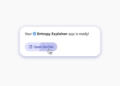Voice control is finally available to free users, and today we will show you how to use ChatGPT voice control to enhance your experience with the chatbot. You may or may not like it at first, but trust us, you will get used to it in time and it will help you out a lot!
Considering all the recent buzz within OpenAI’s management, it sounds like a miracle to be able to push a game-changing feature for ChatGPT, and you know who is there to lead the announcement on social media: Greg Brockman. Even his feature at OpenAI was not clear but Greg still stepped up to talk about ChatGPT’s newest feature. Now let’s move on to the details of how to use ChatGPT voice control.

What is voice control in ChatGPT?
ChatGPT’s voice control introduces a groundbreaking text-to-speech model, converting text into remarkably human-like voices with a mere few seconds of sampled speech. OpenAI collaborated with professional voice actors, presenting users with five distinct voices. The integration of the open-source Whisper speech recognition system ensures seamless transcription of spoken words into text.
OpenAI Dev Day summary: ChatGPT will integrate further into daily life
This innovative combination creates a more authentic and engaging conversational experience, marking a significant leap forward in the capabilities of ChatGPT’s voice control feature.
ChatGPT Voice rolled out for all free users. Give it a try — totally changes the ChatGPT experience: https://t.co/DgzqLlDNYF
— Greg Brockman (@gdb) November 21, 2023
This is big news because, until now, only paying users got to play with ChatGPT’s voice and image prompts, which were rolled out in September. But the game has changed, and now, all users can tap into the power of voice interaction without opening their wallets.
OpenAI’s decision to make voice control accessible to the masses is a major shift. Forget exclusivity – now, anyone can have a chit-chat with ChatGPT by just speaking into their device. It’s a move that’s all about inclusivity and breaking down the barriers that kept these features behind a paywall.
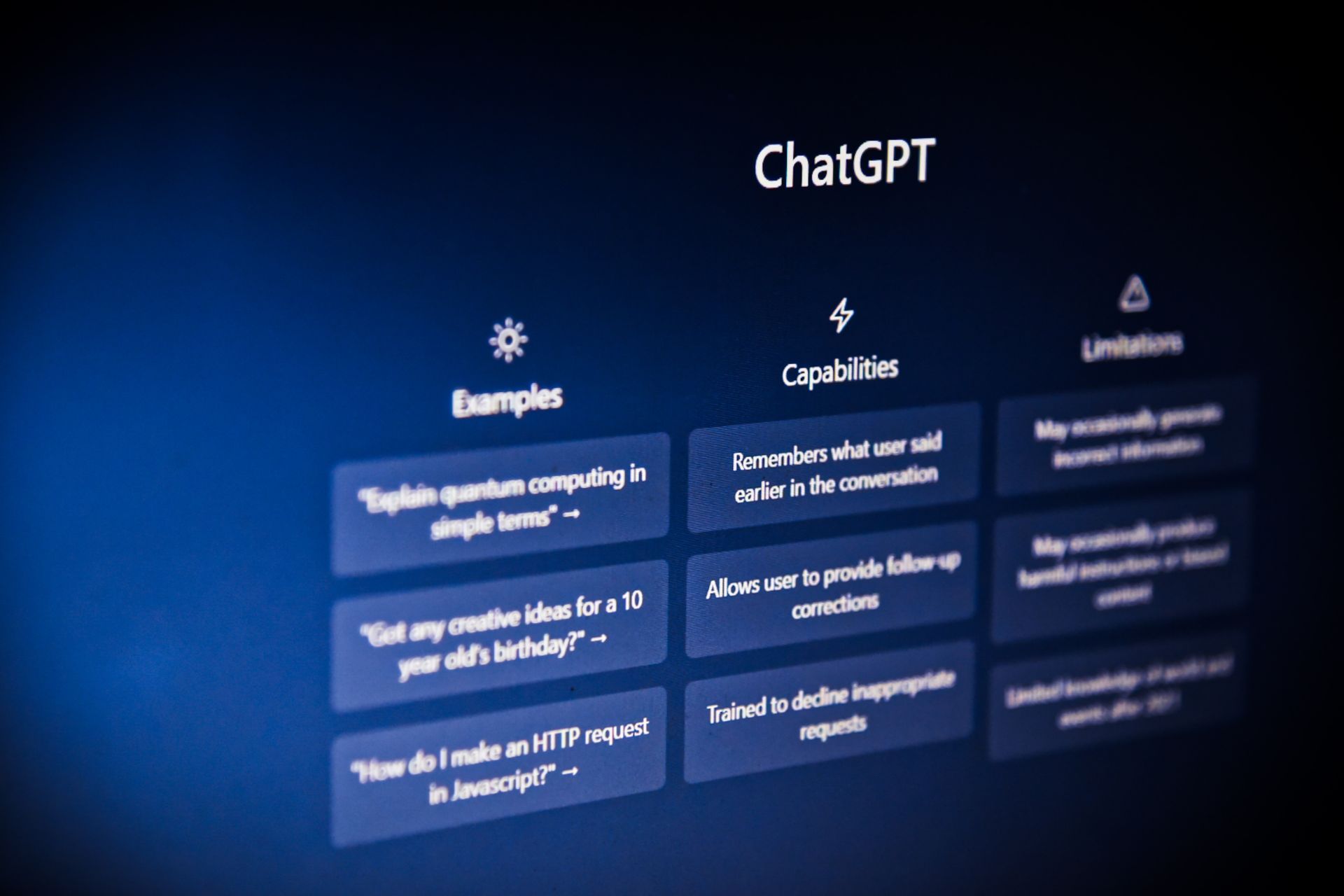
How to use ChatGPT voice control
Even with the leadership shuffle at OpenAI, the updates keep rolling in for ChatGPT. First revealed in September, this text-to-speech marvel, initially available to paying users, is now breaking free for everyone. Here’s a step-by-step guide on how to use ChatGPT voice control:
- Open your ChatGPT mobile app and head to the settings section. It’s usually a gear or cog icon – look for it, and tap away.
- Once you’re in the settings, keep an eye out for the “headphones” icon. It’s your gateway to vocal wonders with ChatGPT. Give it a tap to initiate the voice control feature.
- With the “headphones” icon activated, start speaking your mind. ChatGPT is now ready to turn your words into a text-to-speech symphony.
- OpenAI didn’t just stop at giving you voice control; they’ve teamed up with voice actors to offer five distinct voice options. Explore and pick the one that suits your conversational style.
- Sit back and revel in the magic. Your ChatGPT is now not just a text wizard but a conversational companion, responding audibly to your prompts.
OpenAI has made it a breeze to unlock the voice control feature, putting the power of seamless conversation at your fingertips.
Despite all the chaos, OpenAI is keeping the tech fires burning. This move to let everyone talk to ChatGPT shows they’re serious about pushing the boundaries of conversational AI, even when things are rocky on the inside. The tech might be changing, but OpenAI’s commitment to innovation is loud and clear, hinting at a bright future for artificial intelligence.
Featured image credit: Rolf van Root/Unsplash