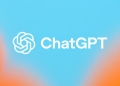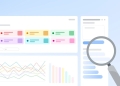AI tools can be a journey filled with surprises and discoveries. Imgcreator AI stands out in this crowded field, offering a unique experience in AI-assisted image creation. This article delves into the nuts and bolts of using Imgcreator AI, particularly its “AI Image Generator.”
Features of Imgcreator AI
Imgcreator AI offers a suite of features designed to cater to various image editing and creation needs. Here’s what users can expect from this versatile platform:
- AI Image Editor: This feature acts as a virtual photo studio, providing tools to remove backgrounds and offering a ‘magic eraser’ among other functionalities. It’s tailored for those looking to refine and edit images with the help of AI.
- AI Image Generator: For users who want to bring text-based ideas to life, the AI Image Generator is the go-to feature. It allows the creation of images from text descriptions, offers the ability to swap elements within an image, and more, enabling a high degree of creative freedom.
- AI Portrait: Ideal for personalizing profiles, the AI Portrait feature can generate over 100 different AI-powered profile pictures from a user’s photo, offering a creative twist to standard portraits.
How to use Imgcreator AI?
The process is pretty straightforward, just follow the instructions below:
- Go to the official website of Imgcreator AI.
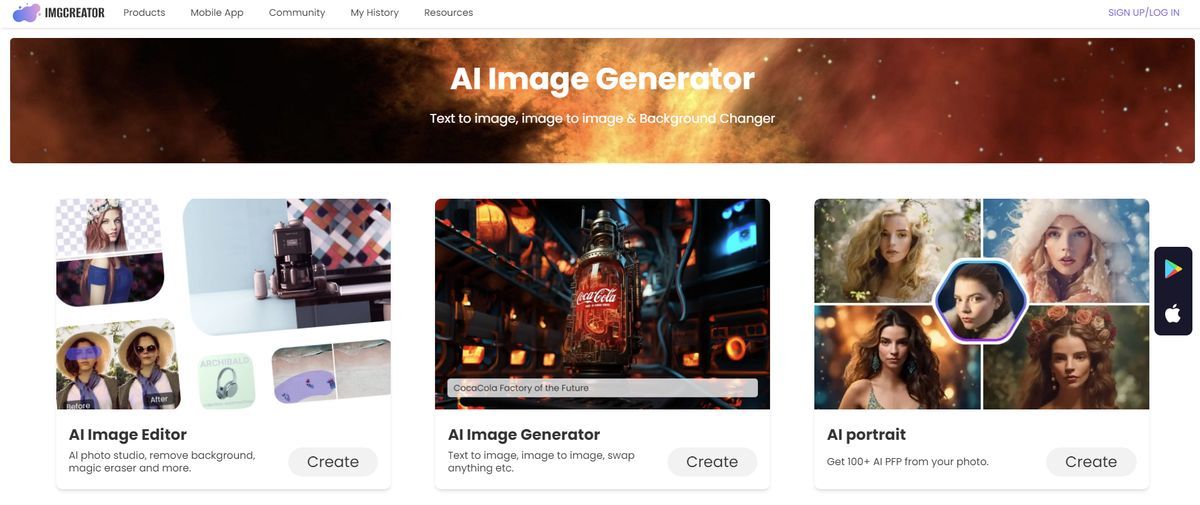
- Sign up using your Google account.
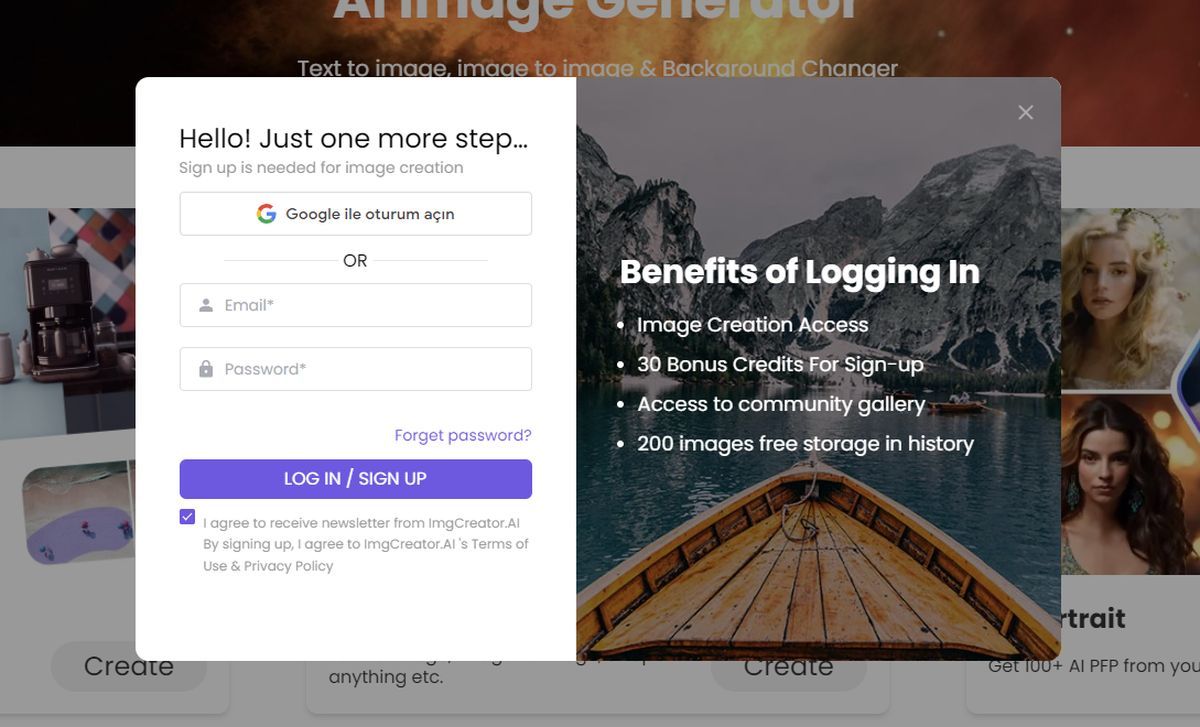
- Imgcreator AI gives us 30 credits to work with.
- Choose a tool to work with: AI Image Editor, AI Image Generator, AI portrait.
- For the sake of this guide, we are going to try out “AI Image Generator.”
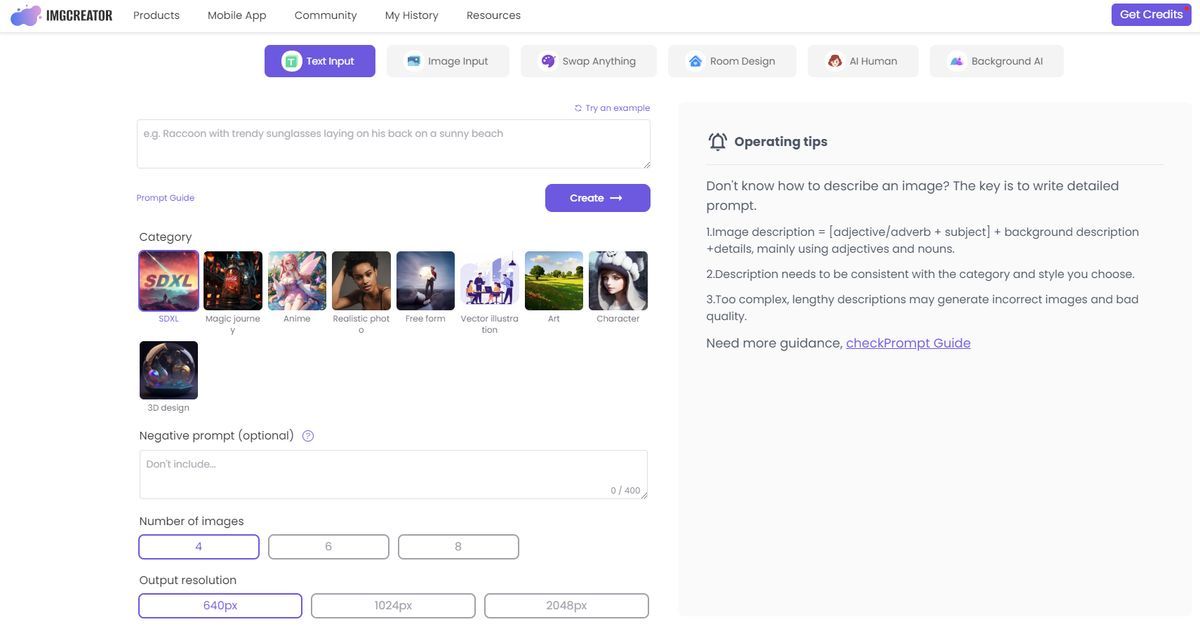
Note: Imgcreator AI offers us some useful operating tips:
“Don’t know how to describe an image? The key is to write detailed prompt.
1.Image description = [adjective/adverb + subject] + background description +details, mainly using adjectives and nouns.
2.Description needs to be consistent with the category and style you choose.
3.Too complex, lengthy descriptions may generate incorrect images and bad quality.
Need more guidance, checkPrompt Guide”
- Enter a prompt, choose a category, enter a negative prompt if you like, choose number of images, output resolution and canvas size.
- Hit “Create.”
Our prompt: Streams of binary code (1s and 0s) flowing chaotically. As the stream moves from left to right, it aligns and organizes into structured patterns, representing the process of recovering and restoring data.
Our negative prompt: No purple and blue.
The result:
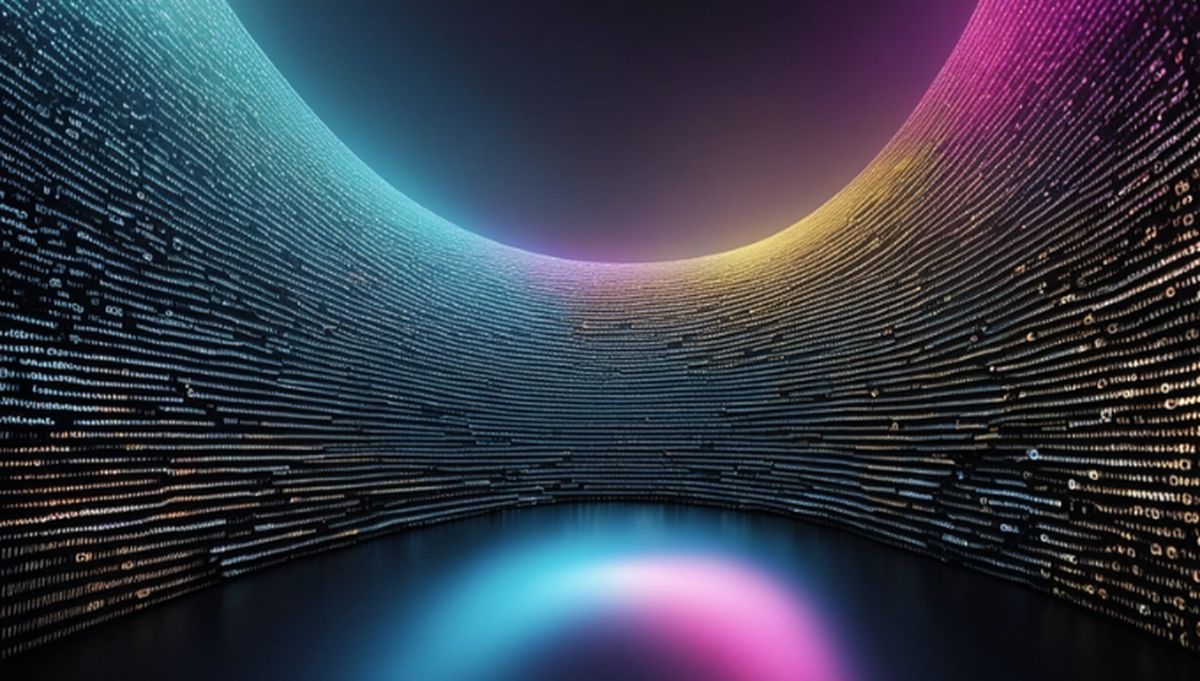
Final verdict
Imgcreator AI enters the arena of digital creativity with a promise of simplicity, but its restrictions cast a shadow on the user experience. The inability to download creations without a premium upgrade is a glaring oversight in the design of user accessibility. In an age where AI image generators are becoming ubiquitous, the expectation is that fundamental features, such as downloading one’s work, should be freely accessible. This hurdle could deter users from fully engaging with the platform, potentially driving them to seek more accommodating alternatives.
Besides that, the tool’s difficulty in processing negative prompts suggests limitations in its AI’s understanding, which could frustrate users seeking precision in their creative outputs. The necessity to invest in a premium account to unlock higher resolution is another pain point. While monetization is a valid business model, the balance between free and paid features seems skewed, disproportionately gating essential functionality behind a paywall.
Midjourney prompts for characters, logos… well everything
Despite these criticisms, Imgcreator AI does offer a streamlined interface for crafting quick, low-resolution images. It’s a serviceable option for those with modest needs or for draft work. Yet, when it comes to refined projects or professional quality, the platform falls short, lacking the depth and flexibility that creatives may require for their endeavors. The tool, as it stands, is a mixed bag – convenient for some tasks, yet restrictive and potentially frustrating for others.
Featured image credit: Kerem Gülen/Midjourney