Microsoft Loop has arrived, a dynamic and intuitive co-creation app designed to revolutionize the way teams work together. Akin to Notion in appearance but distinctly Microsoft in functionality, Loop provides flexible workspaces and pages, making it easier for teams to cooperate efficiently on various projects.
This guide will take you through what Microsoft Loop is and how to make the most of its features. Also, you can find a brief comparison for Microsoft Loop vs Notion in the end.
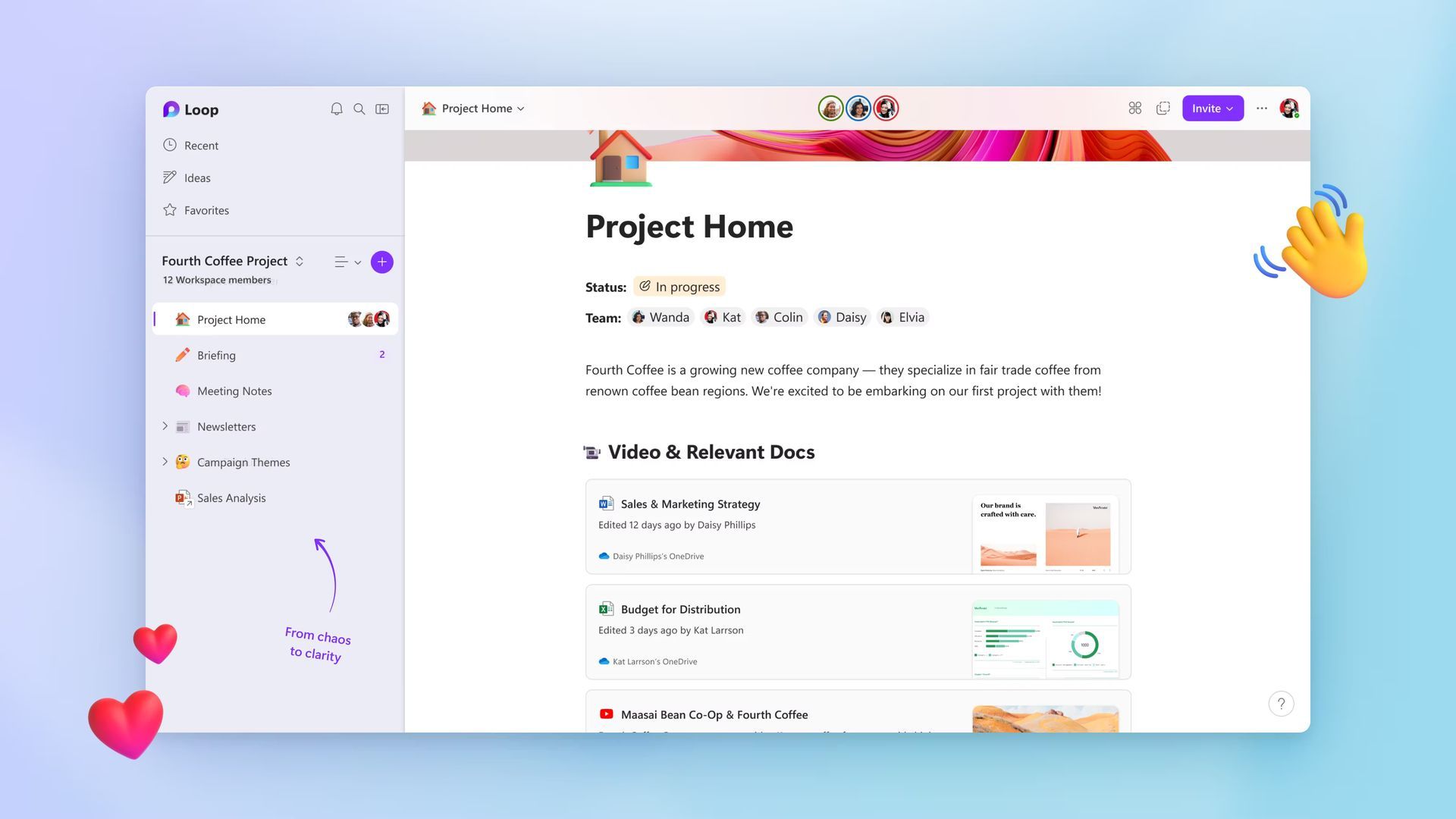
Microsoft’s Notion competitor: What is Microsoft Loop?
Microsoft Loop is a co-creation app that facilitates collaboration by bringing everything needed for a project into a centralized space. It enables teams to collaborate seamlessly across different apps and devices, fostering a cohesive and efficient working environment.
Here is the key features of Microsoft Loop:
- Flexible workspaces: Create collaborative workspaces tailored to your project needs.
- Pages: Easily draft, edit, and organize content within pages for a streamlined workflow.
- Integration: Seamless integration with Microsoft apps like Teams chat and Outlook for enhanced productivity.
- Copilot Assistant: Utilize Microsoft’s AI-powered Copilot assistant for text drafting and page summarization.
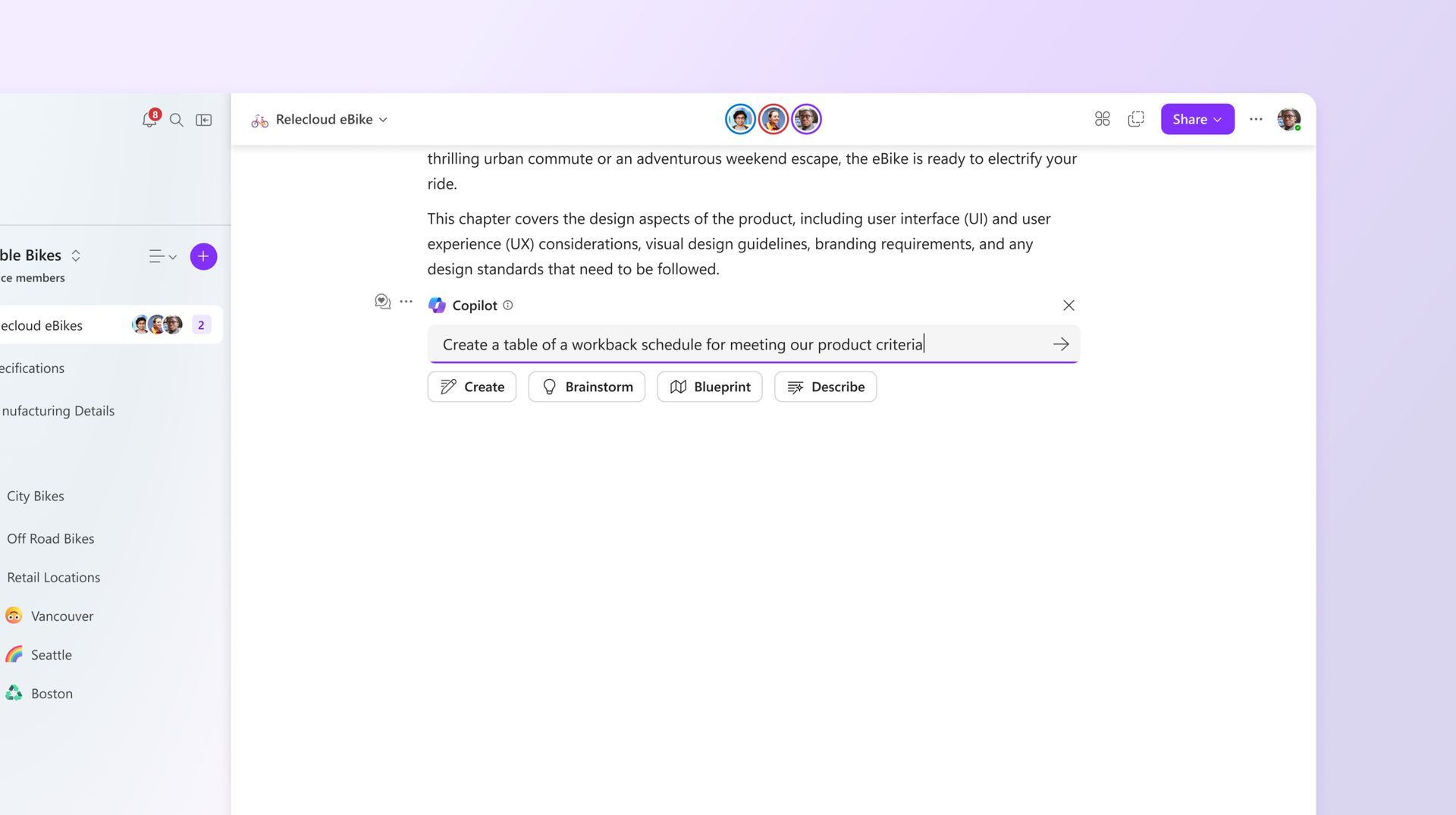
How to use Microsoft Loop
Here is a step-by-step guide to using Microsoft Loop:
Getting started
- Accessing Microsoft Loop: Open your favorite browser and go to https://loop.microsoft.com/.
- Navigating workspaces: Select the Workspaces tab and click on “Getting Started.”
- Creating a page: Hover over “Ideas” on the left side and click the ‘+’ sign to create a new page.
Adding content
- Content types: Start typing to add your content or use available templates based on your project needs.
- Formatting options: Type ‘/’ to access the insert menu for various tools and formatting options.
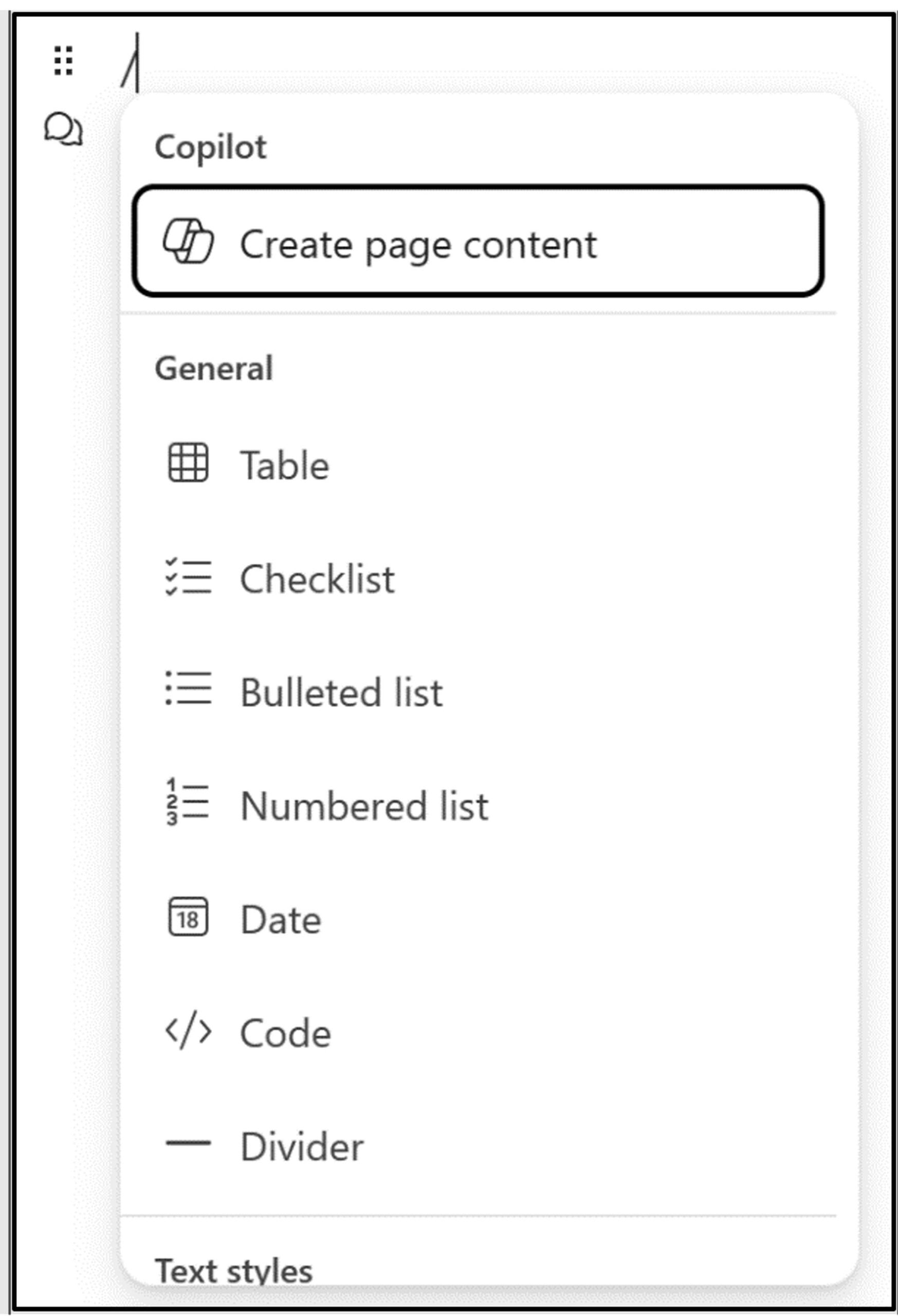
- Adding existing content: Type ‘@’ to bring in existing content, selecting the ones you need.
Collaboration and sharing
- Sharing as a Microsoft Loop component: When ready for collaboration, use the share button to share content as a Loop component.
- Scenarios to try:
- Utilize Copilot during Teams meetings for automatic note generation.
- Start a new Loop workspace from Teams after a project kickoff for centralized collaboration.
- Add whiteboard content to Loop workspaces for continued collaboration post-Teams call.
Stay connected with push notifications on the Microsoft Loop mobile app (iOS & Google Play), allowing edits from your mobile device.
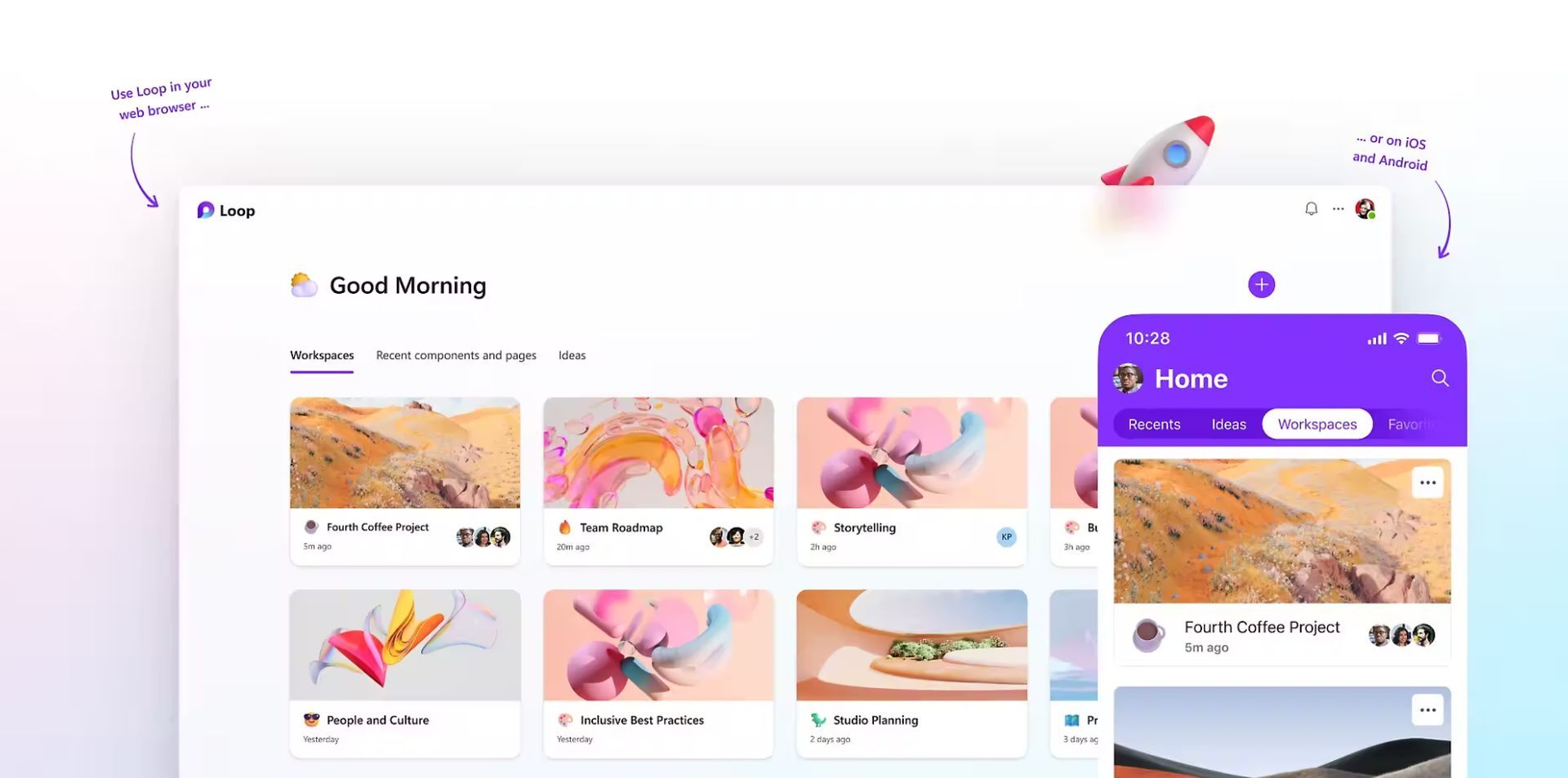
Microsoft Loop’s availability and subscription
Loop is available for commercial customers on the web and mobile.
Copilot requires an additional monthly subscription and is not included in the standard Microsoft 365 subscription.
In conclusion, Microsoft Loop is not just a productivity tool; it’s a transformative force for collaborative work. By understanding its features and incorporating it into your workflow, you unlock a new realm of possibilities for creative and efficient teamwork. Embrace the future of collaboration with Microsoft Loop.
Microsoft Loop vs Notion
Here is a brief comparision for Microsoft Loop vs Notion:
| Feature | Microsoft Loop | Notion |
|---|---|---|
| Interface | Resembles Notion; intuitive and user-friendly | Distinctive, blocks-based interface |
| Flexible Workspaces | Yes | Yes |
| Page Creation | Easily create pages and organize content | Blocks-based system for creating pages and databases |
| Integration | Seamless integration with Microsoft apps | Integration with various third-party applications |
| AI Assistance | Copilot assistant for text drafting and summarizing | No built-in AI assistance |
| Content Sharing | Share content as Loop components | Share pages or databases with varying access levels |
| Collaboration Tools | Comprehensive collaboration tools | Robust set of collaboration features |
| Mobile Accessibility | Mobile app available for on-the-go collaboration | Feature-rich mobile app for iOS and Android |
| Pricing | Included in Microsoft 365 subscription; Copilot requires additional subscription | Freemium model with free and paid plans |
| Community Support | Growing Microsoft 365 community engagement | Active and supportive Notion community |
| Customization | Flexible customization options for workspaces and pages | Highly customizable with templates and integrations |
| Learning Curve | User-friendly interface, familiar to Microsoft users | Slightly steeper learning curve due to unique approach |
While both platforms offer powerful collaborative tools, users may find certain aspects more suitable based on their preferences and specific requirements.
Featured image credit: Microsoft





