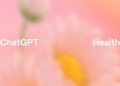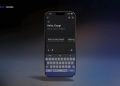Are you ready to embark on a creative journey that blends the magic of your imagination with the power of artificial intelligence? Enter the world of Paint Cocreator, where a few descriptive words can transform into stunning visual artworks. Microsoft Paint has undergone a revolution, inviting you to co-create with a remarkable AI model called DALL-E.
It’s time to unleash your artistic potential, as we explore how to use Paint Cocreator, an exciting fusion of technology and creativity that allows you to craft captivating images with just a few keystrokes.
What is Paint Cocreator?
Paint Cocreator is a feature that enhances the capabilities of Microsoft Paint by integrating a powerful AI model called DALL-E. This AI model, developed by Microsoft, is designed to generate diverse and realistic images based on textual descriptions. Paint Cocreator allows users to harness the creative potential of AI to generate artwork with just a few words.
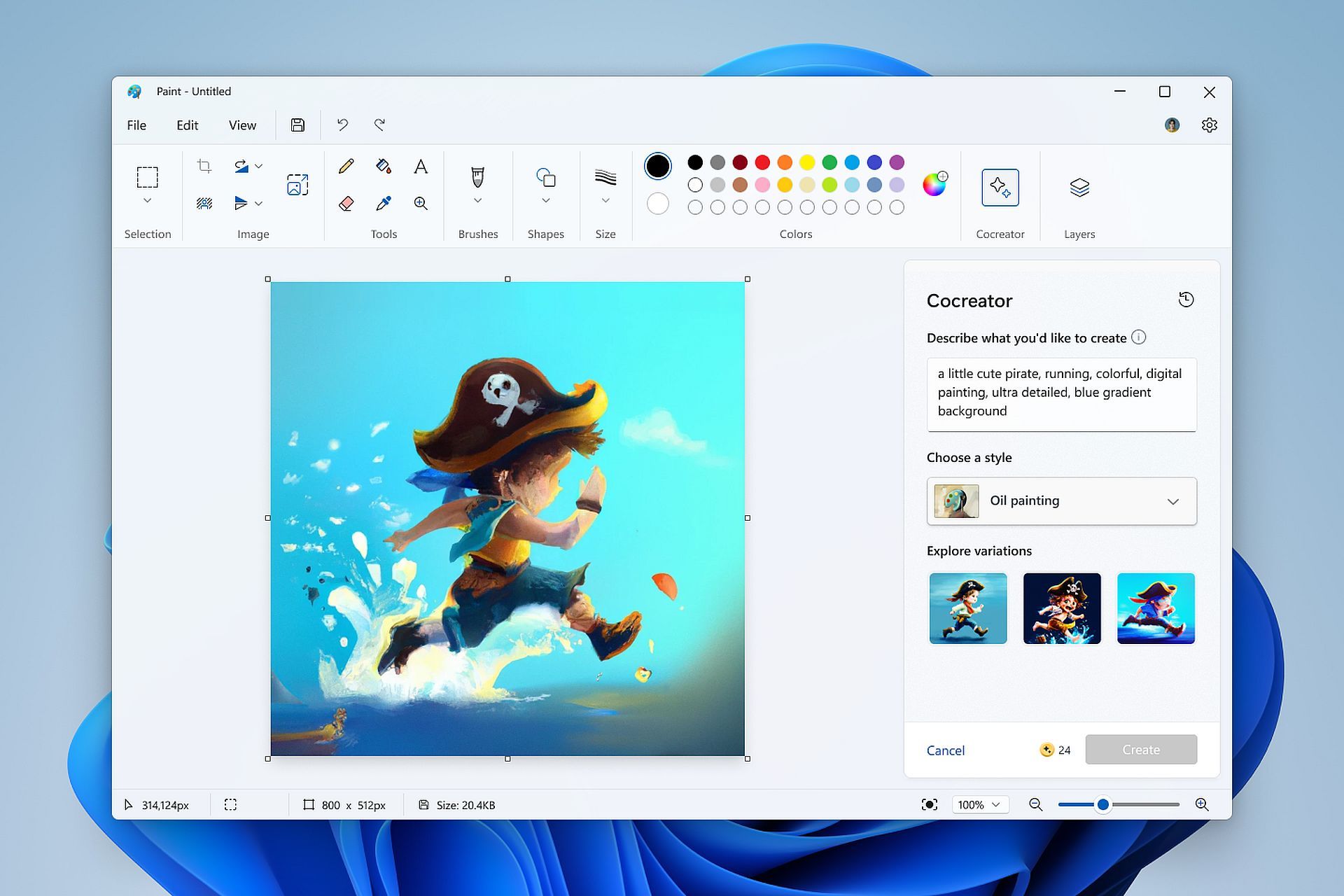
Here’s a more detailed explanation:
- AI Art Generation: Paint Cocreator leverages the DALL-E AI model to convert text descriptions into images. Users can input a textual description of what they want to create, and the AI generates visual representations of those descriptions.
- Integration with Microsoft Paint: Paint Cocreator is seamlessly integrated into Microsoft Paint, a popular and widely-used drawing and image editing application. Users can access Cocreator directly from the Paint interface.
- Textual Description: Users are encouraged to provide detailed text descriptions of the images they want to create. The more detailed and specific the description, the better the AI can understand and generate the desired image. For example, you can specify features like colors, objects, or scenes.
- Style Selection: Users can also choose from different styles to influence the artistic interpretation of the generated images. This adds a level of customization to the artwork.
- Image Variants: Once the user enters a description and selects a style, Cocreator generates three different variants of the image based on the input. Users can review these variants and choose the one that best matches their vision.
- Credits System: To use Paint Cocreator, users need to have Cocreator credits. Each time you generate an image, one credit is deducted. Users initially receive 50 credits when they join Cocreator. The number of remaining credits is displayed in the Cocreator panel.
- Content Filtering: Microsoft emphasizes responsible AI practices and ethical use of technology. Cocreator applies content filtering to prevent the generation of images that may be harmful, offensive, or inappropriate. Users can report any images that they find unsuitable using the Feedback button.
- Limitations and availability: There may be a waitlist for accessing Cocreator initially. It is currently available only in specific regions, including the United States, France, UK, Australia, Canada, Italy, and Germany. Additionally, Cocreator supports only the English language at this time.
In summary, Paint Cocreator is a feature within Microsoft Paint that empowers users to create art using AI. It provides a creative and fun way to generate images by simply describing what you want, while also maintaining a commitment to responsible AI usage and user privacy.
How to use Paint Cocreator
To use Paint Cocreator, a feature within Microsoft Paint that allows you to generate art with the help of AI, follow our step-by-step guide.
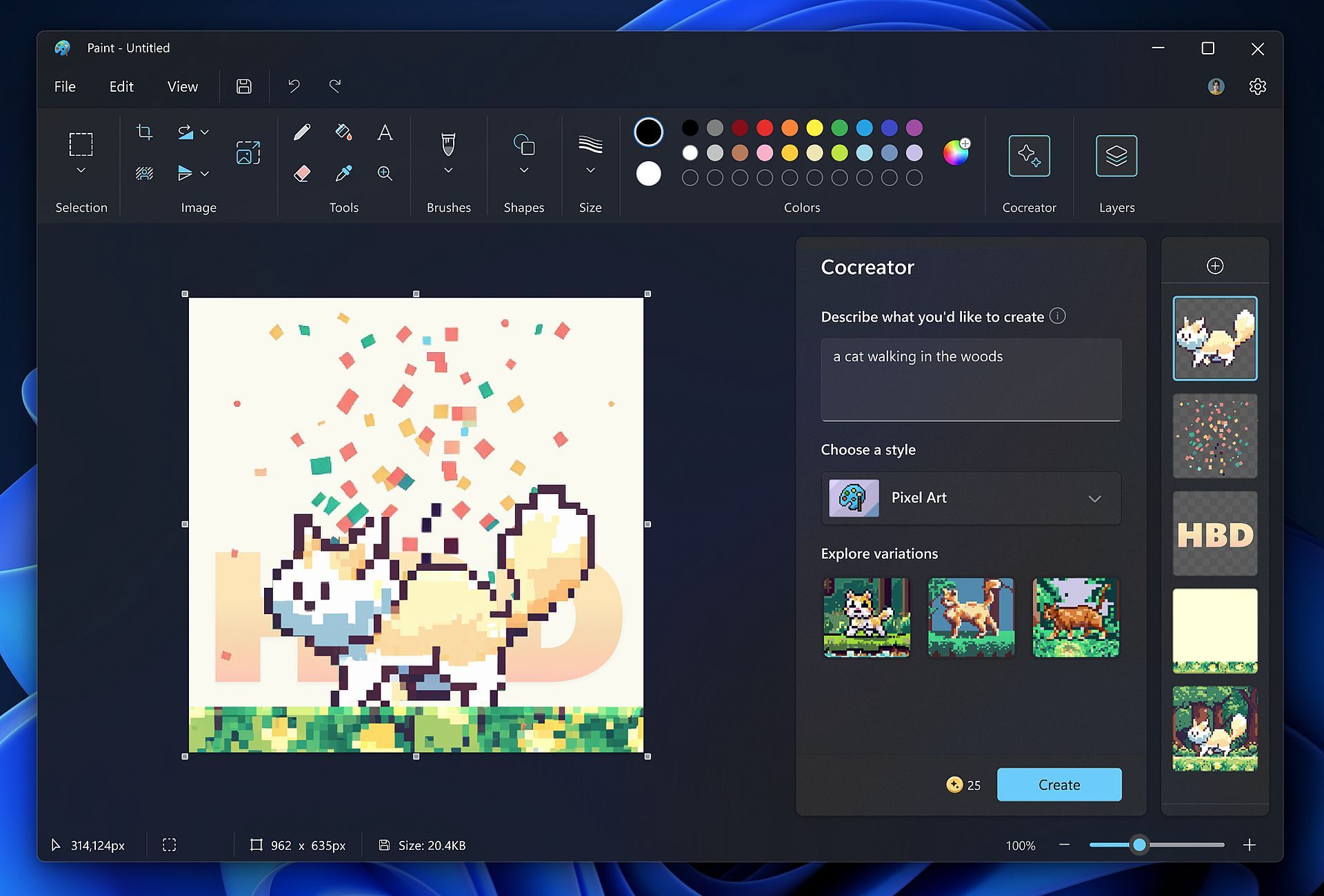
- Sign in with your Microsoft account: You’ll need to sign in with your Microsoft account to use Cocreator. This authentication is required to access the service and manage your Cocreator credits. Keep an eye on your Cocreator credits, which are the currency used to generate images. You start with 50 credits when you join Cocreator. The number of remaining credits is displayed in the Cocreator panel.
- Open Microsoft Paint: Launch Microsoft Paint on your computer. If you don’t have it installed, you can download it from the Microsoft Store.
- Access the Cocreator Panel: Look for the Cocreator icon on the toolbar in Microsoft Paint. Click on it to open the Cocreator side panel.
- Describe the image: In the text box within the Cocreator side panel, type a detailed description of the image you want to create. The more specific and descriptive you are, the better the AI can interpret your request. For example, you can describe a “blue cat with a red hat” or a “sunset over a calm ocean with palm trees.”
- Choose a style: Select a style that you want to apply to your image. The style you choose will influence how the AI interprets and generates the image.
- Generate the image: After entering the description and choosing a style, click the “Create” button. Paint Cocreator will use the AI model to generate three different variants of the image based on your input.
- Review the variants: You’ll see the three generated image variants on the Cocreator panel. Review each variant to determine which one best matches your vision.
- Apply the image to the canvas: Click on the variant that you prefer to apply it to the Microsoft Paint canvas. This image will serve as the basis for your artwork.
By following these steps, you can make use of Paint Cocreator to create unique and AI-generated artwork in Microsoft Paint.
For more detailed information, click here.
Featured image credit: Microsoft