Facebook has long held its place as a beloved platform where people connect, share, and explore. However, recently, a pesky bug has been causing quite a stir among users—the Facebook back button not working issue. Imagine scrolling through your newsfeed, only to find that your trusted back button refuses to play along, leaving you stranded on a screen with no way to navigate back. Frustration sets in, and in some cases, users have resorted to drastic measures like device restarts and factory resets, all hoping for a quick fix.
But fret not, for in this article, we delve into the heart of the matter, exploring the causes of this predicament, offering workarounds, and providing you with the much-needed guidance to regain control over your Facebook experience. So, let’s embark on a journey to understand, troubleshoot, and conquer the Facebook back button bug, ensuring your social media escapades remain smooth and uninterrupted.

Why is the Facebook back button not working? Possible reasons
The Facebook back button not working issue can be a frustrating experience, and while the exact cause may vary in individual cases, there are several common reasons why this problem might occur:
- Compatibility issues: One of the primary reasons for the back button not working on Facebook is compatibility issues between the Facebook app and the Android or iOS operating system on your device. When the app and the system don’t sync correctly, it can disrupt the functionality of the back button.
- Recent updates: Often, such issues arise after a recent update to the Facebook app. Updates are intended to improve the app’s performance and introduce new features, but sometimes they inadvertently introduce bugs or incompatibilities.
- App conflicts: Other apps installed on your device can sometimes interfere with the Facebook app’s functionality, including the back button. These conflicts can result from apps running in the background and making unexpected demands on system resources.
- Device software problems: Device software issues, such as software bugs, corrupted files, or hardware problems, can also disrupt the proper functioning of the back button. These issues may not be related to the Facebook app but can still affect its performance.
- Facebook app glitches: Like any software, the Facebook app is not immune to glitches and bugs. Temporary issues within the app can disrupt the back button’s functionality, and these glitches are usually addressed in subsequent app updates.
- Facebook beta testing: If you’re participating in the Facebook beta testing program, you might encounter issues that haven’t been fully tested and optimized. Beta versions often contain experimental features or changes that can introduce unexpected problems.
- Server issues: In rare cases, the back button not working on Facebook might be caused by temporary glitches or outages on Facebook’s servers. Server issues can affect the app’s performance, including the back button’s responsiveness.
It’s important to note that the specific cause of the back button issue may vary from one device to another. Facebook developers continuously work to address these problems, and regular app updates are intended to resolve such issues. If you experience the Facebook back button not working problem, keep reading and find out the workarounds to potentially fix the issue.
OpenAI Dev Day summary: ChatGPT will integrate further into daily life
How to fix the Facebook back button not working issue
Here is what you can do to fix the Facebook back button not working issue:
- Press and hold the button
- Update the Facebook App
- Close other apps
- Restart your device
- Check for app conflicts
- Review device navigation settings
- Reach Facebook Support

Let’s take a closer look at the workarounds.
Press and hold the button
Some users have reported success by pressing and holding the back button instead of tapping on it. This workaround involves the following steps:
- Open Facebook: Launch the Facebook app on your device.
- Navigate to a page or screen: Go to the page or screen within the app where you want to use the back button.
- Press and hold the back button: Instead of tapping the back button, press and hold it for at least four seconds.
- Test the Facebook back button: Release the button and check if it navigates back to the previous page or screen. This method might help circumvent the back button issue.
Update the Facebook App
Ensuring that your Facebook app is up to date is crucial to resolve the back button issue. Outdated app versions may contain bugs or compatibility problems that can lead to the back button malfunction. Here’s how to update your Facebook app:
- Open your device’s app store: Locate and open the app store on your Android or iOS device. On Android, it’s the Google Play Store, while on iOS, it’s the App Store.
- Search for Facebook: In the app store’s search bar, type “Facebook” and locate the Facebook app.
- Check for updates: If an update is available, you will see an “Update” button. Click or tap on it to initiate the update.
- Wait for installation: The app will begin downloading and installing the update. Once completed, the new version should resolve the back button issue.

Close other apps
Running multiple apps simultaneously can sometimes interfere with the functionality of the Facebook app, including the back button. To resolve this issue, follow these steps:
- Navigate to your device’s home screen: Press the home button on your device to access the home screen.
- Close background apps: Check for any apps running in the background that you’re not actively using. On Android, tap the square or recent apps button to view and close open apps. On iOS, double-click the home button or swipe up from the bottom to access the app switcher and close apps by swiping them off the screen.
- Return to Facebook: After closing background apps, return to the Facebook app and test whether the back button is functioning correctly.
Restart your device
A simple device restart can often clear temporary glitches and refresh the system, potentially resolving the back button issue. Here’s how to restart your device:
- Power off your device: Press and hold the power button on your Android or iOS device until the power-off menu appears.
- Turn off the device: Select “Power Off” or “Restart” from the menu and confirm the action.
- Please wait a few seconds: Allow the device to power off completely, wait for a few seconds, and then power it back on.
- Test the back button: Once the device has restarted, open the Facebook app and test the back button to check if it’s working as expected.
Check for app conflicts
Sometimes, newly installed apps can conflict with existing apps, causing unexpected behavior, including issues with the back button. Here’s how to address potential app conflicts:
- Uninstall recently installed apps: If you installed a new app around the time the back button issue started, try uninstalling it temporarily.
- Test Facebook again: After uninstalling the new app, return to Facebook and check whether the back button is functioning correctly.
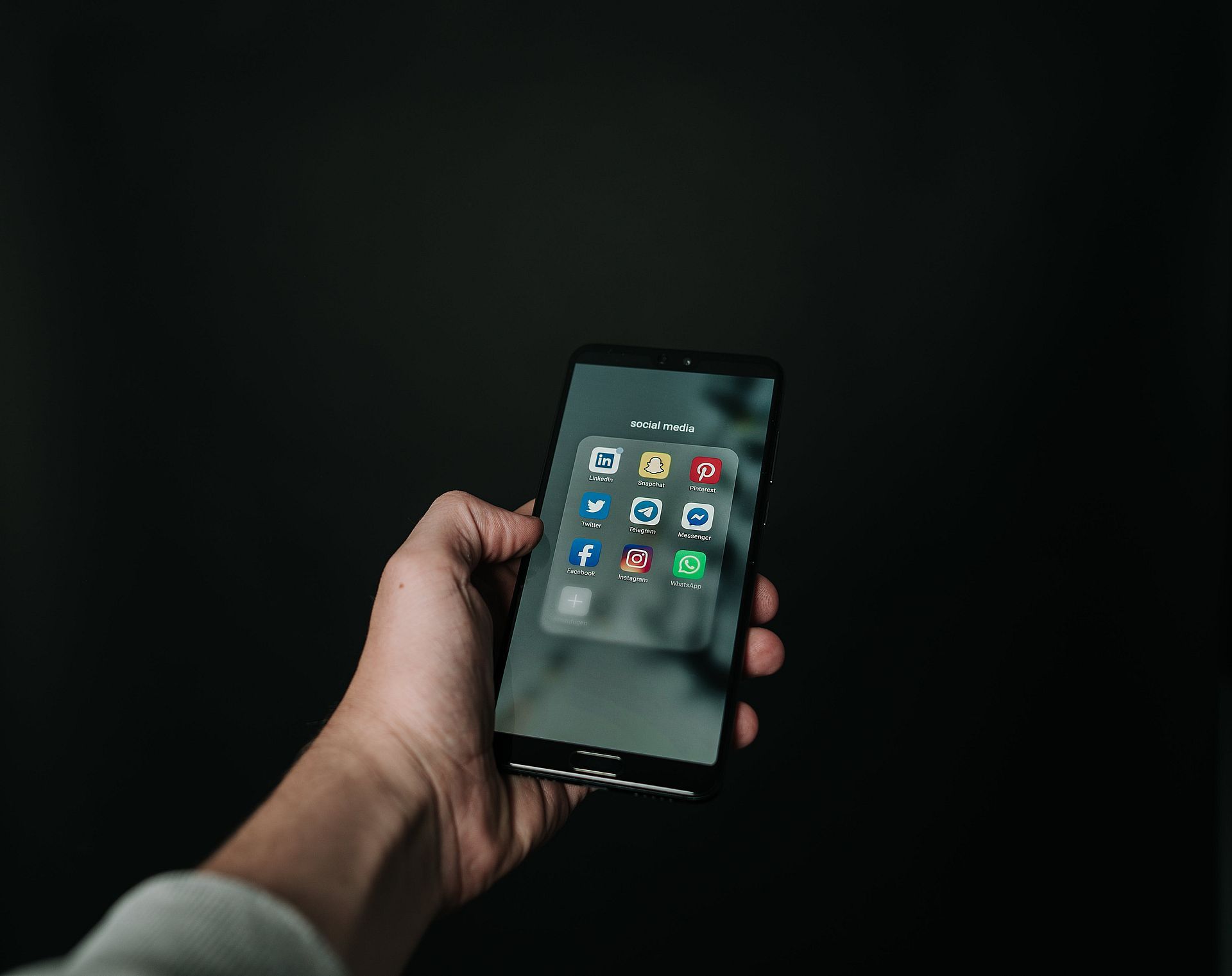
Review device navigation settings
If your device uses gesture navigation instead of traditional buttons, ensure that the back gesture is configured correctly. Follow these steps:
- Access device settings: Open your device’s settings menu.
- Navigate to system or display: Depending on your device, you’ll find navigation settings under “System” or “Display.”
- Check gesture navigation settings: Review the settings for gesture navigation to ensure the back gesture is working as intended. If necessary, adjust the gesture navigation settings to resolve the back button issue.
Reach Facebook Support
If none of the above solutions work, contact Facebook Support for assistance. They may have more specific solutions or insights into the problem.
You can contact Facebook Support through the Help Center or the support options provided by the app.
Conclusion
While the Facebook back button not working issue can be frustrating, these solutions should help you address the problem and restore normal functionality. Keeping your Facebook app updated, managing background apps, and ensuring proper device settings are all essential steps to resolve the back button not working issue. If all else fails, don’t hesitate to seek assistance from Facebook’s support team for further guidance. The additional workaround of pressing and holding the button can be particularly useful in resolving this issue.
Featured image credit: Roman Martyniuk /Unsplash





