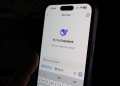Microsoft Copilot is like having a smart, digital sidekick for your Microsoft world. It’s an AI assistant that works across Microsoft applications such as Microsoft 365, Windows 11, Edge, and Bing. Its job is to make your life easier by helping out with different tasks you do on these apps.
For instance, if you’re using Word, Excel, PowerPoint, Outlook, or Teams, Copilot steps in to lend a hand. It can do things like writing text in Word, suggesting email content in Outlook, and even creating visual graphs in Excel using Python. Windows 11 spices up usual features like copy/paste, Snipping Tool, and personalization, aiming to simplify your daily tasks.
Bing Chat is part of Copilot, and this combo helps answer all sorts of questions. From simple things like knowing the time in a different country to planning a full trip with flights and places to stay, Copilot is there to assist. But it’s not perfect yet; there have been some issues where it doesn’t fully understand what users want.
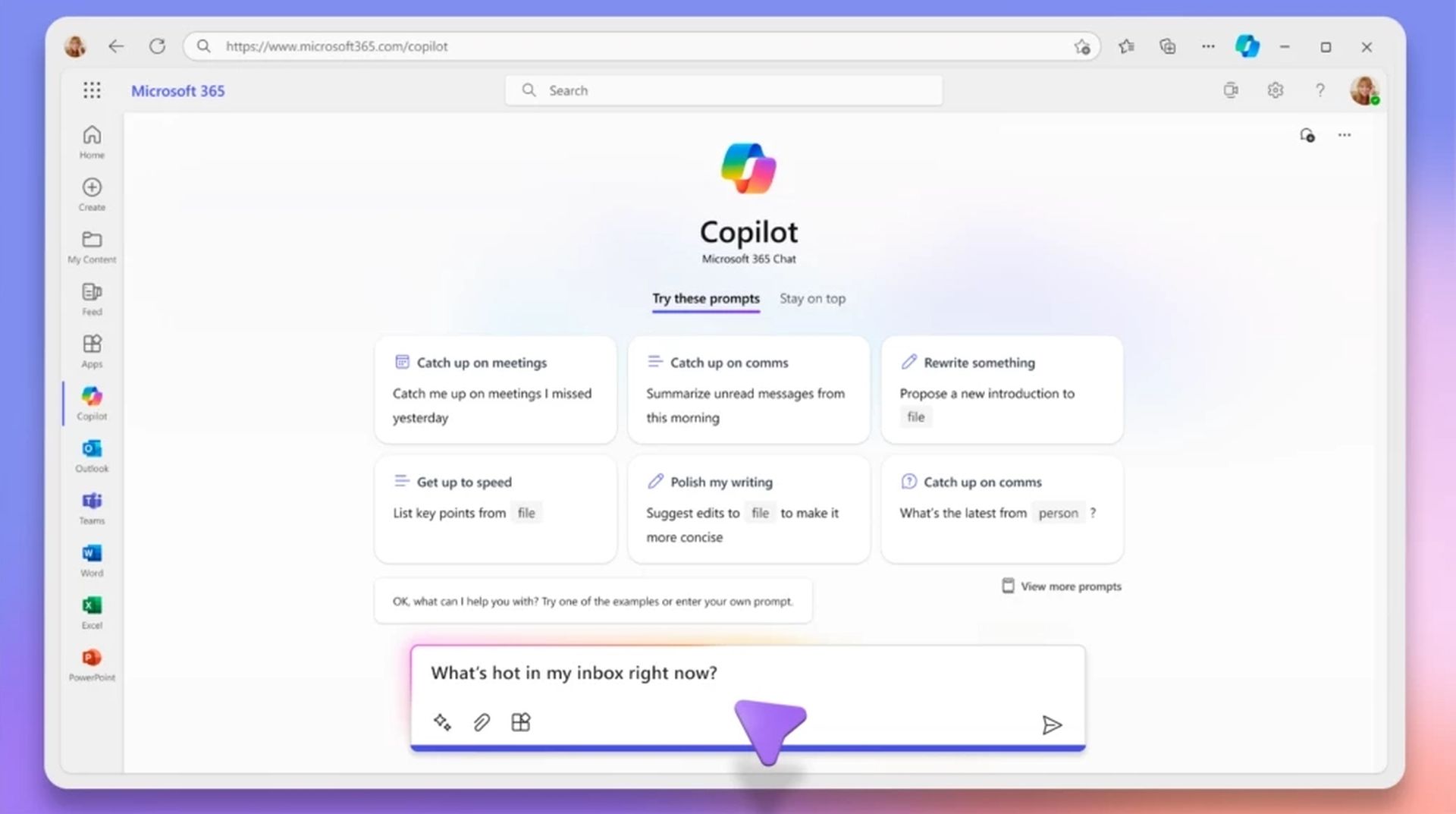
AI Copilot key is coming to the new Microsoft keyboard
What is Microsoft Copilot?
Microsoft Copilot is a smarter replacement for the classic Microsoft Office assistant, offering support across Microsoft’s suite of apps like Teams, Outlook, PowerPoint, and Word. Whether you’re wrangling data in Excel or trying to stay on top of your inbox, Copilot is there to lighten the load.
Microsoft showcased Copilot’s impressive abilities, including its knack for summarizing long email threads and sifting through heaps of spreadsheet data. This feature fuses Bing Chat and other plugins into a sidebar, marking a new era in PC assistance. Copilot doesn’t just stop at the basics; it enhances existing functions like copy/paste and the Snipping Tool. It can even help rephrase or summarize content you copy and paste.
With Bing Chat on board, Copilot can handle a wide range of inquiries, from checking the local time to planning a trip, finding flights, and accommodations. A standout demonstration of Copilot’s capabilities is its use in Excel. It’s a powerful tool for analyzing data, identifying trends, creating new sheets and graphs, and explaining how it reached those conclusions.
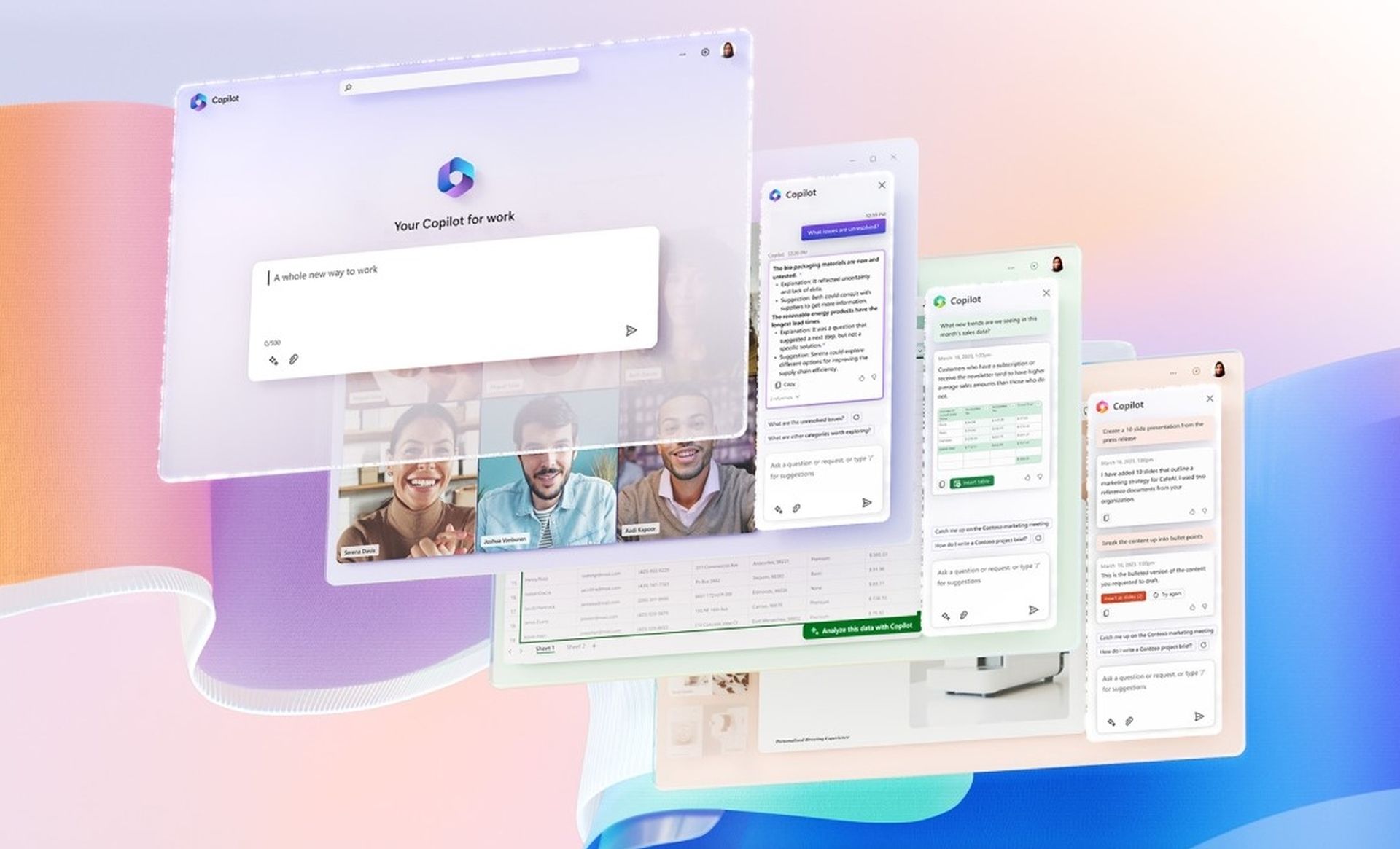
How to activate Microsoft Copilot
Now, let’s take a look at how to activate Microsoft Copilot on your PC. Well, there is not any “special” or “hard” step to do, as Microsoft wants this feature to be used by all users from all around the world. However, please be reminded that some countries have certain restrictions, and Copilot might not be available in your area. Here is how to activate it:
How to use Google’s Duet AI that will challenge Copilot
Activating Copilot in Microsoft Apps
Not everyone can access Microsoft Copilot in their Microsoft 365 apps right away. If you’re one of them, it might help to ensure your Microsoft apps are up-to-date. The roll-out began in November, and Microsoft announced that it went out with the latest Windows 11 23H2 update.
Finding and clicking the Copilot icon in the app’s menu will switch it on. Sometimes, it pops up on its own when you start a new document in Word or begin a spreadsheet in Excel, offering tips and help.
Copilot is supposed to boost your creativity, help you work better, and save time. Feedback from users suggests it’s been a real game-changer for productivity.

Activating Copilot in Teams
For those using Copilot in Teams after the roll-out, adding the Copilot app to Teams is key. Find it in the “Apps” section in Teams, hit “Add,” and it becomes part of your Teams experience.
Admins can set up Copilot for specific meetings, chats, or channels in the Teams admin center. When it’s all set, the Copilot button or icon shows up in your chats and channels, giving you access to a chat window with Copilot.
Microsoft’s Security Copilot AI goes early access, welcome ChatGPT of cybersecurity
How to Use Microsoft Copilot
As mentioned, it rolled out with the Windows 11 23H2 update, and if you have the update and you are not in one of the restricted areas, you should get it right away. Here is how to use Microsoft Copilot:
- Open Microsoft Apps: Open Word, PowerPoint, or Excel, and the Copilot panel will pop up on the right side of your screen.
- Make Use of Suggestions: As you type, Copilot throws up helpful suggestions based on what you’re doing. You can tweak these suggestions to suit your style.
- Share Your Thoughts: Tell Copilot how it’s doing through the interface to make it even better.
Microsoft Copilot can seriously speed things up and make your work smoother by giving you reliable info and simplifying teamwork across the Microsoft landscape.
Featured image credit: Microsoft