iOS 17 rolled out a rejuvenating update to the Phone app, spotlighting the all-new Contact Poster feature. This innovative add-on is a game-changer in personalizing your voice interactions.
iOS 17’s Contact Posters bring your unique flair to the forefront in a world where a call might feel like just another interaction. You’re no longer just a number; now, when you reach out, your personalized poster is there to represent you, complete with pictures or emojis of your choosing. Make it even more distinctive by coupling your visuals with compelling typography.
Yet, the poster isn’t limited to just the calling interface. It also finds its home in your overall contact card within the Contacts app. This brings a sense of unified identity, no matter where you’re interacting on your iOS 17 device. What’s more, Apple opens this feature to developers, offering APIs for incorporating Contact Posters into third-party VoIP applications.
New iOS 17 features to make your life easier
How to create a Contact Poster in iOS 17?
Revamping your Contact Poster in iOS 17 is as straightforward as sprucing up your Lock Screen. Here’s your roadmap to personalizing this feature:
- Navigate to the Contacts app and select your name.
- Find and tap the ‘Contact Photo & Poster’ section.
- Click ‘Edit,’ followed by ‘Customize,’ then tap on ‘Poster.’
- At the screen’s bottom, you have options to snap a new photo, select an existing one, opt for a Memoji, or go minimalist with a monogram.
- Beyond the visuals, fine-tune your font—size, style, and color are all at your disposal. (Remember, this is not where you change your name; that’s a different setting.)
- Slide through various filter options like monochrome, duotone, or a custom color wash.
- Once content, tap ‘Done’ to preview your creation. Hit ‘Continue’ if it meets your approval.
- The final step allows you to crop your Contact Photo, choose an alternative image, or skip this process.
Your Contact Poster is now set and can be auto-shared with your contact list, or you can control its visibility on a per-call basis.
In iOS 17, the Contacts app has also undergone a slight makeover to accommodate this feature. Upon selecting a contact, you’ll notice their image, Memoji, or initials are more prominently displayed. For even more control, click on ‘Contact Photo and Poster’ under their name, where you can toggle between automatic and manual updates for their visual information.
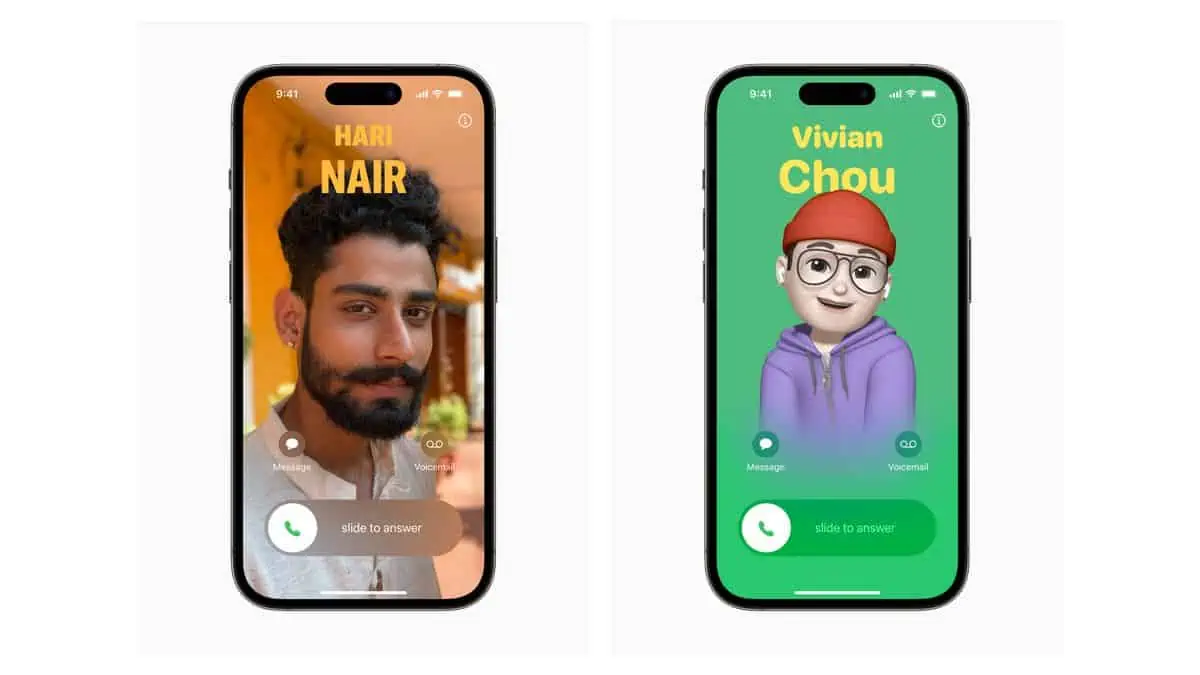
API access for third-party developers
iOS 17’s Contact Poster shines is in its openness to third-party integration. By providing API access, Apple allows other developers to embed this feature into their VoIP applications, broadening the functionality and reach of Contact Poster.
- With API access, third-party apps can offer the same personalization options as the native Phone app, making the feature more ubiquitous.
- This open approach simplifies the user experience by allowing seamless transitions between different communication apps, without sacrificing the personalized touch of the Contact Poster.
- Granting API access can also serve as an incentive for developers to create innovative ways of utilizing the Contact Poster feature, potentially introducing new utilities and benefits we haven’t yet envisioned.
iOS 17 Contact Poster not working: What to do?
To troubleshoot the iOS 17 Contact Poster not working issue, follow these steps:
Confirm your iPhone’s compatibility
First, ensure that your device is capable of supporting the Contact Poster feature by being on iOS 17. Remember, both you and your contacts need to have iPhones updated to iOS 17 to make this feature functional. Compatible iPhone models include:
- iPhone 15 series
- iPhone 14 series
- iPhone 13 series
- iPhone 12 series
- iPhone 11 series
- iPhone XR
- iPhone XS and XS Max
- iPhone SE (2020 & 2022)
Reboot your device
If you’ve confirmed that your iPhone is up to date but still facing the iOS 17 Contact Poster not working issue, the next step is a simple device reboot. Restarting has been a longstanding solution for resolving various glitches. It can often flush out temporary software bugs that may be hindering functionality. Here’s how to perform a restart for those new to the process.
By following these steps, you’re well on your way to resolving the issue and enjoying all that the Contact Poster feature has to offer.

Verify name & photo sharing settings
If you’re sure your device runs on iOS 17 and yet you’re dealing with the “iOS 17 Contact Poster not working” issue, it might be a good idea to double-check your Name and Photo Sharing settings. This function must be enabled for you and your contacts to exchange Contact Posters. Here’s how to check:
- Open your Contacts app and tap your own contact card at the top.
- Navigate to “Contact Photo & Poster” to view related settings.
- Make sure the “Name & Photo Sharing” toggle is set to ON. If you can see your contacts’ Contact Posters, but they can’t see yours, remind them to also ensure that their Name & Photo Sharing is enabled.
Activate ‘Show My Caller ID’
Your Caller ID is what identifies you when you make a call. Some network providers offer the option to disable this. If your Caller ID is turned off, it could impact the functionality of Contact Posters. To ensure this isn’t affecting you, proceed as follows:
- Go to the Settings app on your iPhone.
- Scroll down to locate and select the Phone app settings.
- Here, look for “Show My Caller ID” and ensure that the toggle is ON. Activating this setting can be essential to fixing the iOS 17 Contact Poster not working issue, ensuring that your poster is visible to the people you call.
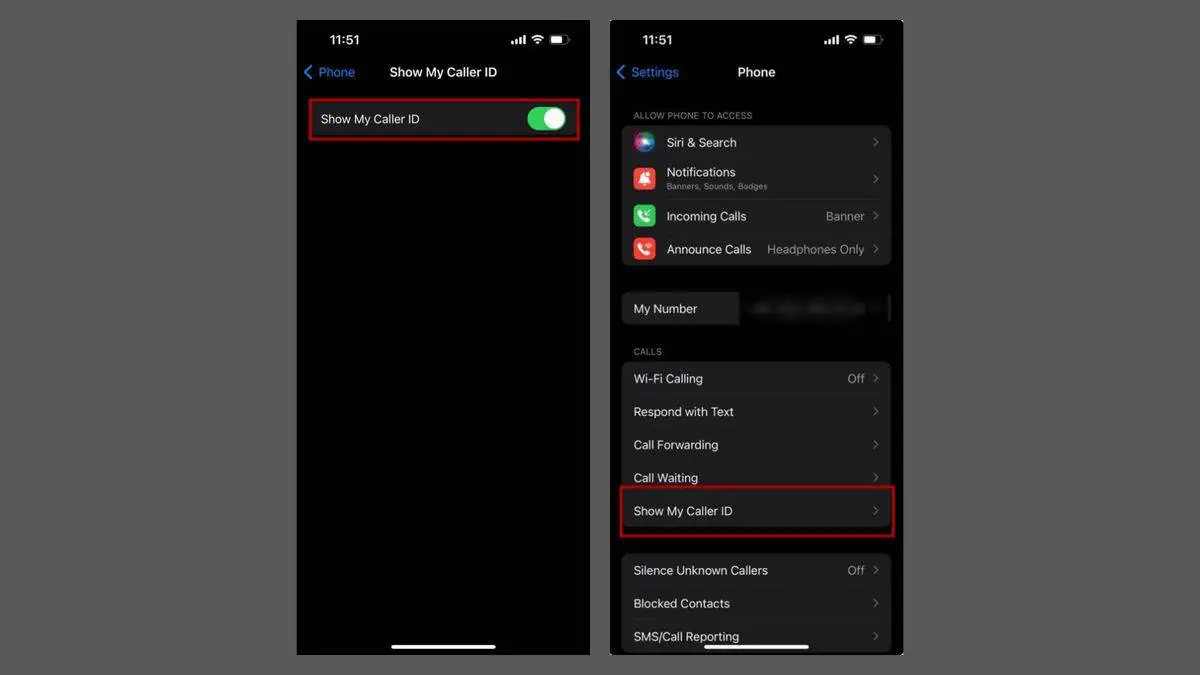
Recreate your contact poster
If you’ve exhausted all other avenues and the “iOS 17 Contact Poster not working” issue persists, it might be time for a fresh start. Consider deleting your existing Contact Poster and setting up a new one. To do so:
- Navigate to the Contacts app and select your Contact Card at the top.
- Click on “Contact Photo & Poster” to enter the settings.
- Tap “Edit” beneath your existing Contact Poster.
- Scroll up until you see the trash icon, then tap to delete your current Contact Poster.
Factory reset
As a last resort, you might consider factory resetting your iPhone. This drastic measure will wipe all your data and settings, potentially fixing any stubborn issues preventing your Contact Poster from functioning correctly. Before you proceed, make sure to back up important data. For a comprehensive guide on safely conducting a factory reset, we’ve got you covered. Following this process could solve the lingering iOS 17 Contact Poster not working issue and offer your device a clean slate.

Consistency is key in the data-sphere
The Contact Poster feature in iOS 17 ingeniously extends this principle to personal communication. Your Contact Poster isn’t just a one-off image that pops up when you call someone; it is integrated into your contact card within the Contacts app, ensuring uniformity across different communication scenarios.
- Whether you’re making a phone call or sharing your contact card, the Contact Poster ensures a consistent representation of you.
- The opening up of APIs for third-party VoIP applications means that this consistency can be potentially expanded beyond just Apple’s ecosystem.
- The feature allows you to effortlessly update your Contact Poster, which automatically syncs across platforms, keeping your personal brand consistently up-to-date.
Featured image credit: Apple





