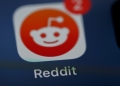If you see an orange ChatGPT icon instead of the standard green, it’s an indication that something’s different with the system’s current status or functionality. This article will shed light on the color nuances of the orange ChatGPT icon, delve into the various editions of ChatGPT, and explain the likely causes for this color shift. We will also provide actionable steps for users to troubleshoot and resolve any issues linked with the change in icon color.
What is the meaning of an orange ChatGPT icon?
ChatGPT is offered in multiple versions, and each has its unique color code to help users distinguish between them:
- GPT-3 sports a Green icon
- GPT-3.5 comes with a Blue icon
- GPT-4 is represented by a Purple icon
The color of the ChatGPT icon is far from a random design element; it serves a functional purpose by signaling the system’s current condition.
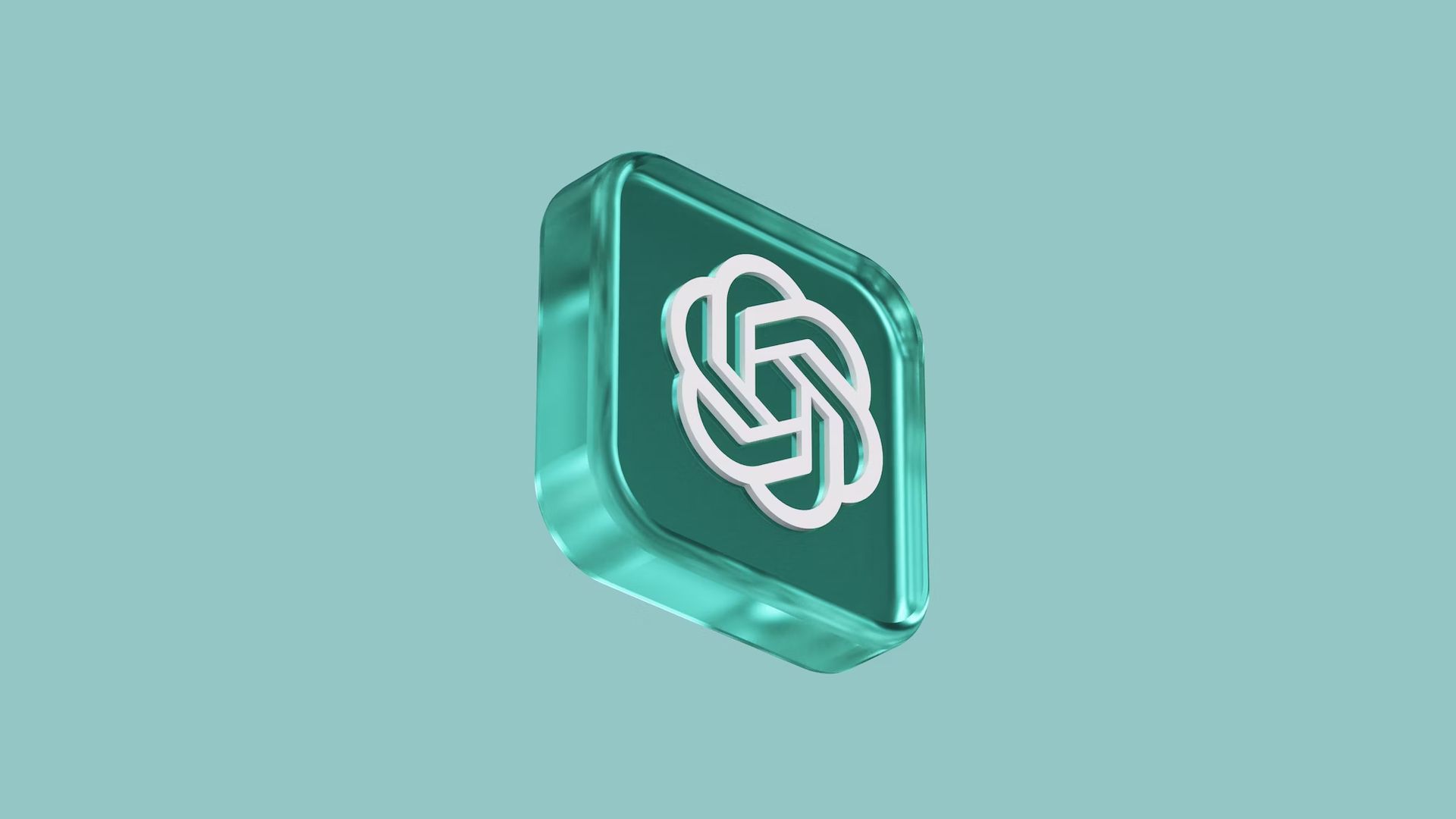
Here’s what each color means:
- Green ChatGPT icon: A green ChatGPT logo is a go-ahead signal indicating everything is running smoothly. When you see this color, you can expect the system to be fully operational without any hitches.
- Orange ChatGPT icon: On the other hand, an orange ChatGPT icon is a flag that something is off. Whether it’s a temporary issue or an ongoing change, the orange hue is a visual prompt for users that they might experience some interruptions or updates.
An orange ChatGPT icon serves as a visual alert mechanism to cue users into potential performance changes or issues. This visual cue helps in setting immediate user expectations and prepares them for possible service disruptions.
The color alteration also serves as OpenAI’s way of conveying any shifts or problems that could affect the overall user experience. This ensures that users are not left in the dark, maintaining a level of transparency about the system’s condition.
Changing the icon color to orange helps preempt user frustration by indicating that the platform might not be at its optimal performance. This way, users are mentally prepared for any temporary hiccups, fostering understanding and patience.
Is ChatGPT slow? Here is how to make ChatGPT faster
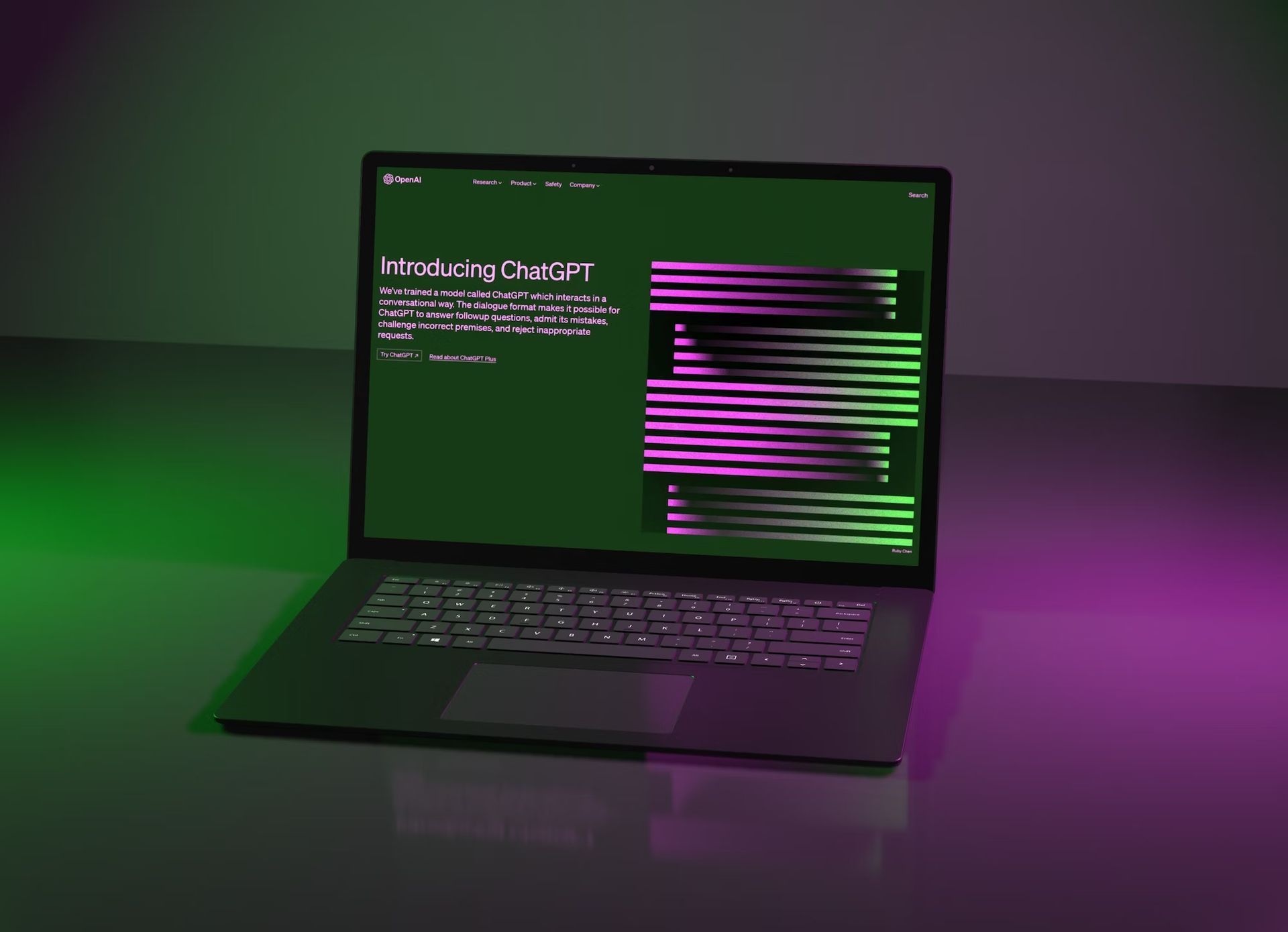
Conclusion
If you notice the orange ChatGPT icon, it’s not an issue on your end; ChatGPT is signaling that it’s actively addressing some challenges or undergoing updates. The color-coded icons serve as intuitive indicators to keep you informed about the system’s status, whether it’s the regularly functioning green or the alert-triggering orange.
While an orange icon often implies temporary disruptions, it’s a transparent way from OpenAI to manage your expectations and assure you that they are on top of whatever issue is occurring. However, like any other tech service, there are instances when ChatGPT may be down.
In those cases, it’s beneficial to refer to the list of possible solutions we’ve provided below to navigate the situation better. Being informed and proactive can significantly improve your experience with this advanced natural language processing tool:
- How to fix you are being rate limited (Error 1015) on ChatGPT
- Is ChatGPT not working? Here is what to do
- ChatGPT down: Best fixes
- Does ChatGPT take your money but still go down? Check these fixes
FAQ
What does an orange ChatGPT icon signify?
An orange ChatGPT icon is a visual cue signaling that the system is experiencing some form of disruption or is in the midst of an update. It serves as a warning to users that there might be temporary issues.
What course of action should I take when I see an orange ChatGPT logo?
When you encounter the orange ChatGPT logo, it’s generally best to pause and wait for the system to return to its normal state. OpenAI is usually already working to resolve whatever issues are causing the disruption.
Where can I confirm the operational status of ChatGPT?
You can view the operational status of ChatGPT by heading to https://status.openai.com. A green bar indicates everything is running smoothly, while red or orange suggests there are temporary problems affecting some functionalities.

What immediate steps can I take if I run into a ChatGPT error?
If you’re facing an error, a good first step is to log out of your OpenAI account and log back in. This action can often clear issues tied to browser cache and stored data.
What alternatives do I have if re-logging doesn’t resolve the issue?
If you find that logging back in doesn’t solve the problem, it might be helpful to clear your browser’s cache. This action can remove temporary files that might be causing the issue.
Can I use ChatGPT on different browsers?
Yes, ChatGPT is compatible with most modern web browsers. However, if you’re facing issues, it could be beneficial to switch to a different browser to see if the problem persists.
Is there a way to contact OpenAI customer support for ChatGPT issues?
Absolutely, if you’re unable to resolve issues even after trying the above solutions, you can reach out to OpenAI customer support for specialized assistance. They can guide you through any troubleshooting steps to restore your ChatGPT experience.
Featured image credit: Kerem Gülen