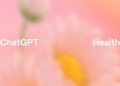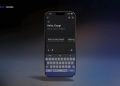ChatGPT is designed to deliver authentic and dynamic dialogues, but users can sometimes bump into the “you are being rate limited” warning or see an “Error 1015” alert. These messages essentially mean you’ve hit the limit of how many requests you can make to the ChatGPT servers within a given time frame.
This “you are being rate limited” issue is something many ChatGPT users face regularly. For those who aren’t sure how to get past it, don’t worry, we’ve got solutions. Our guide will offer actionable steps to resolve this problem and resume your conversations with ChatGPT.
Now, let’s get started!
Understanding ChatGPT Error 1015 (You are being rate limited)
There are various factors that can lead to the “you are being rate limited” message or trigger an “Error 1015” when using ChatGPT. Here’s a breakdown:
- Excessive requests: ChatGPT has built-in rate limitations to curb misuse and keep the service accessible to genuine users. When too many API calls are made in a short span, this protective mechanism kicks in.
- Server stress: Flooding the ChatGPT server with requests could compromise its performance, leading to downtime or limited availability for some users.
- Unstable connectivity: If your internet is slow or inconsistent, you might face issues accessing the ChatGPT API. These could manifest as delays, errors, or timeouts.
- Browser compatibility: Outdated or corrupt browsers can also interfere with how ChatGPT functions, affecting its display and performance on your device.
Two key metrics determine these rate limitations: RPM (Requests Per Minute) and TPM (Tokens Per Minute). RPM sets a ceiling on the number of API calls you can make to ChatGPT within a minute. TPM, on the other hand, limits the number of tokens consumed in that same period. In the context of natural language processing, a token could be a word or part of a word, and max_tokens define the upper limit for tokens in a single API call.
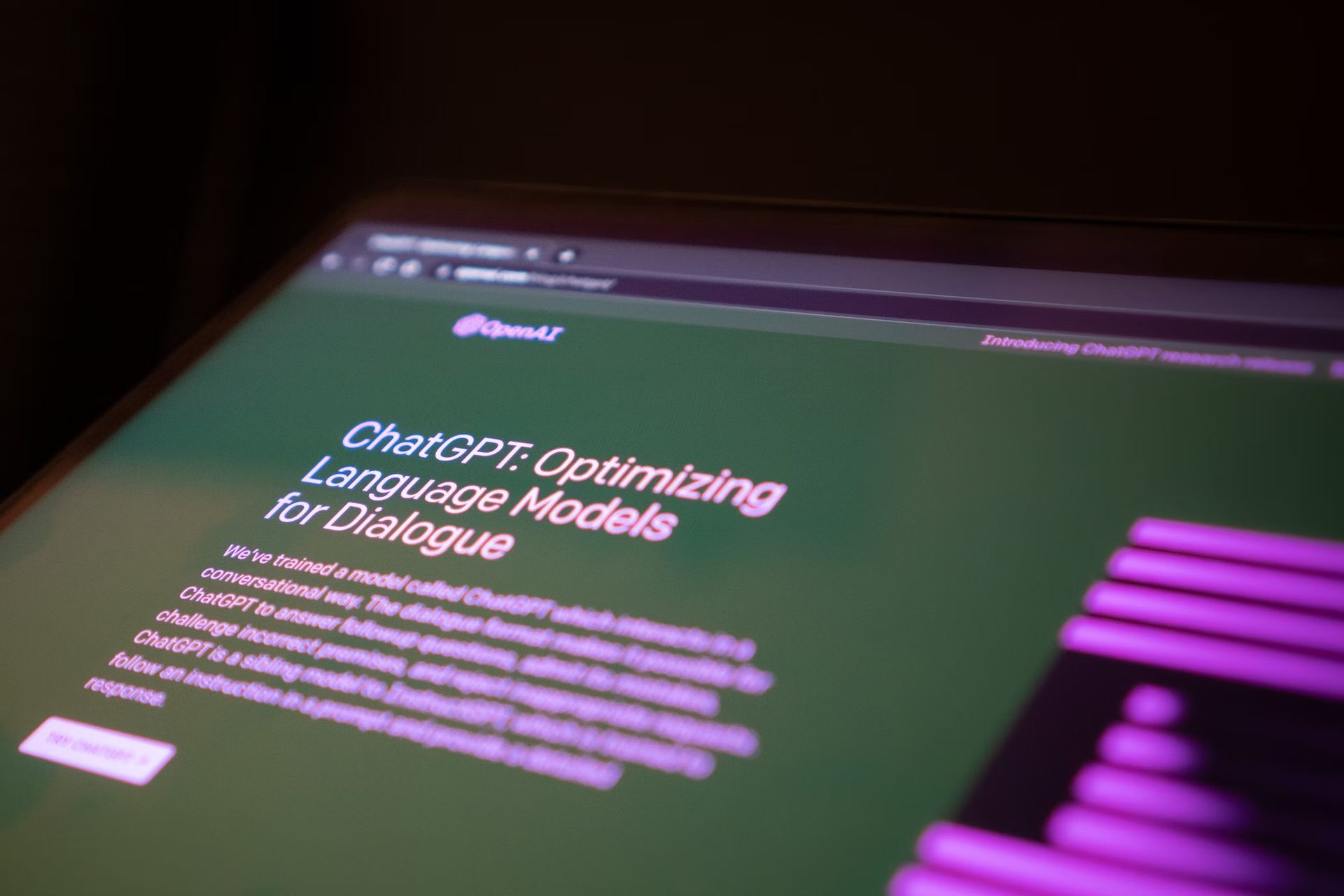
Fixing you are being rate limited (Error 1015) on ChatGPT
Understanding the “you are being rate limited” warning and its underlying causes puts you in a better position to resolve it. Below are practical steps to fix or circumvent this issue:
Optimize query frequency and complexity
To stay within the boundaries of ChatGPT’s rate limits, aim to decrease both the number and intricacy of your requests to the API. This can involve using simpler phrases, reducing the length of your queries, or even staggering your requests over time.
Track API consumption
To keep a check on how close you are to hitting the rate limit, monitor your API usage. Most accounts offer a dashboard where you can see both current and historical data related to requests and token usage. This allows you to adjust your activity in real-time to avoid hitting the ceiling.
Implement usage caps
If you are using ChatGPT for organizational purposes, consider setting a usage limitation through the admin panel. You can fix either a budget constraint or a hard cap on API calls. This ensures you keep a handle on costs while also safeguarding against unintentional rate limit exceedances.
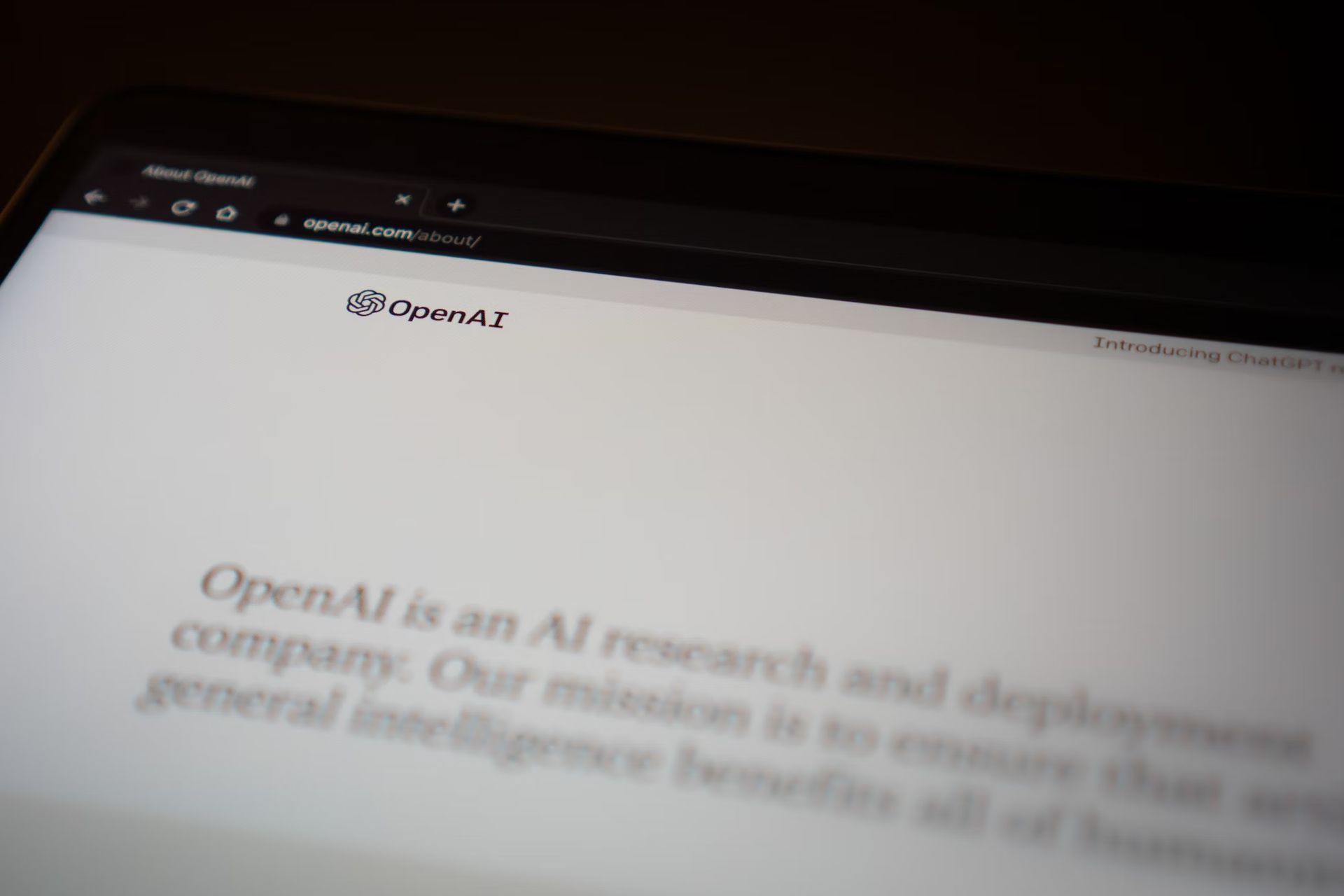
Exponential backoff
In the event of a failure, implementing an exponential backoff strategy can help. Essentially, this means waiting increasingly longer periods before attempting to resend a failed request. The time delay grows exponentially with each subsequent failure, up to a certain cap.
Utilize caching
To further reduce the number of calls to the ChatGPT API, consider caching your requests. Caching stores the results of previous queries so you can reuse them when needed, instead of making a new request for the same information. This not only improves performance but also reduces costs.
Client-side rate limiting
If you have control over the client software interfacing with ChatGPT, consider implementing rate limiting there. By setting a maximum number of allowable requests per user within a defined time frame, you can further mitigate the risk of exceeding server-side rate limits.
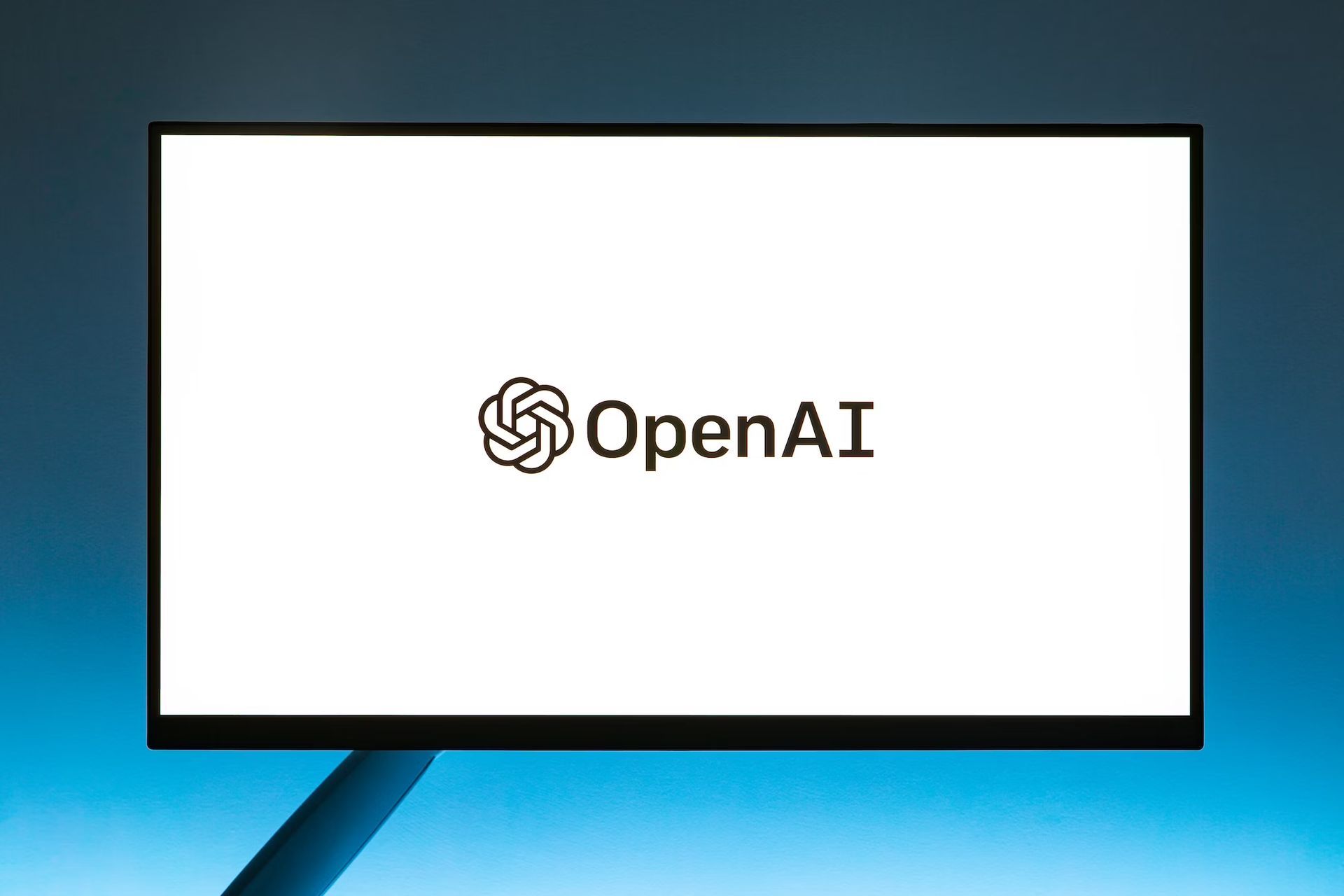
Restart ChatGPT session
Sometimes, a simple logout and login can clear the issue. Close the ChatGPT window and then reopen it to check if the problem persists. If the error continues, it could be related to your OpenAI account.
Account relogin
Try logging out of your OpenAI account and then logging back into ChatGPT. If that doesn’t work, creating a new account could be another option to explore.
Check OpenAI’s service status
It’s also possible that ChatGPT is down for maintenance or facing other issues. To check:
- Visit OpenAI’s official status website.
- Look for a green indicator, which signifies everything is operational.
- If you see lines in red, orange, or pale green, it implies there’s an issue and you’ll need to wait for a resolution.
Reach out to support
Should all else fail, contacting OpenAI’s customer support may be your best course of action. The support team can provide specialized guidance to help you get your ChatGPT experience back on track.
Is ChatGPT not working? Here is what to do
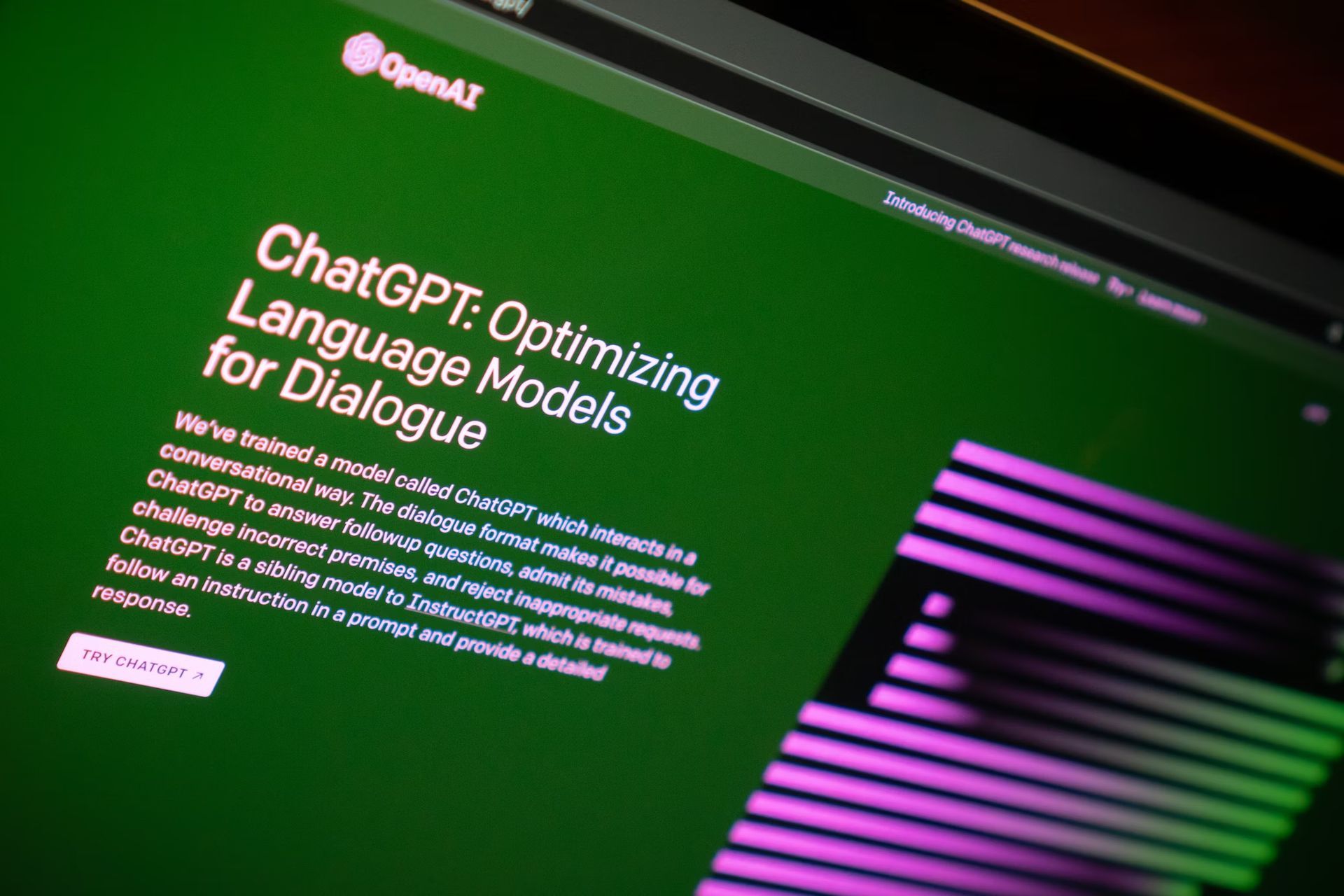
Bottom line
When you encounter an “Error 1015” or a “you are being rate limited” alert, understanding the underlying causes and implementing the strategies we’ve outlined can help you resolve these issues effectively.
From optimizing your queries and tracking API usage to implementing more advanced techniques like exponential backoff and client-side rate limiting, our guide offers a comprehensive toolkit to ensure a seamless ChatGPT experience. So, the next time you hit a rate limit, you’ll know exactly what steps to take.
Featured image credit: Levart_Photographer/Unsplash