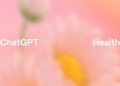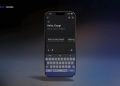Photoleap AI photo editing app lets you transform your photos into amazing digital art and enhance them in various ways. Whether you want to change backgrounds, remove objects, create collages, apply filters and effects, or generate art with artificial intelligence, Photoleap has it all.
In this blog post, we will show you how to use some of the most popular features of Photoleap and give you some tips and tricks to make your photos stand out.
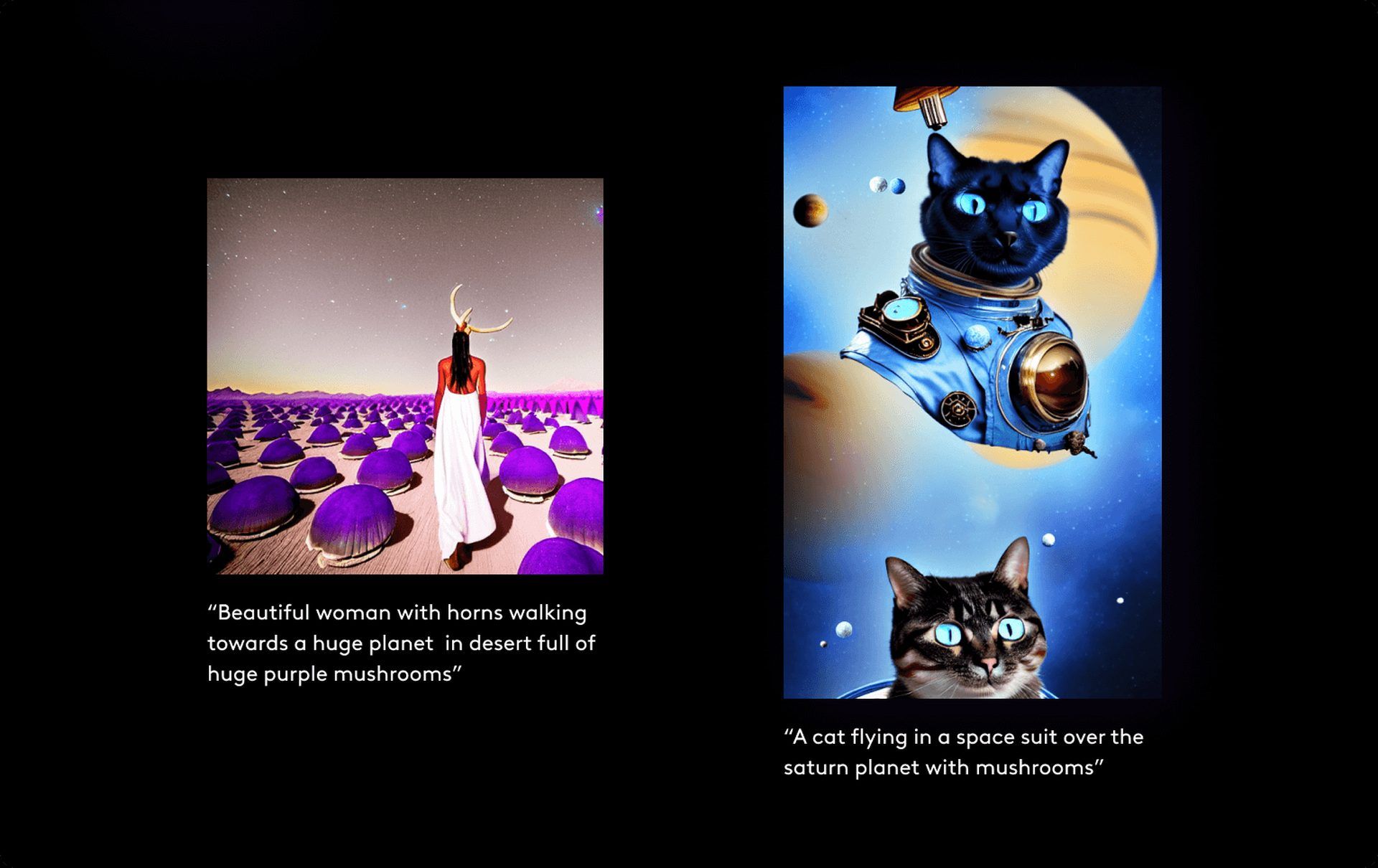
What is Photoleap: AI tools & photo editing
Photoleap is a powerful photo editing app that allows you to create stunning images with ease, thanks to its AI features. It is a great tool for both beginners and experienced photographers. If you are looking for a powerful and easy-to-use photo editing app, then Photoleap AI photo editor is a great option.
We're manifesting this for you! 👑 https://t.co/9QG1AyJDPx
— Photoleap (@PhotoleapApp) June 7, 2023
Photoleap stands out from the crowd for a few reasons. You can easily reverse any edits you make to your photographs because, first, the editor is non-destructive. Because of this, it’s a fantastic tool for exploration, as you can play about with it without worrying about permanently altering your original shot.
Second, you may use the Photoleap AI photo editor to edit in layers. As a result, you may layer photos, texts, and effects to create elaborate visual arrangements. This is a fantastic method to give your pictures more dimension. Also, you can combine them with its AI features and create new worlds with AI scenes.
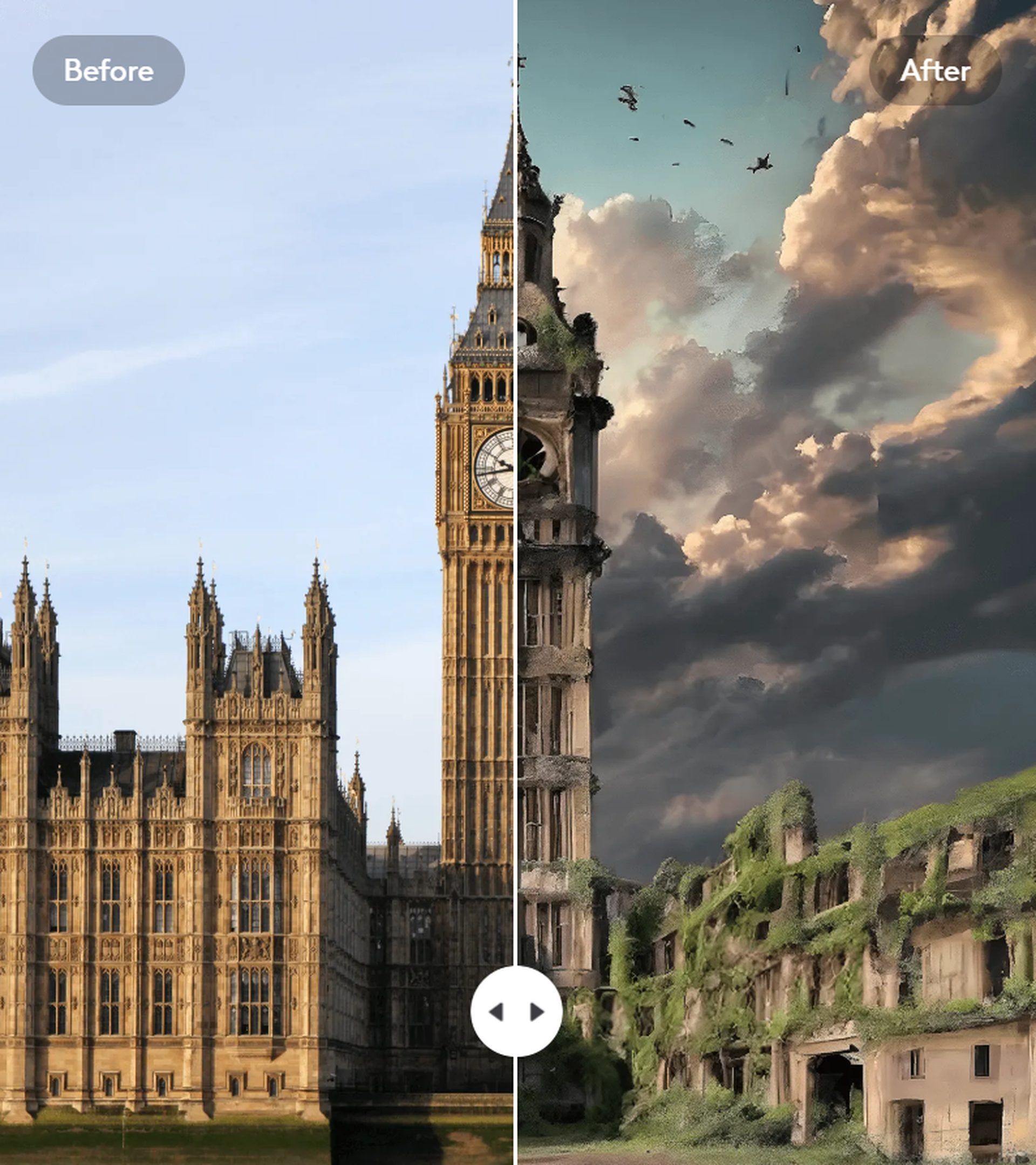
In addition, Photoleap has a lot of different blending options to choose from. When you do this, you may regulate the interactions between layers. There are many other effects you can do with this, including overlays, transparency, and shadows.
Photoleap has several options for adjusting the image. As a result, you’ll have more control over how your final images turn out. Enhance your images to perfection by adjusting their exposure, contrast, and saturation.
And last but not least, the Photoleap AI photo editor has several different tools for making collages, including brushes, typefaces, filters, effects, stickers, backgrounds, and more. The potential for personal expression in photo editing is, therefore, greatly expanded.
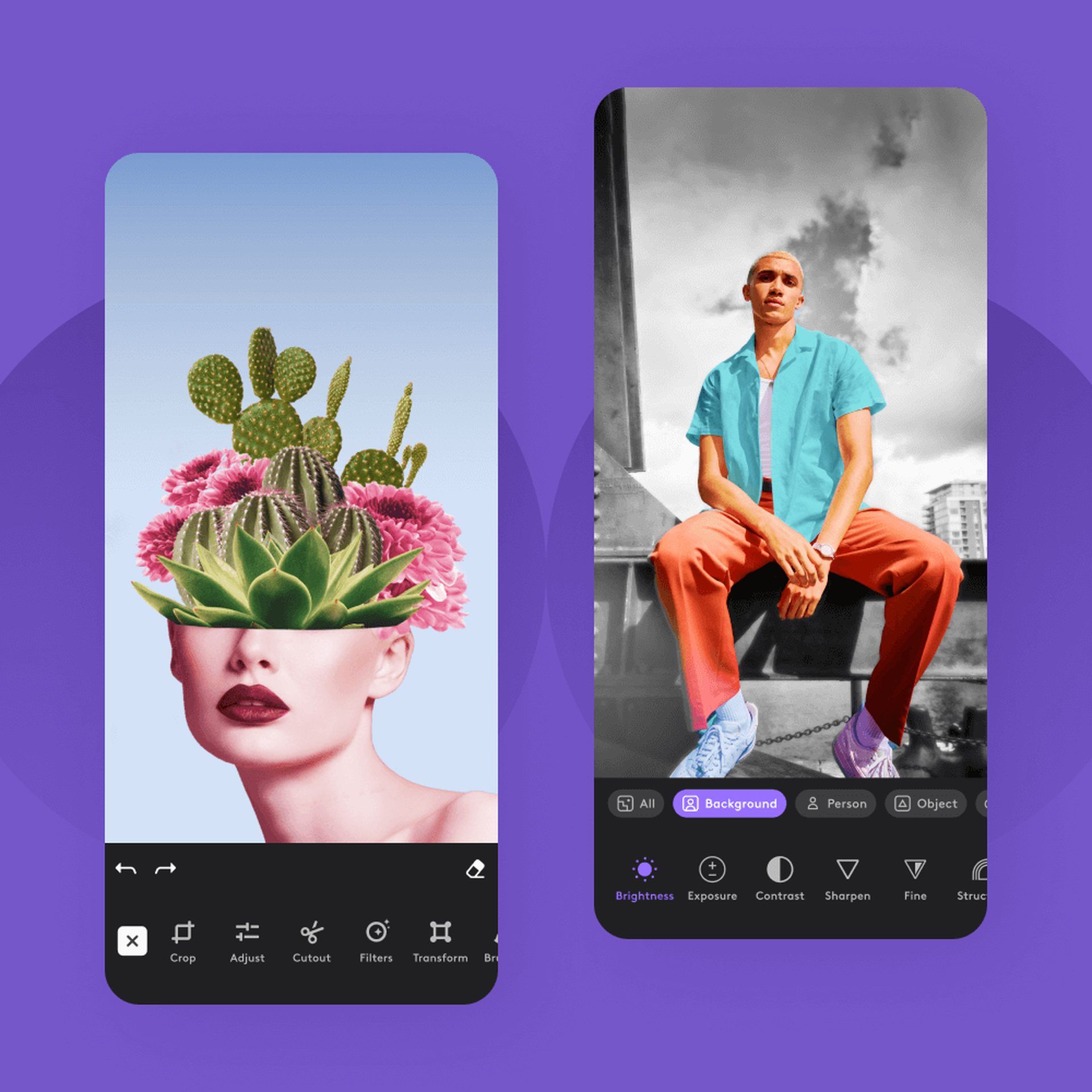
It offers a wide range of features, including:
- Multiple layers: You may use Photoleap’s layering features to build elaborate pictures by layering different photos, texts, and effects on top of one another.
- Blending modes: Photoleap has a lot of different blending options to choose from. This gives you command over the interplay between layers.
- Adjustment layers: Photoleap AI photo editor has several different layers of customization. As a result, you’ll have more control over how your final images turn out.
- Brushes: Photoleap’s many brush options make it easy to customize your photographs with text, shapes, and effects. This is a fun and creative method to customize your images and make own artwork.
- Fonts: You may add text to your images in a number of different styles with the Photoleap AI photo editor.
- Filters: With one of Photoleap’s many available filters, you can easily change the look of your images in a matter of seconds.
- Effects: Photoleap AI photo editor’s many effects allow you to give your images a more striking new look.
- Stickers: Stickers are one of the many features offered by Photoleap that allow you to personalize and enrich your images.
- Backgrounds: Photoleap AI photo editor allows you to edit your images by replacing the backdrop with one of many other options.
- Collage tools: Several collage-making options are available in Photoleap, allowing you to design customized picture compositions.
- Object removal: Photoleap offers an object removal tool that can be used to remove unwanted objects from your photos.
- RAW support: Photoleap AI photo editor supports RAW files, which gives you more control over the editing process.
It’s not over! Here are Photoleap’s AI tools:
- AI avatars: Photoleap AI Avatars is a powerful new feature that allows you to create stunning, personalized avatars of yourself. With Photoleap AI Avatars, you can express your creativity and individuality in a whole new way. The advantages of utilizing Photoleap AI Avatars are as follows:
- They’re easy to create
- They’re highly customizable
- They’re fun to use
- They’re a great way to express yourself
@finalfabasy Couldn’t not see what I’d look like as a Sim #photoleap #simify #sims #sims4 #simme #measasim
- Text-to-image: Photoleap’s Text-to-Image AI feature allows you to turn any idea into a totally unique image. The only limit is your imagination! If you can think of it and put it into words, the AI image-generated algorithm can create it. The Text-to-Image AI function is in its early stages of development, yet it can already produce stunning results. Several instances are listed below.
- A beautiful landscape scene with a mountain range in the background and a river running through it.
- A cityscape with skyscrapers and a busy street scene.
- A portrait of a person with their eyes closed and a serene expression on their face.
The force is strong with this one 😌 https://t.co/0gTqErHB92
— Photoleap (@PhotoleapApp) May 5, 2023
- Enhance image: The Enhance Image tool in Photoleap uses AI to enhance your images instantly. It may enhance the quality of your images by sharpening, reducing noise, and adjusting the colors. The Enhance Image function in Photoleap AI photo editor has a number of advantages, including the following:
- It’s easy to use
- It’s fast
- It’s effective
- It’s free
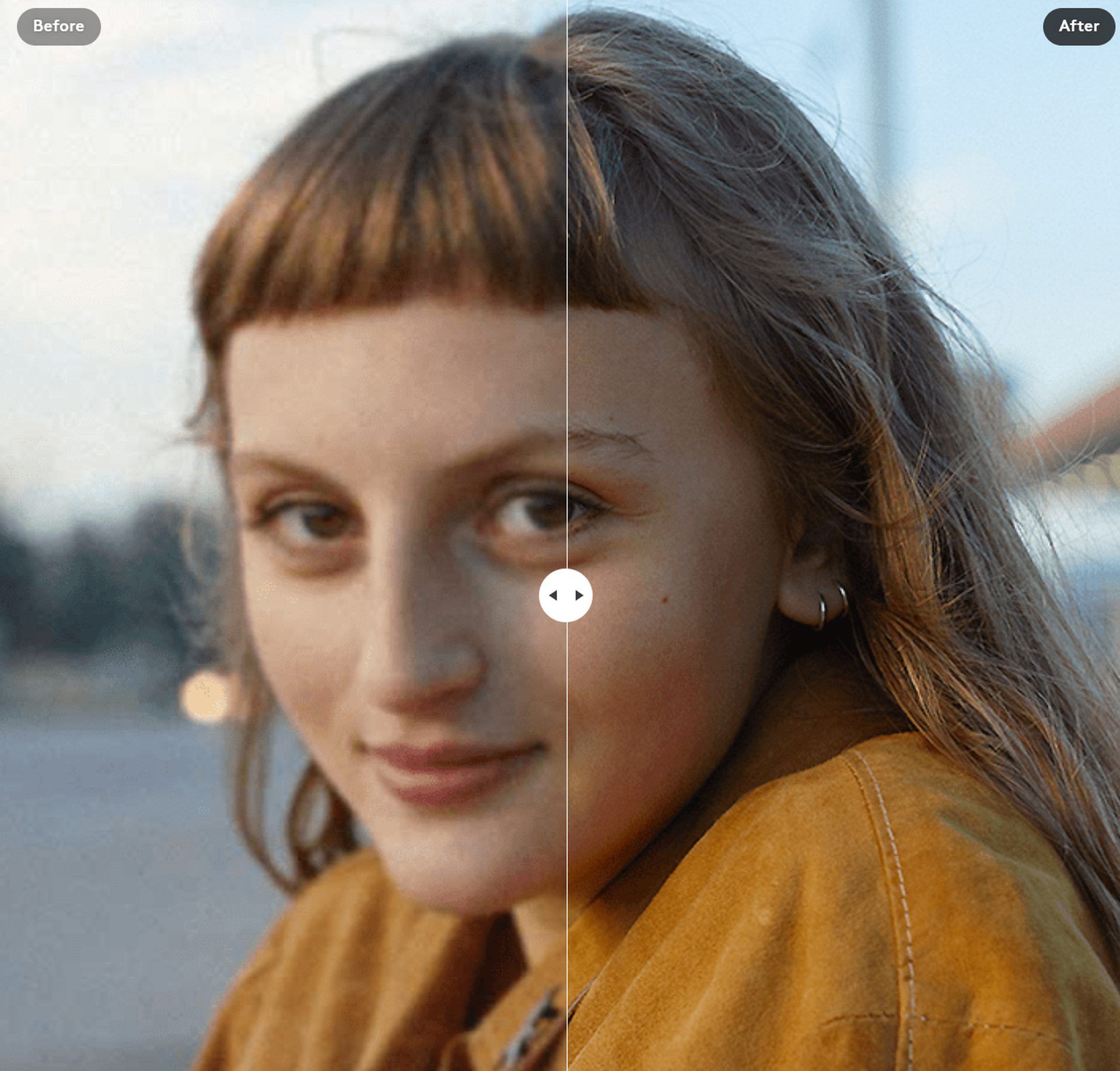
As an added bonus, all of Photoleap’s features are quite easy to use.
How to use Photoleap AI photo editor
Here’s how it works for the Photoleap AI avatars feature:
- Simply open the Photoleap app or visit their website.
- Log in or sign up
- Select the “AI Avatars” button.
- Click Accept & choose photos.
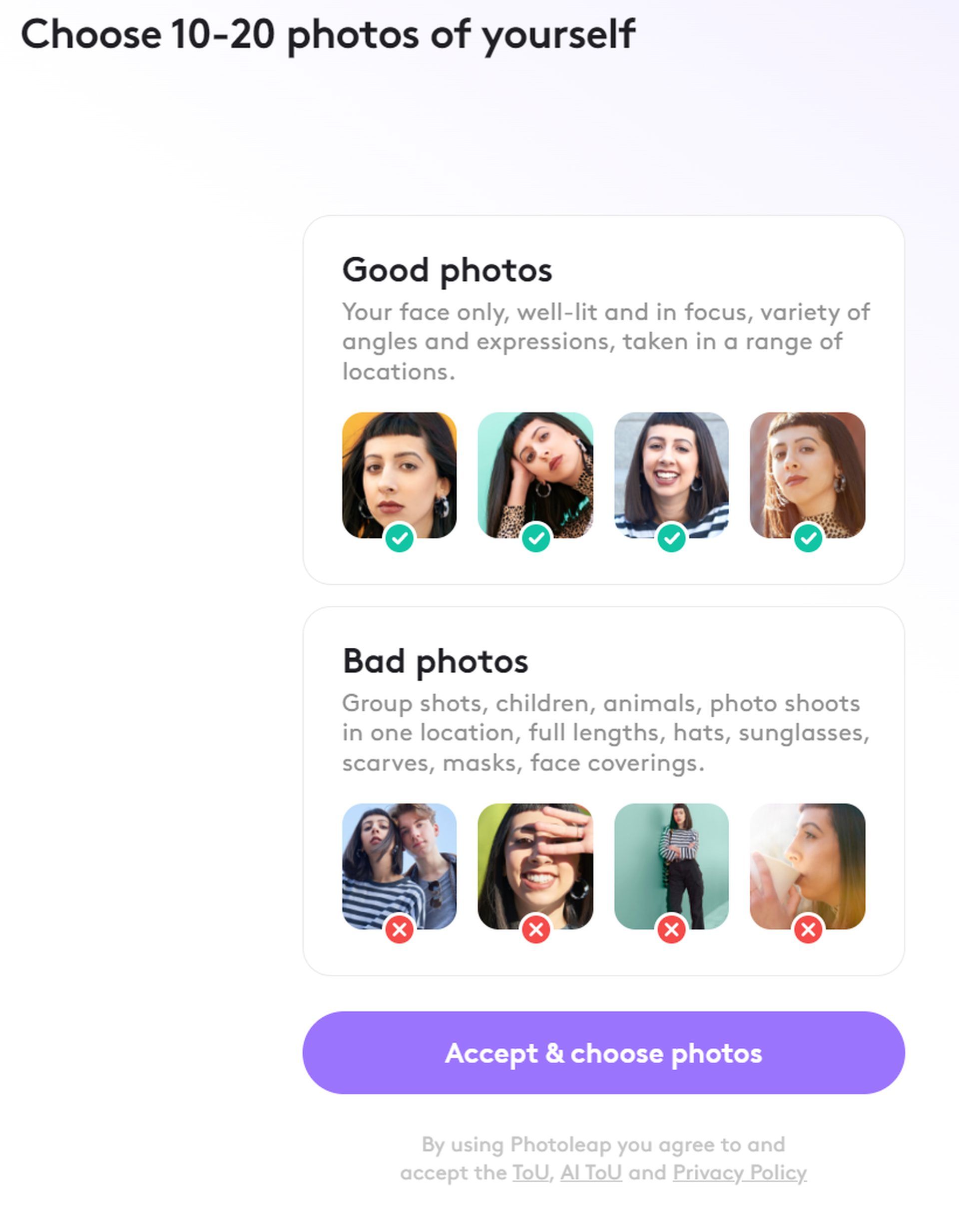
- Take 10-20 photos of yourself or select them from your library.
- Photoleap AI Avatars will then analyze your photo and create an AI avatar for you.
To use Photoleap AI text-to-image AI tool, follow these steps:
- Open the Photoleap app and select the “Text-to-Image” tool.
- Enter a description of the image you want to create.
- Hit “Generate” and watch your words come to life!
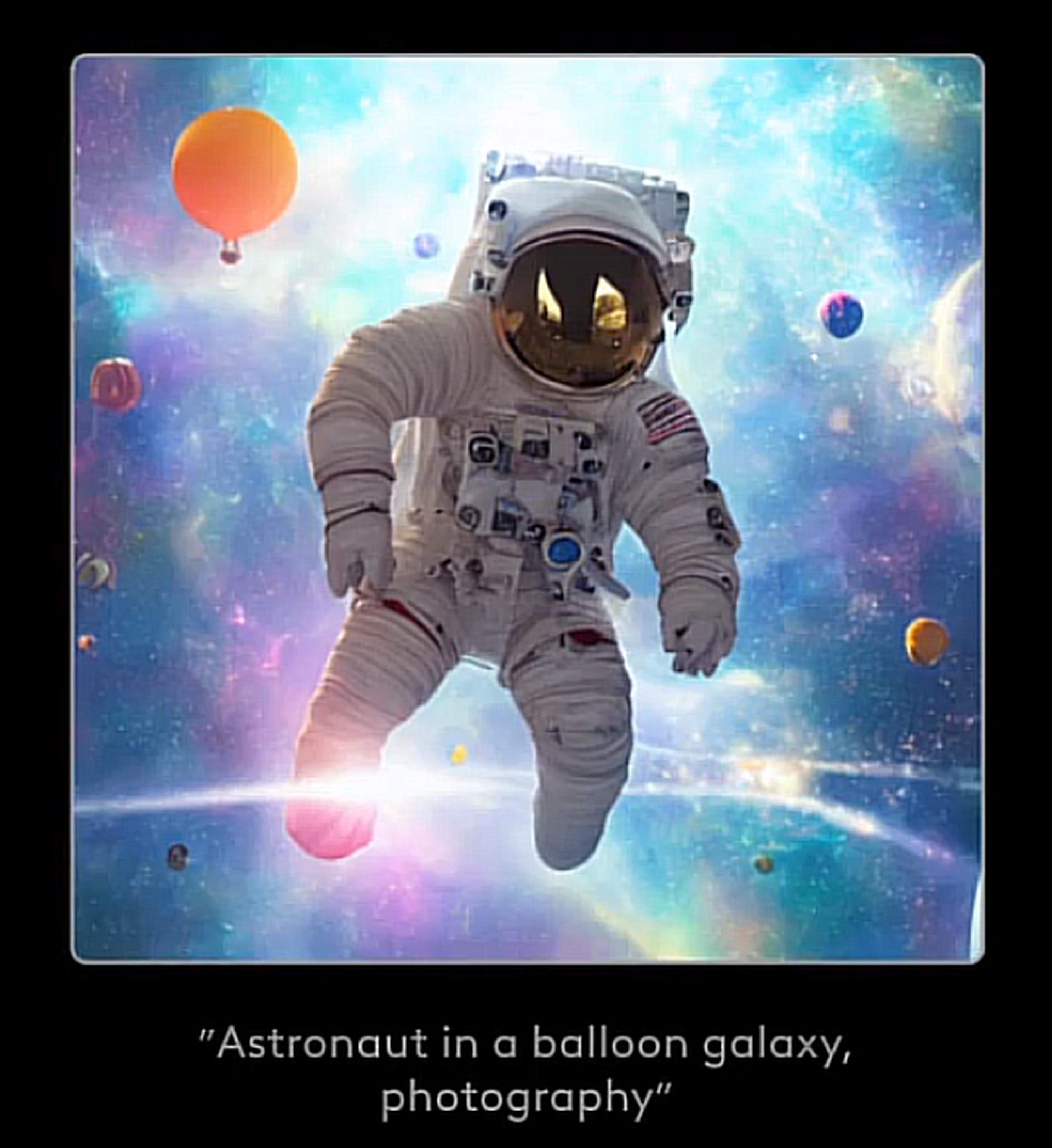
Here’s how to use Photoleap’s enhance image feature:
- Open the Photoleap AI photo editor and select the Enhance Image tool.
- The app will automatically scan your photo and identify areas that can be improved.
- You can then adjust the settings to fine-tune the results.
- Once you’re happy with the results, hit “Apply,” and your photo will be enhanced.
Besides its powerful AI features, Photoleap’s photo editing tools are also worth trying.
- Open the Photoleap app and import your photo: You can do this by tapping the “+” button in the top left corner of the screen and selecting “Import Photo.”
- Use the tools in the toolbar to edit your photo: The toolbar is located at the bottom of the screen. It contains a variety of tools, including brushes, text tools, adjustment tools, and filters.
- Experiment with different settings to see what works best for your photo: There are no right or wrong answers when it comes to editing photos. The best way to learn is to experiment and see what you like.
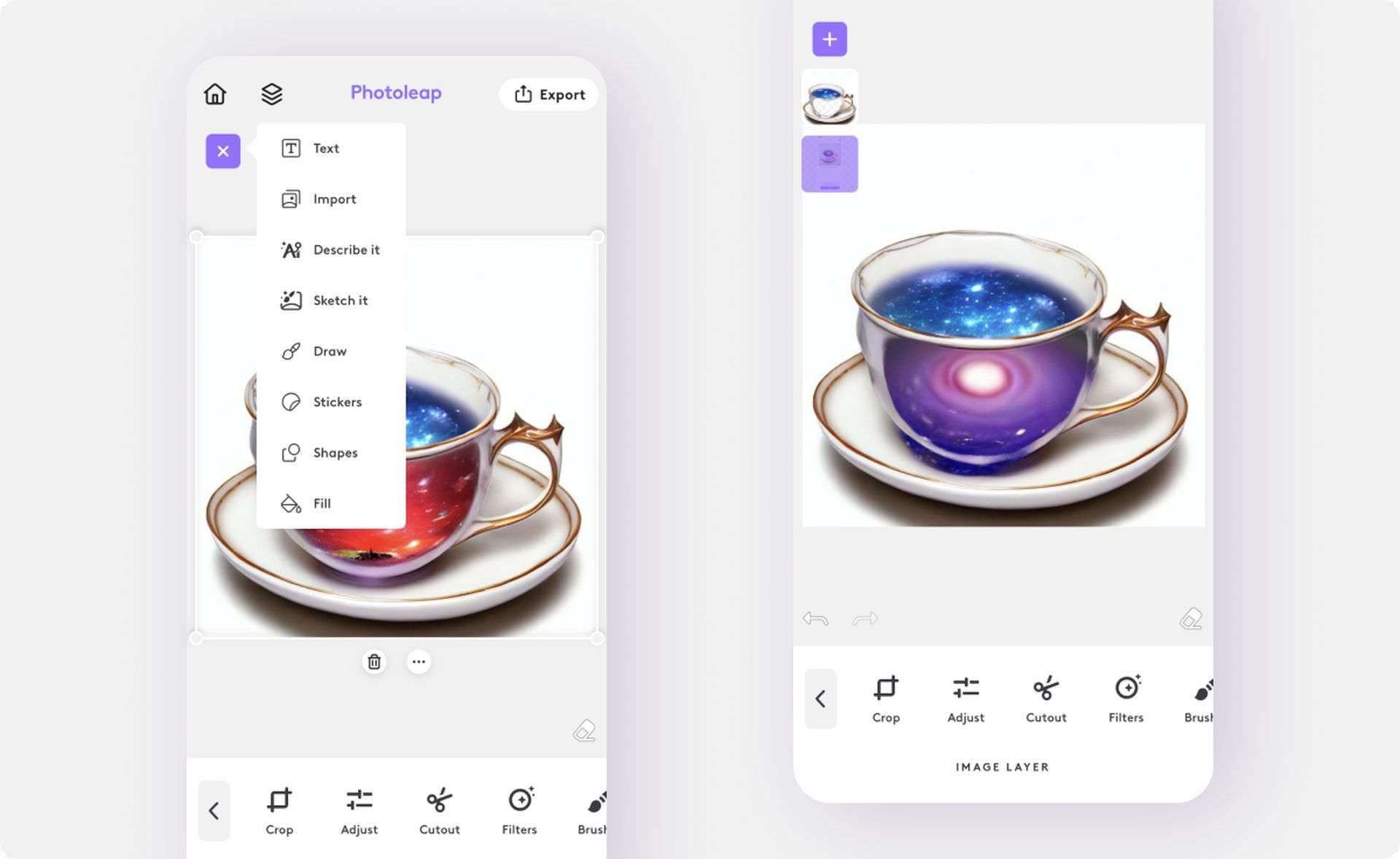
- When you’re finished editing your photo, save your photo. You can then share your photo with friends and family or save it to your device.
How to download and start using Photoleap
Photoleap is available for both iOS and Android devices. You can download it for free from the App Store or Google Play Store. You can also visit the official website or YouTube page for more information and tutorials, like this:
Photoleap offers a 7-day free trial that gives you access to all the features and tools. After that, you can choose from different subscription plans that suit your needs and budget.
Photoleap is a fun and easy way to unleash your creativity and make your photos look amazing. Download it today and start creating!
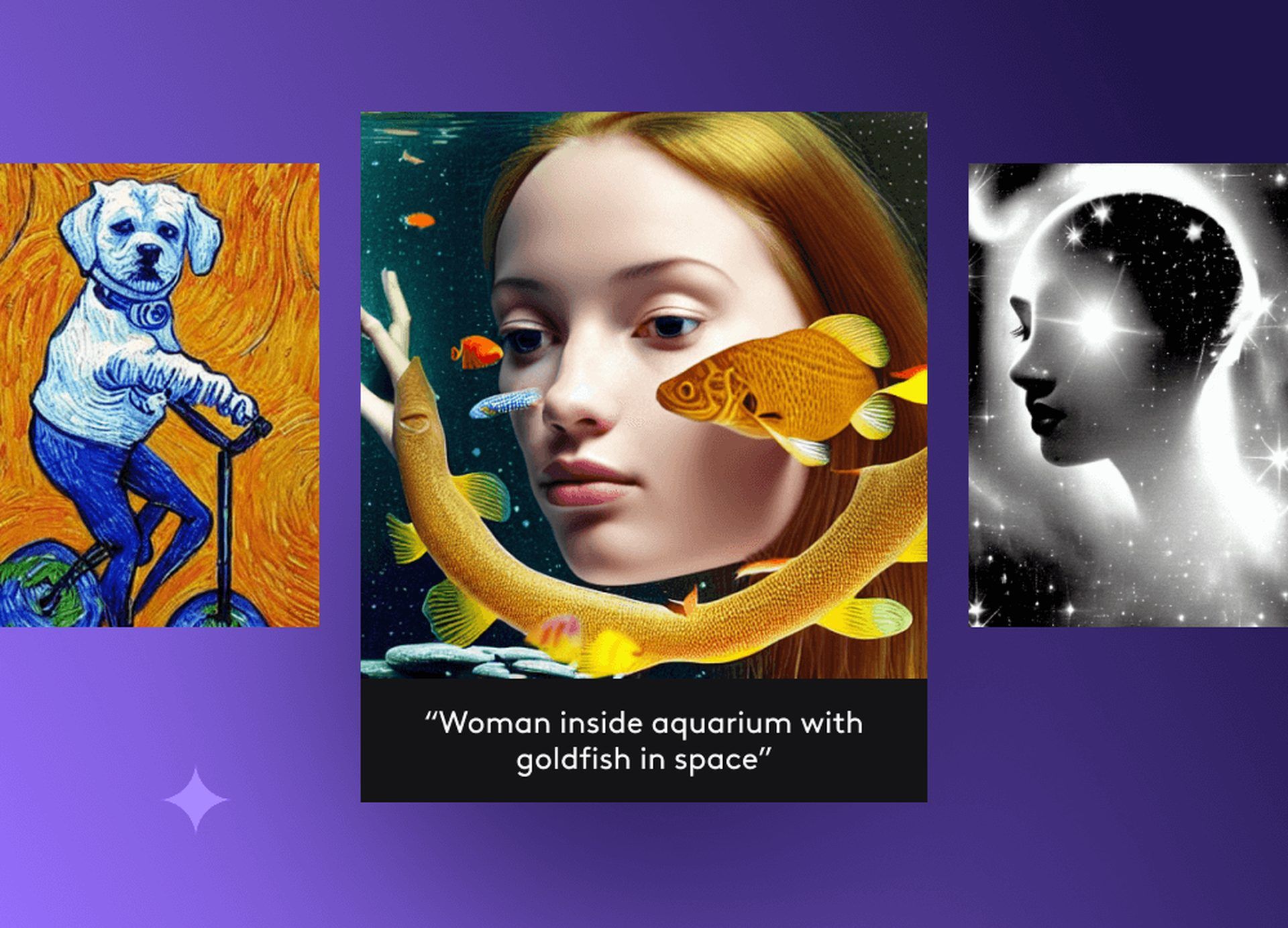
Photoleap AI photo editor: Tips & tricks
Here are some additional tips for using Photoleap:
- Save your work regularly.
- Use the undo/redo buttons to experiment with different edits.
- Don’t be afraid to experiment with different features and settings.
- Share your creations with friends and family.
- Use the brushes to add text, shapes, and effects to your photos.
- Use the adjustment tools to fine-tune the look of your photos.
- Use the filters and effects to create a specific mood or style.
- Use the collage tools to create unique layouts.
- Use the object removal tool to remove unwanted objects from your photos.
- Use the Enhance Image feature on multiple photos
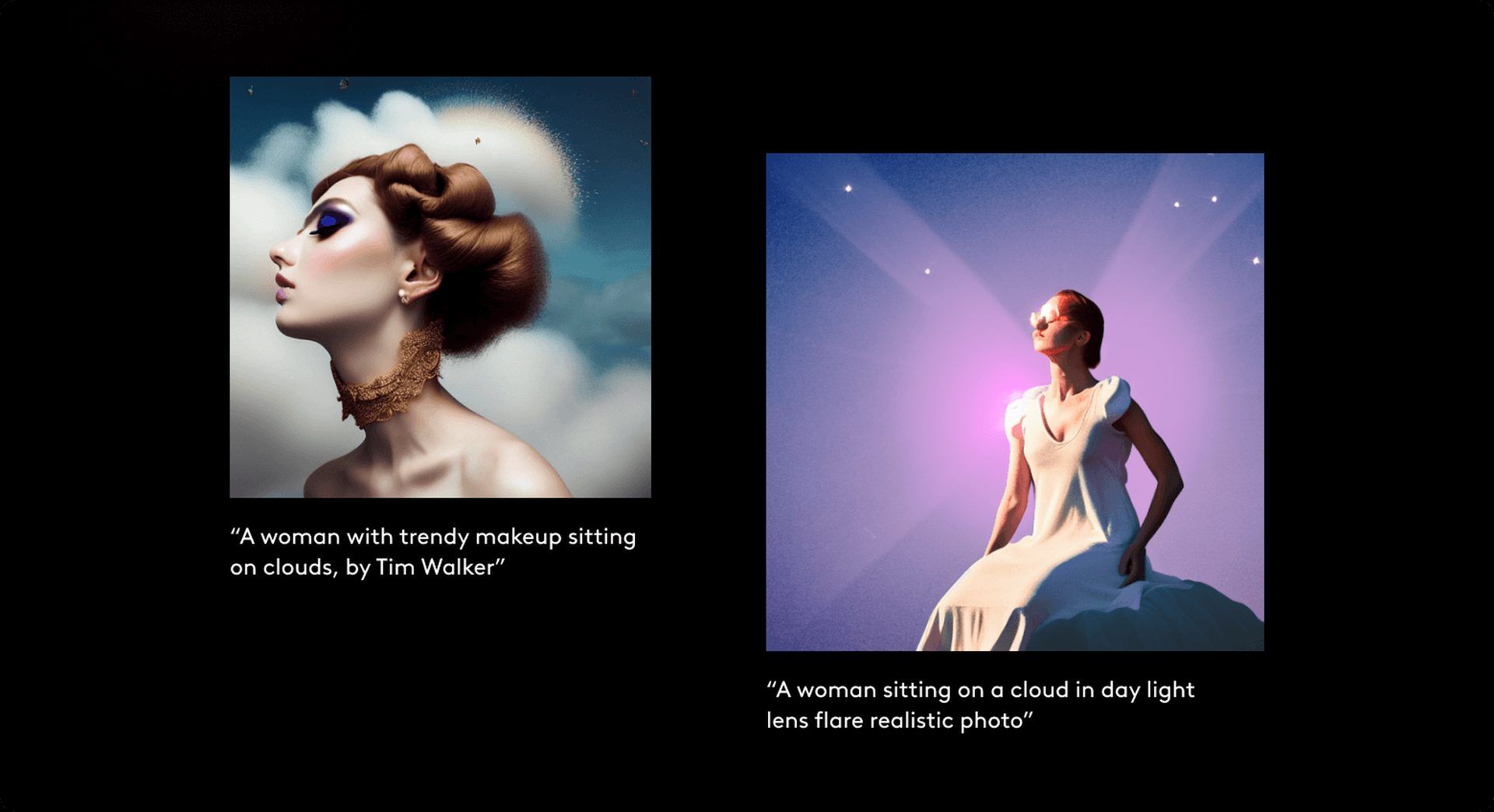
Oh, are you new to AI, and everything seems too complicated? Keep reading…
Image courtesy: Photoleap AI photo editor
AI 101
You can still get on the AI train! We have created a detailed AI glossary for the most commonly used artificial intelligence terms and explain the basics of artificial intelligence as well as the risks and benefits of AI. Feel free the use them. Learning how to use AI is a game changer! AI models will change the world.
In the next part, you can find the best AI tools to use to create AI-generated content and more.

AI tools we have reviewed
Almost every day, a new tool, model, or feature pops up and changes our lives, and we have already reviewed some of the best ones:
- Text-to-text AI tools
Do you want to learn how to use ChatGPT effectively? We have some tips and tricks for you without switching to ChatGPT Plus, like how to upload PDF to ChatGPT! However, When you want to use the AI tool, you can get errors like “ChatGPT is at capacity right now” and “too many requests in 1-hour try again later”. Yes, they are really annoying errors, but don’t worry; we know how to fix them. Is ChatGPT plagiarism free? It is a hard question to find a single answer. If you are afraid of plagiarism, feel free to use AI plagiarism checkers. Also, you can check other AI chatbots and AI essay writers for better results.
- Text-to-image AI tools
- MyHeritage AI Time Machine
- Reface app
- Dawn AI
- Lensa AI
- Meitu AI Art
- Stable Diffusion
- DALL-E 2
- Google Muse AI
- Artbreeder AI
- Midjourney
- DreamBooth AI
- Wombo Dream
- NightCafe AI
- QQ Different Dimension Me
- Random face generators
- Visual ChatGPT
- Adobe Firefly AI
- Leonardo AI
- Hotpot AI
- DragGAN AI photo editor
- Freepik AI
- 3DFY.ai
While there are still some debates about artificial intelligence-generated images, people are still looking for the best AI art generators. Will AI replace designers? Keep reading and find out.
- AI video tools
- AI presentation tools
- AI search engines
- AI interior design tools
- Other AI tools
Meet Instagram AI chatbot: Soon, you will get advice from Instagram’s 30 different personalities
Do you want to explore more tools? Check out the bests of: