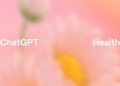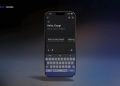Do you enjoy the improvements brought about by advances in AI but despise the need to learn and adapt to new tools? Adobe got you covered; the king of photo editors now has artificial intelligence (AI)-generated effects. Generative Fill is now supported by Adobe’s Firefly family of creative generative AI models, allowing users to enlarge photos and add or delete objects easily.
Aimed at providing customers with a creative co-pilot to speed up ideation, exploration, and production, this is the first step in the company’s ambitious plan to incorporate generative AI into existing creative processes throughout Creative Cloud.
Wait a minute, haven’t you met Adobe Firefly AI yet? It is “the world’s first ethical text-to-image generation tool,” according to Adobe, and it features text-to-image, text effects tools, and the forthcoming Recolor vectors addition. To learn how to use Adobe Firefly AI and detailed information about it, visit the related article. If you want to continue to explore how to use the new generative AI features in Photoshop, keep reading and fill in the blanks in your head!

Best Photoshop AI generative fill examples, a thread
Adobe Photoshop AI: What is the new generative fill feature?
Generative Fill in Photoshop, which integrates Adobe Firefly’s generative AI capabilities into creative workflows, is the latest move of Adobe in the AI race. The new Firefly-powered Generative Fill provides users with a revolutionary new approach to work by enabling them to quickly and simply add, expand, or remove material from images in a non-destructive manner with only text suggestions. With an ambitious future roadmap that will alter workflows across Creative Cloud, Document Cloud, Experience Cloud, and Adobe Express, this beta edition of Photoshop is Adobe’s first Creative Cloud product to incorporate Firefly completely.
Using the lasso or another selection tool, users can now select a particular area of an image and then have the area automatically filled in with generated images based on a text prompt using Generative Fill. Perspective, lighting, and aesthetics of the produced material are consistent with those of the source image; features like shadows and reflections are included when relevant. See how:
Though Adobe got started in generative AI a little later than some of its competitors, the company has made tremendous headway in recent weeks. After the beta release and subsequent success of Adobe Firefly, the business has now incorporated this technology into the industry-standard Photoshop.
DragGAN AI photo editor is coming for Photoshop’s throne
Adobe Photoshop AI features
With the use of natural language and concepts, Generative Fill can produce digital material in a matter of seconds, allowing artists more freedom of expression and increased efficiency. Here are Adobe Photoshop AI’s other features:
- Powered by Firefly: Firefly is trained on Adobe Stock’s hundreds of millions of professional-grade, licensed, high-resolution photos, ensuring that it will not create material based on the intellectual property of other persons or businesses (IP).
- Idea to image: Modify photos in astonishing ways by adding to, removing from, or extending their content.
- Edit non-destructively: Generative layers allow you to create a new material without affecting the original, allowing you to experiment with different looks and styles quickly.
- Create at a transformative rate: Try out “crazy” thoughts, come up with new ideas, and crank out as many unique pieces of high-quality writing as you can write.
- Available as a web tool: The Firefly beta now has a new module where users may try out the Generative Fill online capabilities before they are released to the public.
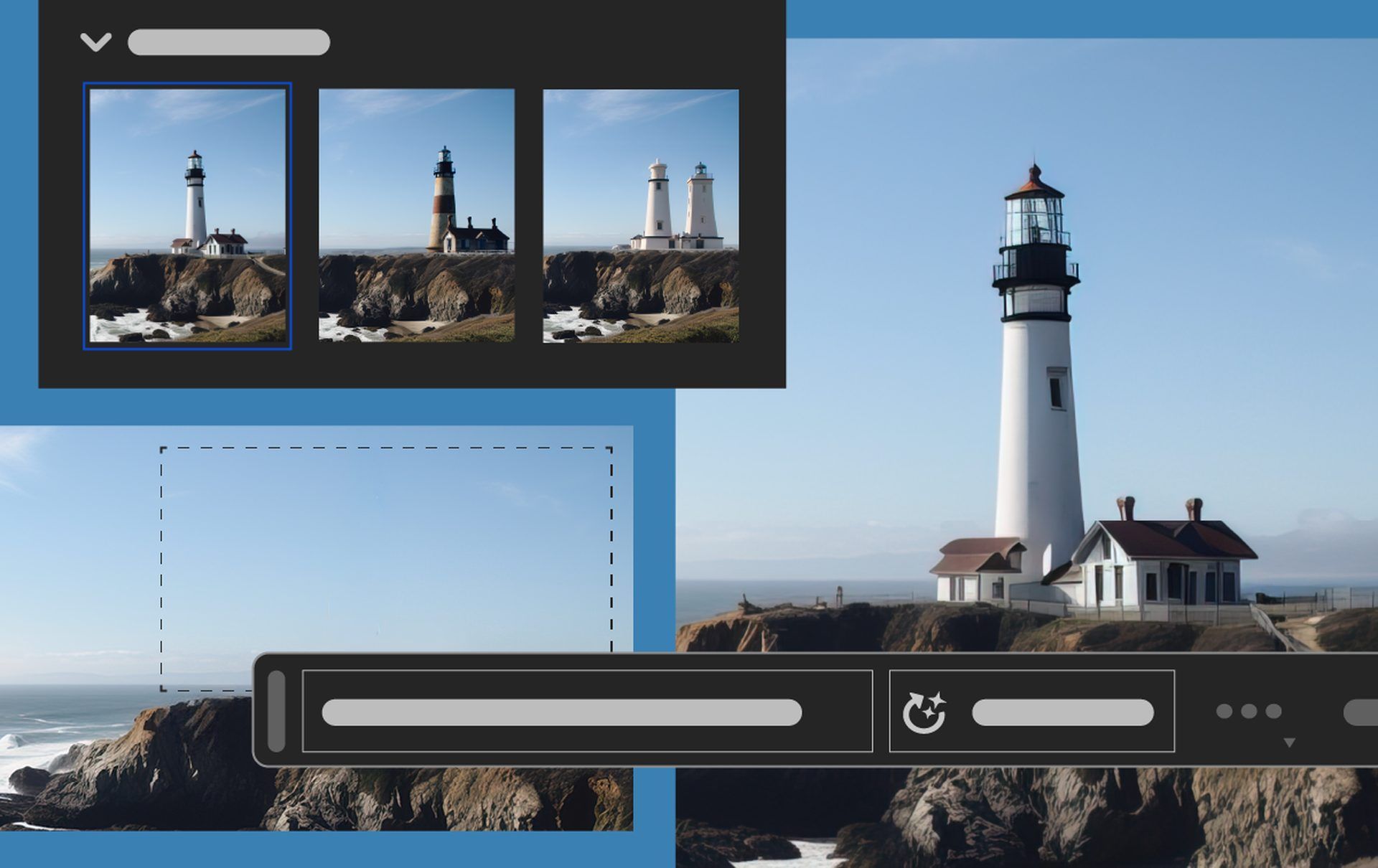
Photoshop is still the industry standard, and this update opens up intriguing new possibilities for its users. But first, you should learn how to access Photoshop AI.
How to access Generative Fill in Photoshop?
Adobe claims that Firefly Generative Fill will be a default option in Photoshop by the end of the year. However, at the moment, this functionality is only available in Photoshop’s beta version. It’s easy to gain access to the beta functions. To begin, you’ll need a paid membership to Adobe’s Creative Cloud, which includes Photoshop and the other individual apps as well as the photography bundle that includes Lightroom. Here’s what to do after you sign up for a subscription:
- Open the Creative Cloud desktop app.
- In the left column, click on ‘Beta apps.’
- Look for the Photoshop (Beta) app and click the ‘Install’ button.
- After the installation, you will find Photoshop beta listed under ‘Installed beta apps.’
- Click the ‘Open’ button to launch Photoshop beta.
- To verify that you are running the beta version, go to Help > About Photoshop in the menu bar on Windows. On a Mac, you will see Photoshop (Beta) in the Menu Bar, which replaces the usual ‘Photoshop’ label.
Follow these instructions to access Photoshop’s beta version and explore experimental features like Firefly Generative Fill before they are made available to the general public later this year.
Now, it is time to learn how to use Photoshop AI and its new Generative fill feature.

How to use Photoshop AI: Generative fill in the action
If you are used to generative AI, using “Photoshop AI” and its new generative fill option is quite easy. Just follow the steps:
- Open Photoshop’s beta app.
- Select the area of the image that you want to modify.
- Click “Generative Fill.”
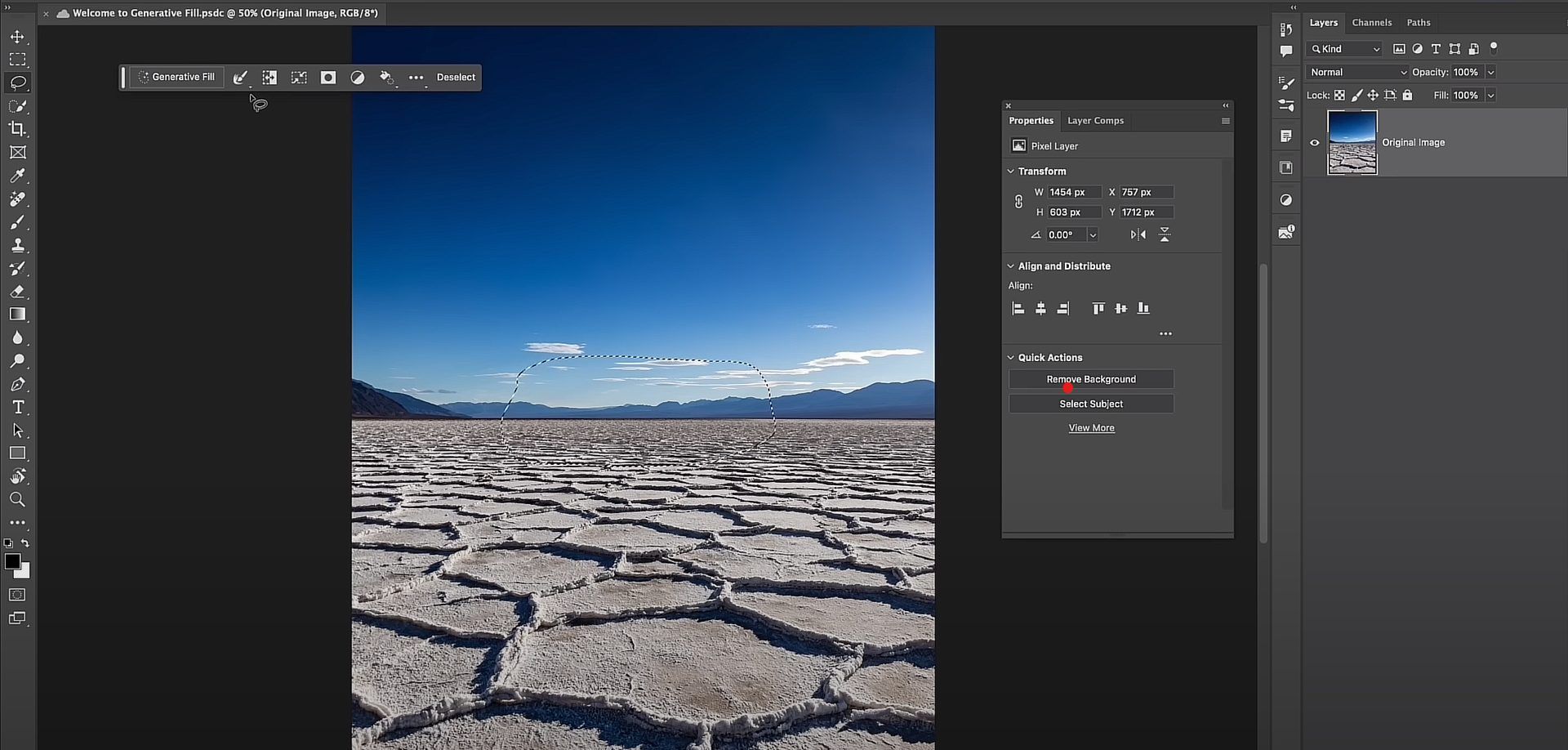
- Type in a description of what you want to see generated in the selected area. For example, you could type “a beach scene” or “a cityscape.”
- Photoshop will then generate several different options for you to choose from.
Photoshop will automatically modify the image whenever you make a selection. You can preview your edits in real time before committing to them. The Generative Fill tool’s settings are also customizable to ensure optimal performance.
Here are other guides from Adobe to understand this feature better:
Generative Fill’s ability to enable rapid and painless experimentation is a major benefit. Users can now try out wild and wacky concepts instantly by typing them out. As a result of the increased speed and simplicity of experimentation, more original ideas are being generated.
AI-generated images are taking over the world, and you can’t do anything about it
Generative fill greyed out: Fixes & Reasons
Users under the age of 18 with a Creative Cloud Individual license, as well as CC Teams, CC Enterprise, and our Educational customers, do not have access to Generative Fill in the Photoshop (beta) app.
Users under the age of 18 will see Generative Fill but will not be able to use it. Additionally, the capability is present but inactive for non-RGB 8/16 bits documents. When you hover over the Generate button, a tooltip will appear explaining why you can’t use it.
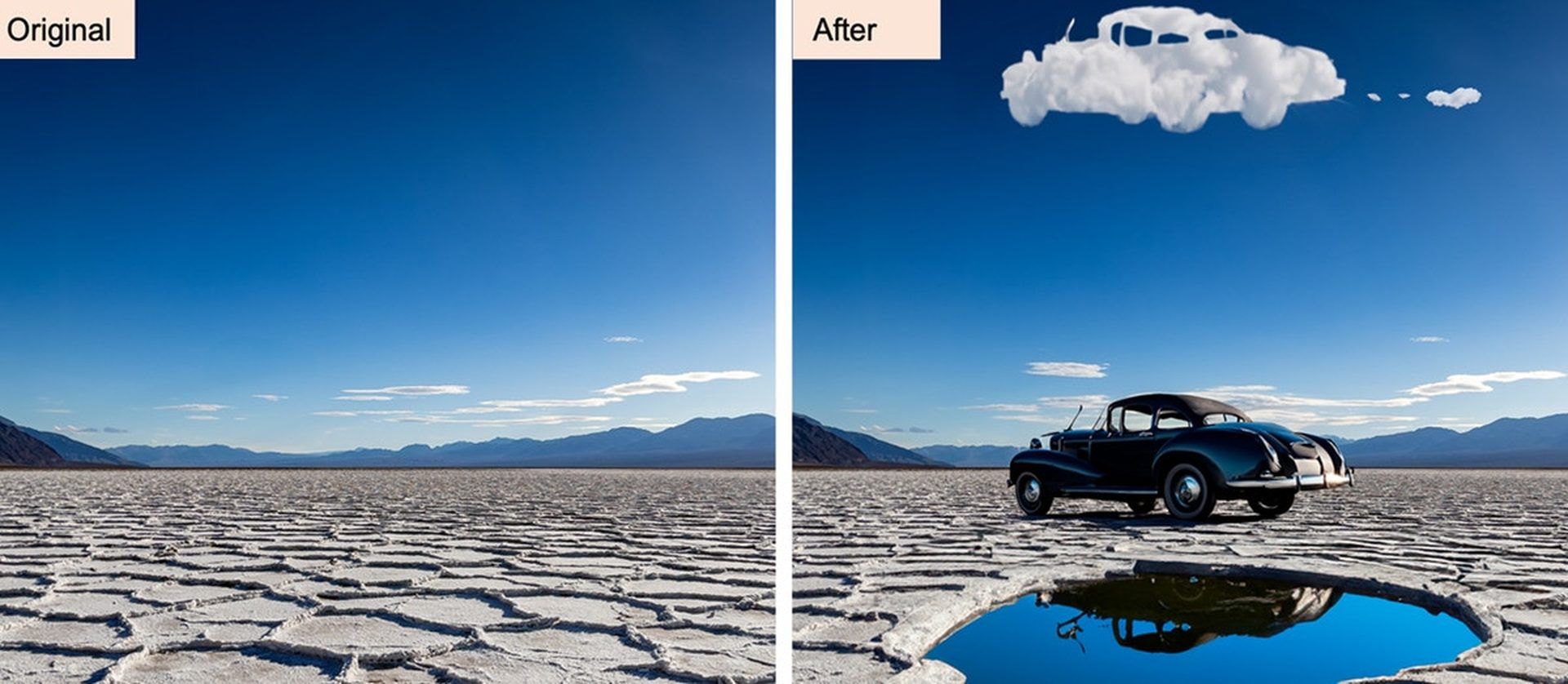
For more information, click here.
Oh, are you new to AI, and everything seems too complicated? Keep reading…
Image courtesy: Adobe
AI 101
You can still get on the AI train! We have created a detailed AI glossary for the most commonly used artificial intelligence terms and explain the basics of artificial intelligence as well as the risks and benefits of AI. Feel free the use them. Learning how to use AI is a game changer! AI models will change the world.
In the next part, you can find the best AI tools to use to create AI-generated content and more.

AI tools we have reviewed
Almost every day, a new tool, model, or feature pops up and changes our lives, and we have already reviewed some of the best ones:
- Text-to-text AI tools
Do you want to learn how to use ChatGPT effectively? We have some tips and tricks for you without switching to ChatGPT Plus, like how to upload PDF to ChatGPT! However, When you want to use the AI tool, you can get errors like “ChatGPT is at capacity right now” and “too many requests in 1-hour try again later”. Yes, they are really annoying errors, but don’t worry; we know how to fix them. Is ChatGPT plagiarism free? It is a hard question to find a single answer. If you are afraid of plagiarism, feel free to use AI plagiarism checkers. Also, you can check other AI chatbots and AI essay writers for better results.
- Text-to-image AI tools
While there are still some debates about artificial intelligence-generated images, people are still looking for the best AI art generators. Will AI replace designers? Keep reading and find out.
- AI video tools
- AI presentation tools
- AI search engines
- AI interior design tools
- Other AI tools
Do you want to explore more tools? Check out the bests of: